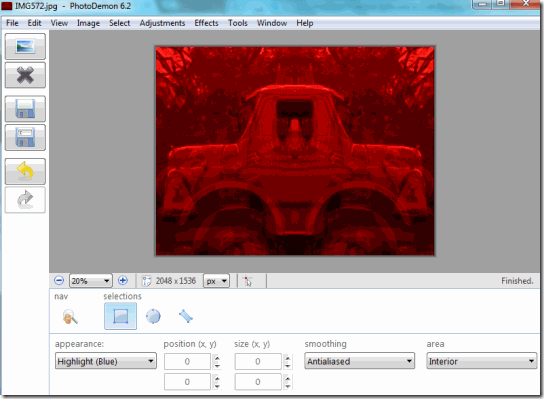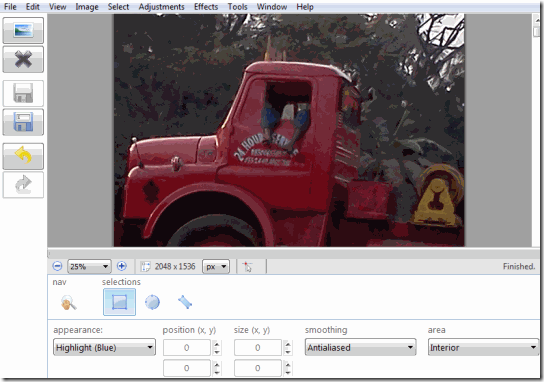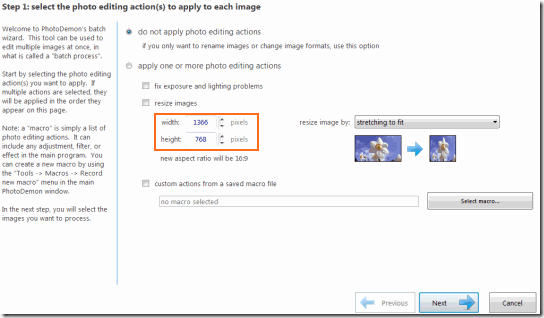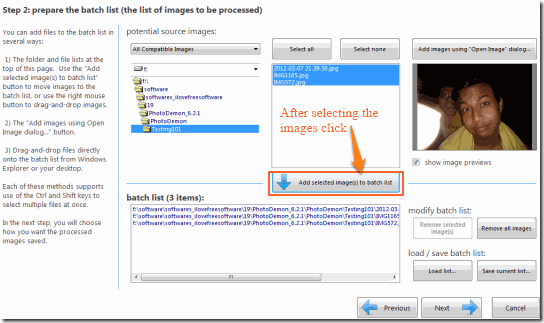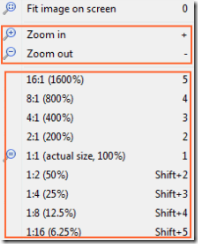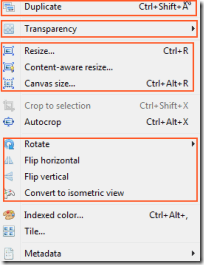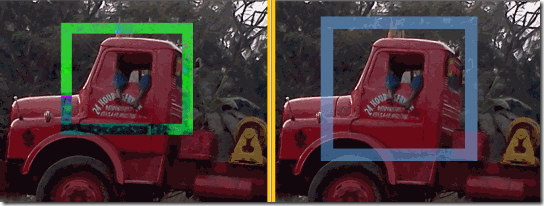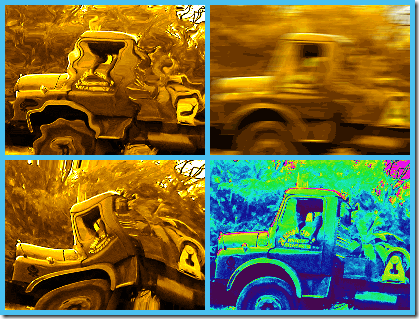PhotoDemon is a free software which can be used to edit photos and images. With so many photo editors available on the internet, the thing which makes this software unique is that it requires no installation and it is portable. The software has a host of features which will surely make you fall in love with it. The image editor allows you to include macros and do a batch processing.
This portable software is merely 7 MB in size and has a very good user interface is really good which makes it very easy to use.
How to give a new look to your photos using PhotoDemon:
The software gets downloaded as a ZIP file. On extraction you will find the PhotoDemon.exe. As earlier said, it requires no installation, therefore simply running the .EXE file will start the application.
The first screen which you get looks like the one below:
To open a new picture for editing, simply drag and drop the picture on the Grey part or you can use the picture icon on the top left corner.
We will now talk about the different functionalities which you will get from each tab in the menu bar.
File:
The “File” menu in the menu bar allows you to Open, Close, Save Photos. Additionally you can import pictures from camera or scanner directly. The software also allows Batch Processing. To batch process, select “Batch process” under the File menu. You will get a screen like the one below:
Once the size of the images have been decided, click on “Next”. In the next dialog box you have to select the location from where the images will be selected.
This is followed by the step where you decide what will be the quality of the image and its format. The last step will decide the destination of the images. Now you are set to start the resizing and renaming process.
Edit and View:
The “Edit” menu gives you basic edit functionalities like copy, paste, undo and redo. The “View” menu gives you various viewing ratios in addition to the ability to zoom in and zoom out.
Image:
Under the “Image” menu you have options to duplicate the image that you are currently working on. Change the transparency, canvas size, crop the image or change its orientation. On clicking the Image tab, you will get the following drop down menu listing all the functionalities.
Select:
The “Select” menu allows you to select a portion of the picture and bring various transformations to the selected area. You have options to increase, decrease or give borders to the selection area for further changes. For instance I wished to get a border of the selected area and I wanted to change the style of the image in the border. After selection and editing I got something like the one below:
The right image is once the selection is made and the left image is where I made changes in the border area.
Adjustments:
In the “Adjustment” tab you can change the Color Balance, the Brightness, Contrast and various other changes that you wish to reflect in your picture.
After changing Brightness and Color Balance I got the image on the right.
Effects:
One of the coolest things of this software is the “Effects” tab. You will surely like the various types of effects that can be added to your picture.
The tools option allows you to change Language, add any Macros or Plugins to the software.
Also see: 12 Best Free Photo Editing Software to Edit Photos Easily.
Demerits
One problem with the software is that sometimes it suddenly stops responding. You have to restart the application to continue working. The other problem is that, the effects take time to be implemented in the picture. It is not as fast as other software to add effects to photos.
Conclusion
PhotoDemon is a great software if you put aside the demerits. Being so lightweight it offers a lot many features which are generally not found in the common photo and image editors. The portability of the application is one of its biggest plus point.