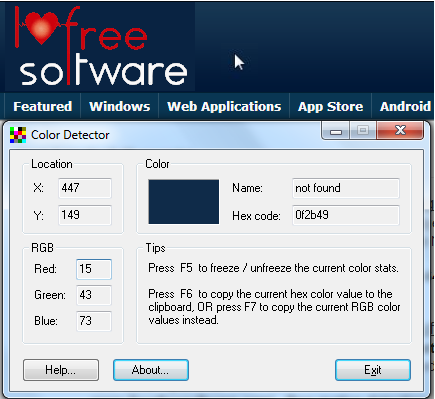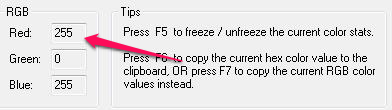Color Detector is a free color picker for Windows that lets you detect the color for the location where your mouse pointer is at. You can use this software to get the RGB (Red Green, Blue) values of the color. This is useful when you want to reproduce the color in another software.
“What if I move my mouse pointer? wouldn’t it change the values in this color detector?” Color detector lets you freeze the values displayed in the interface so you can easily copy the values or note it down.
One other feature with this screen color picker is that it lets you view the Hex Code for the colors detected. This is yet another useful feature when you have to use the color in your HTML source code.
Did you notice the little mouse cursor there to the right of our “Ilovefreesoftware” logo? That’s all you gotta do actually. You don’t need to move this color detector’s screen around to capture the color. Just move the mouse pointer over to the window, menu, button, image or any other window element to capture the color that’s currently under the mouse cursor.
I found this very useful when I was writing source codes in HTML (language in which webpages are designed; just in case you didn’t know). I had to often look up for color codes on the internet (I saved it after a couple of times) and look for the color I wanted to insert in my HTML code.
Even with the HTML color codes, you can never reproduce the exact color you’re looking for, until you tweak the HTML color code itself (that’s what I used to do).
Color Detector lets me view the exact HEX code for the color that’s under the mouse pointer. Now, all I had to do is to copy the HEX code for the color I want to use and paste it in the HTML code.
That is just one way of using it. You can actually use this lightweight color detector for other purposes too.
Codes! Copy them for me
While using this color detector, you might want to copy the code, but the moment you move your mouse pointer, the color code changes. There is a little fix to this one. Once the mouse pointer is on the color you want, press the F5 to freeze the interface. Now, Color Detector would not detect other colors until your tell it to (F5 again to unfreeze).
I really liked the color used on one of the websites that I came across while I was browsing the internet. I wanted to use that color on my website too. It could be something else, something simple as setting the color as your desktop background, if you prefer solid desktops with a software like LoneColor. Or, maybe you’re someone who deal with photographs and other photo editing tools where you want to reproduce the exact color.
As RGB (Red, Green, Blue) values are something that is understood by every photo editing software, you can simple press F7 to copy the RGB values to the clipboard and paste them into your favorite photo editing software.
One other little feature that I liked with this screen color picker is that it tries to work out the name of a color if it’s a known one (or a commonly found color).
Conclusion
Color Detector is a simple piece of software that does not give you a huge interface (and complicated) to do a simple task. You can easily find the values you’re looking for in the interface. You might want a bigger view of what this color detector has detected so this color detector gives you preview of what it has got.
I used Color Detector with Windows 7 and find it to be something useful. This gives me the liberty to use any color that’s currently on the screen. Try it out, it doesn’t require an installation.