Here is a free software to convert PDF to animated GIF. It is a popular software named “GIMP“. It is actually an open source image editing software but also provides this very useful feature. While there are many other image editors also available, such feature to convert a PDF to GIF is not present in such software.
Using GIMP, you can set speed as well as FPS for output GIF. You will also be able to preview the animated GIF before saving it to PC. The zoom level for all pages of PDF can also be set during the preview. Apart from that, you can also check frames (or PDF pages) one by one and then finally process the input PDF to get the output GIF.
In the screenshot visible below, you can see the preview window where PDF pages were previewed and options were set by me for the output animated GIF.
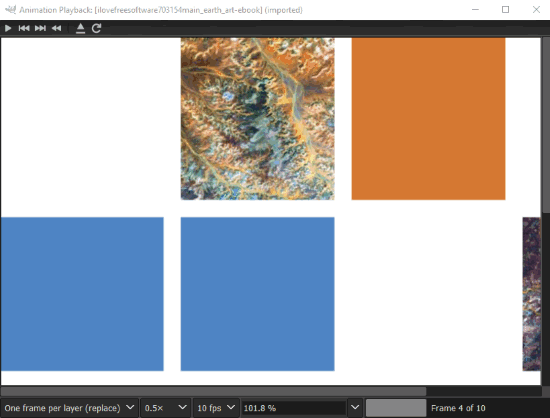
How to Convert PDF to Animated GIF using Free GIMP Software?
Step 1: Download the setup file (around 194 MB) of GIMP software and then install it.
Step 2: When the interface is opened, add a PDF file (containing multiple pages) with default options. Or else, you can also use options like change width and height, set resolution for PDF pages, set page range or add all pages, etc.

Step 3: When PDF is imported, access Filters menu → Animation → and select Playback. See the screenshot added below.
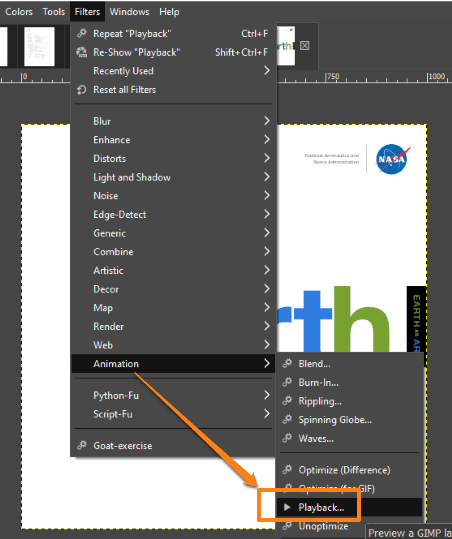
Step 4: Animation Playback window will open separately, as visible in the first screenshot. Now, you can set the speed, zoom level, and Frames Per Second for the GIF file. You can also jump to next and previous frames, and play the GIF to check if the output is looking good.
Step 5: Now close the Animation Playback window and you will come to the main interface. Here, click on Export As option in the File menu.
Step 6: When the Export window is opened, select a destination folder. Also, expand Select File Type and click on the GIF Image option. You may see the screenshot added below
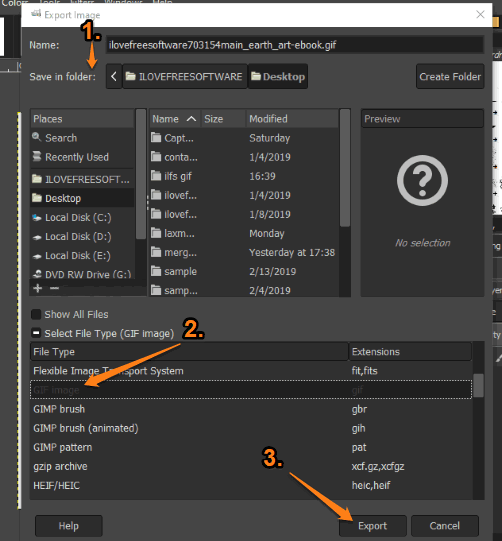
After that, use the Export button and it will save the output GIF.
Step 7: A small window will be visible to you. In that window, you must select “As animation” option. In addition to that, you can also enable “Loop Forever” option for endless play.

Finally, click on the Export option and that’s it. Your PDF is converted to animated GIF.
The Conclusion:
Creating animated GIF using GIMP is very simple and interesting also. I played with options and the output also came as expected. If you are also looking for a good software for converting PDF to animated GIF, this is indeed a very good option to try.