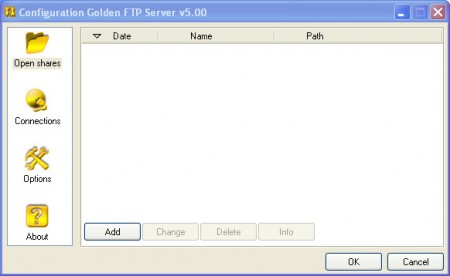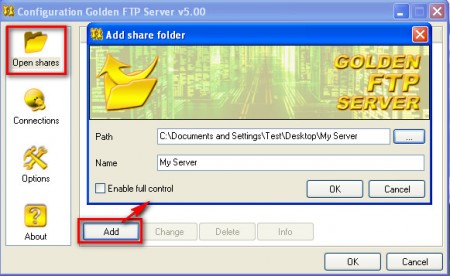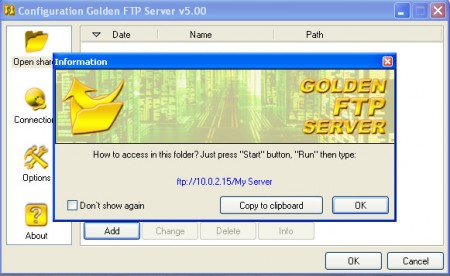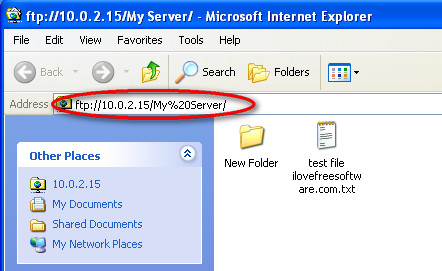Golden FTP Server is a free FTP server application for Windows, which can be used to create a FTP server from your home computer. FTP is short for File Transfer Protocol and there are several different reasons why someone would be interested in running a FTP server on their home computer, main one of course would be so that files and data can be more easily accessed by others or perhaps even the owner, when they are not home.
What you’re seeing on the image above is the default interface of the Golden FTP Server application. Program also runs in the tray and it can be set so that it starts with Windows so that you computer becomes a FTP server right after you boot up into the system. There are some things that you need to know before you decide to run a FTP server, main one would be that you inform yourself what FTP servers are all about. Server of every website has FTP access, that’s how files get uploaded to them. If you are a website owner, you’ll know about FTP, and how it works, if not read on.
Similar software: FireFTP, best FTP clients
Working with FTP, File Transfer protocol
We connect to FTP servers when we either need to download files or upload files, for the most part at least. Connecting via an FTP connection gives you access to files that are present on the opposite end, and depending on your privileges, if you are allowed to, you can even upload files to the remote server. This is usually done when you want to upload websites and put them online, but when you are running a FTP server yourself, things are a bit different.
Automatic home server setup
To start running a FTP server in your home, the first step would of course be to install Golden FTP server. After you do that, you need to decide to which directories on your system you want to allow access. This is done under the Open Shares portion of the program:
After you choose the directory that you would like to share and click OK, new window will appear where you get the FTP location of your new server:
This will be the IP address of your computer, or should I say your home network and in continuation the location of the chosen folder. The numbers above will of course be different for you, because this was just a test run. It’s important to know, if you are planning on running a server to know that majority of ISPs routers change their IP address each day at least once, and if you want to keep the same address you’re gonna have to ask your ISP for a static IP address, or use DNS services like DynDNS.
If everything went fine, you should be able to open you server by clicking on the given FTP link, see images above. What we tested is the free version of Golden FTP, there are some limitations to it, like lack off:
- Advanced stats
- IP blocking
- User account
- It can’t see hidden folders and files
These are not something too horrible, and if you are just starting out, Golden FTP Server Free will be more than enough for you.