In this article, I’ll cover a simple tutorial on how to add highlighter to PowerPoint.
PowerPoint is a software by Microsoft which is designed to create electronic presentations. Although MS PowerPoint packs lots of features and tools, it lacks a highlighter. Well, you can still change the color of the text to make it stand out from the rest of the text. But, if you want to highlight your text in the usual way, you can add a highlighter tool to PowerPoint.
Lightsaber is a free MS PowerPoint add-in that adds a highlighter tool to PowerPoint. This add-in is open source and you can download it from its GitHub page here. When you download this add-in, make sure you select the right version (32-bit/64-bit). If your PowerPoint version is 32-bit, choose the 32-bit Lightsaber version, and if your PowerPoint version is 64-bit then go with the 64-bit Lightsaber version.
Also read: How to Add Timer To PowerPoint Slides
How To Add Highlighter in PowerPoint?
Lightsaber works with PowerPoint 2007, PowerPoint 2010, PowerPoint 2013, and PowerPoint 2016. In order to use this add-in with PowerPoint, you must have Windows Vista or later Windows version. It also requires .Net Framework 2.0 to work. After downloading the right version of Lightsaber, run the executable file to install the highlighter add-in. Once the installation is successful, re-launch your PowerPoint to load the add-in.
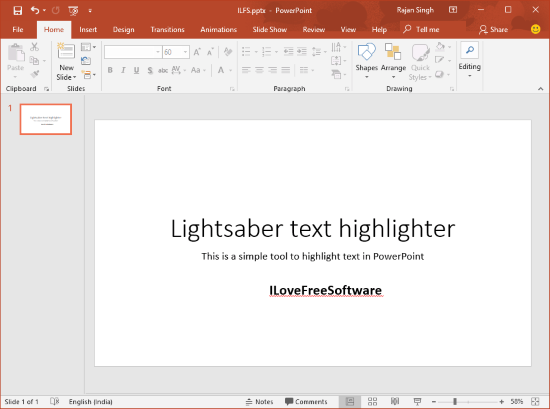
The above-attached screenshot shows the layout of the Home tab of MS PowerPoint 2016. It has various format tools and options but does not have a highlighter tool. After installing the Lightsaber add-in, you get a highlighter tool right next to the font options.

Now, you can easily highlight text in the PowerPoint slides using this highlighter tool. Simply select the text you want to highlight and click this tool to highlight it. This highlighter tool has 15 default colors which you can use for highlighting. In case you want to use different colors, you can add new colors to your default list from the “More color” option. In order to clear a highlight, simply select that text and choose the “Clear highlight color” option from the highlighter tool tab.
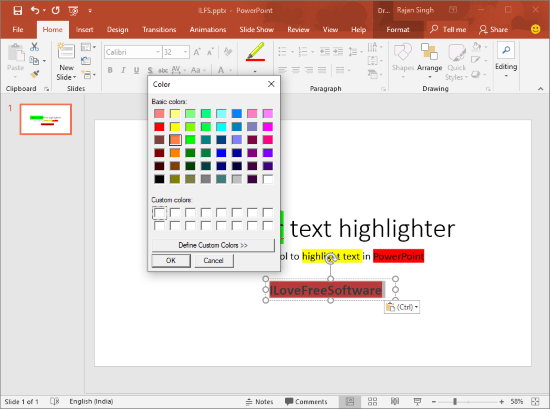
Download Lightsaber from here.
Closing Words:
With Lightsaber, you can easily highlight text in PowerPoint slides. This tool adds the fundamental text highlighting feature which PowerPoint lacks. Do note that when you use this tool to highlight text, it empties your clipboard with a warning popup. So, before using this tool, make sure you have nothing important in your clipboard.