This tutorial explains how to hide specific pages in PDF file. You can select the PDF pages of your choice and then set a master password to hide those pages and create a separate output PDF. Opening that PDF file will show you all the pages but not the pages hidden by you. There are PDF encryption software that add protection to the whole PDF but when you want to hide only a few pages of PDF document such software won’t come in handy. In that case, this tutorial will help you.
To hide particular pages in a PDF file, I have used a very simple and free software, which is known as “PDF Page Lock“. This software shows the list of all the PDF pages on its interface. Using that list, you can select which pages you want to hide. Only a master password is needed to hide the selected pages and generate a separate PDF. Later, you and others can also unhide pages by entering the output PDF in this software, but the correct password is needed for that.
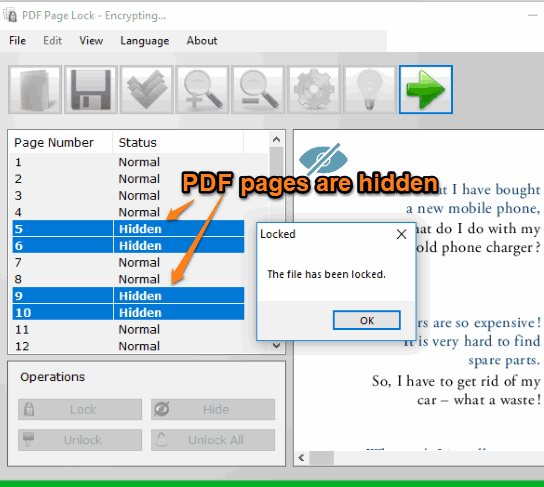
In the screenshot above, you can see some pages hidden by me with the help of this software. The software can also help you lock selected pages in PDF but this tutorial covers only PDF page hiding feature.
How To Hide Specific Pages In PDF File?
Step 1: Get the portable zip file or EXE file of this software and then open its interface.
Step 2: Use “Open” icon and then add a PDF stored in a folder. When the PDF file is added, you can see page number and status (hidden or normal) for each individual PDF page. Selecting a particular page number will also display the content of that specific page on the software interface.
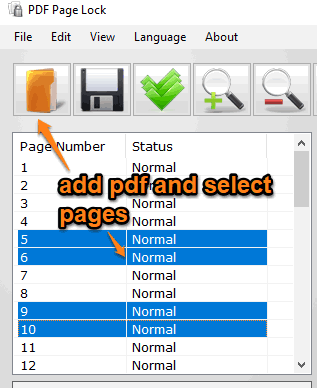
Step 3: Select page numbers and then press “Hide” button. This will hide the selected pages. You can also see the status of those pages on its interface. Still, the PDF pages are not hidden yet as you need to save it.
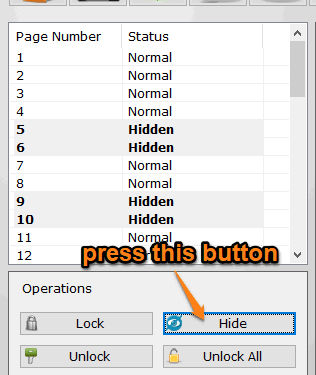
Step 4: Press “Save” button and a “Save the PDF” window will open. In that window, you need to add the password of your choice and then use Save as button. Finally, you can select a folder or location on your PC where you can save the output PDF.
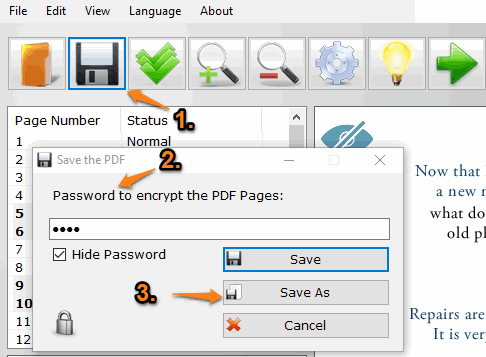
Open that PDF in a browser or PDF reader and you will see that all pages are visible, except the pages hidden by you.
Step 5: To unhide the hidden pages in the output PDF, open that PDF on its interface. Before opening, it will prompt you to enter the password that you had set while saving the output PDF. When you’ve done that, use “Unlock All” button and then press Save button.
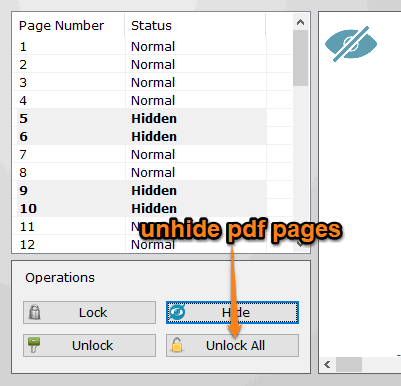
This will unhide all the pages and the PDF will contain all the pages.
The Conclusion:
This software is pretty helpful when you have to share some PDF file with someone but don’t want them to view some specific pages. Instead of deleting pages from PDF, you can simply hide specific pages in PDF file using this software. Later, you can share it with anyone and also unhide pages whenever you want.