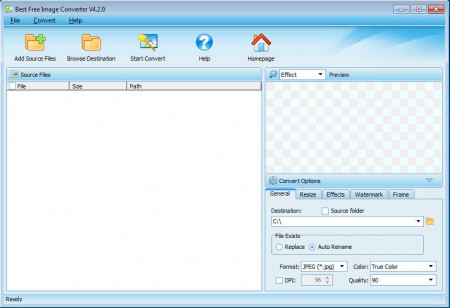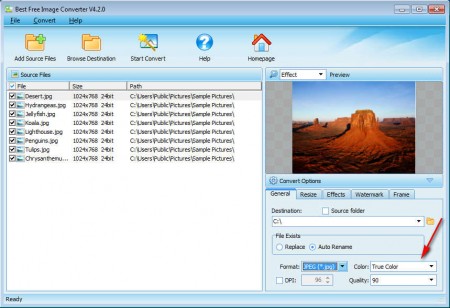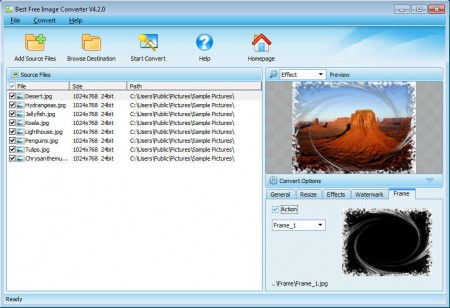Best Free Image Converter is a free image converter which like the name of it suggests probably is the best tool for image conversion out there. It’s the best because next to converting images it can also manipulate with their appearance, add effects, watermarks, frames, resize and a few more, some of which are very advanced and in order to apply them you’d need complex photo editors like one, two, three.
As you can see from the image above, all that you need in order to convert images and apply previously mentioned photo manipulations is available for you in the right lower corner of the window. Right above the Convert Options window, there’s a window where preview of the effects that you apply to the images is gonna be shown. Key features of Best Free Image Converter would be:
- Batch image conversion, resize and effects, 13 formats supported
- Some supported formats – BMP, JPEG, PNG, TIF, GIF, PCX, TGA, PSD, PDF
- Adjust the quality of the format in which you want the images converted
- Available effects – brightness, contracts, text or image watermarks
Conversion is very easy with Best Free Image Converter, with it you can not only change the format of your photo collection, in order to be able to open them on more devices, but with the help of quality adjustments, you can also use it to decrease its size. Modern cameras create very large photos, and if you have a lot of them, a lot of disk space can be used up, with Best Free Image Viewer you can decrease the size of the images and that way save disk space, here’s how.
Similar software: RawTherapee, XnConvert, Pixia.
How to convert and edit images with Best Free Image Converter
The first thing which you should do is click on the Add Source Files in the upper left corner. Sadly entire folders cannot be open at once, you’re gonna have to select the images automatically and add them.
For conversion select the General tab in the Convert Option section, there choose the format that you want images converted to and then on the right select the quality, if you want to shrink images and save space, like we talked about before.
By moving on through the tabs, you’ll be able to either resize, add frames to photos or apply watermarks to images. On the image above you can see a very cool looking vortex frame effect. There’s a total of 10 different frame types available but you can also add custom ones if you want.
Conclusion
Once that everything is setup, all that’s left for you to do is to click on the Start Convert button for the Free Image Converter to actually do its job. Application is working very well, all the options can be easily setup without knowing advanced image editing, which is a very big plus for regular users which aren’t that familiar with all the different things that there is to know about photo editing. Try it, it’s free.