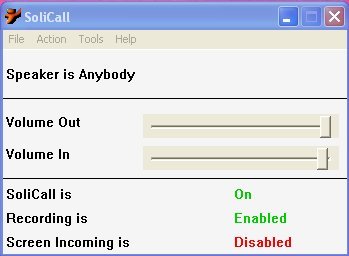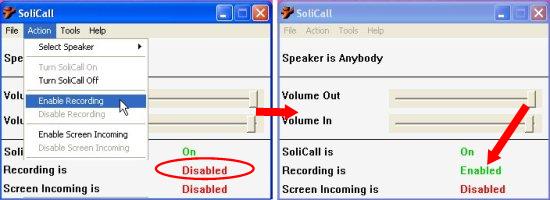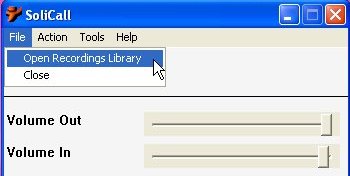SoliCall is a free software that lets you record calls on any VoIP service, including Gtalk. It’s a handy and reliable software that not only allows you to record Gtalk voice call, but also helps in reducing extra noise generated during voice call conversations.
SoliCall works with many voice calling services, including Gtalk, Skype, Yahoo! Messenger, Windows Live Messenger, and lot more. Here, we are going to discuss how SoliCall helps in recording Gtalk voice calls.
Let’s see what all you need to do in order to record your Gtalk voice calls using SoliCall.
Download and Install SoliCall:
First thing you need to do is to download and install SoliCall on your system. One of the major drawbacks of SoliCall is that it works only with Windows XP and Windows 2000. Users having higher versions of Windows in their system, may not be able to avail this facility. However, they may check how to record Gtalk voice call without using any third-party software. For those who still stick to the older versions including XP, lets see how to download and install SoliCall.
For downloading, you can use the link given at the end of this article. SoliCall is a lightweight software (almost 2MB in size), and can be downloaded using the link provided. The download will consist of a setup file, which you need to double-click, in order to install SoliCall in your system. Just follow the instructions provided during installation and get ready to use SoliCall to record Gtalk voice call.
Enable Recording in SoliCall:
Next, run Solicall. There you will see Recording status as “Disabled”. You have to enable it to record Gtalk voice call. For this, just click on the “Action” menu from the top and select “Enable Recording”. This will change the Recording status to “Enable” and allow recording all VoIP calls.
Integrate SoliCall with Gtalk:
Next, you have to configure Gtalk to allow SoliCall to use it. This can be done through the settings in your Gmail account. Let’s see how this can be done.
- Login to your Gmail account and open Settings page.
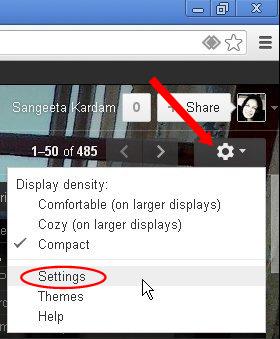
- Now, select the “Chat” tab.
- Under Voice and Video Chat section, select “SoliCall” from the “Microphone” and “Speakers” drop-down.
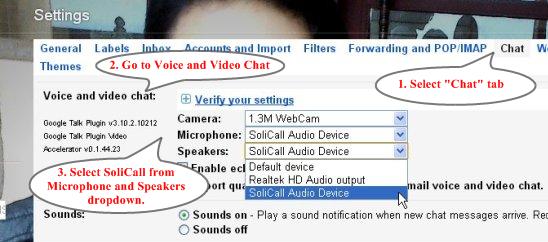
- Save changes to Gmail Chat Settings.
Record Gtalk Voice Call with SoliCall:
SoliCall runs in background, automatically record all voice calls that you receive on Gtalk, and then save all recordings in a Library. You can view the recordings by clicking on the “File>Open Recordings Library” option from the program interface. SoliCall saves the audio files in “.wav” file format.
Features of SoliCall:
- An easy-to-use VoIP call recorder software.
- Works with popular chat clients including Google Talk, Skype, Yahoo! Messenger, and Windows Live Messenger.
- Automatically save recordings in a Library.
- Filters noise generated during voice call conversations.
- Shows Graphs of original and filtered Microphone/Speaker signals.
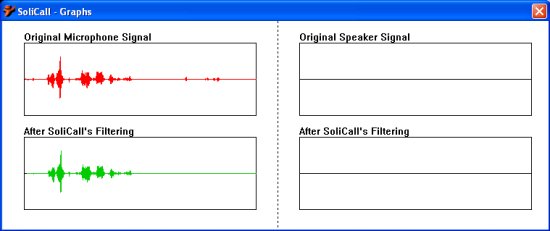
- Easily Configurable.
- Available in 5 different languages, including English.
Also, check 6 free Skype Call Recorder software.
The Final Verdict:
SoliCall is a nice program that provide easy solutions to record Gtalk voice call. It’s a handy and reliable software that runs in background and automatically does the recordings, once the settings are adjusted. The only thing it lacks is that it cannot be used on systems having Vista or later versions of Windows.