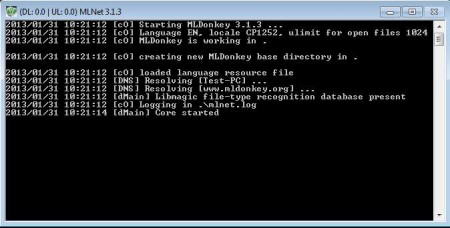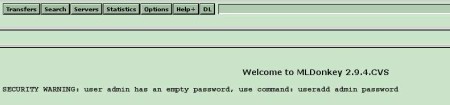ML Donkey is a free command line peer-to-peer client which you can use in order to download and exchange files using the P2P networks. Since this is a command line tool, by default you’re not gonna have a graphical interface, although you can add one if you want from dozens of graphical interface that other users who work on this free P2P file sharing client have created.
Screenshot above shows us ML Donkey in action. At the top of the window, where there should be the title of the software, you can see status report on the download and upload speeds for the files that you’ve setup to be downloaded and shared with other people. You’re probably now wondering how is it that setup can be done considering the fact that there’s no options to go through. Well all the options and everything that you need to configure this free peer-to-peer client is of course contained within configuration files.
Key Features of ML Donkey Free Peer-To-Peer Client are:
- Lightweight, doesn’t use a lot of system resources, less than 1MB.
- Portable, so it can be used without any kind of installation from USB.
- Cross platform, works on Linux, Windows, Mac, BSD, Solaris OS.
- Highly configurable, change settings for pretty much everything.
- Remote access, you can set up remote access over the Internet.
The remote access feature is very useful when you for example need to leave you home for a long time, but you’d still like to keep an eye on downloads, that they haven’t stalled or anything like that. P2P networks are similar to torrents, but instead of downloading torrent files to find out who your peers are, central servers are used to keep track of that information. Keep in mind that peer-to-peer networks, just like torrents can be used to download illegal content, which is illegal, and we do not condone it. Here are few pointers to help you get started.
How to Setup P2P download with ML Donkey?
Like we already mentioned, all the important configuration takes place in the config files. First you would need to open up the servers.ini file from inside the ML Donkey directory.
Several known P2P servers are gonna wait for you right away. Notice the pattern of how they should be filled. Most important piece of information would be the IP address and port.
ML Donkey itself doesn’t have a graphical interface, but it does allow you to easily edit options using the web interface, which can be seen above. It’s accessed from the web browser. The rest of the setup can be changed from there, and you can also search for files to download. Alternately you can lookup a third-party graphical interface.
Conclusion:
ML Donkey is great for all those who are interested in setting up a very simple P2P client on an older PC. It can be left running and accessed remotely to check on the status of download. Give it a try and see how it goes. Free download.
You would also like to try some similar tools reviewed by us like Sharest, Cabos P2p, and eMule Plus.