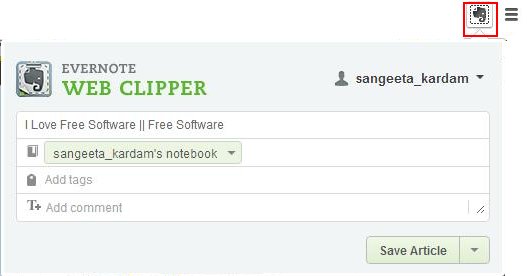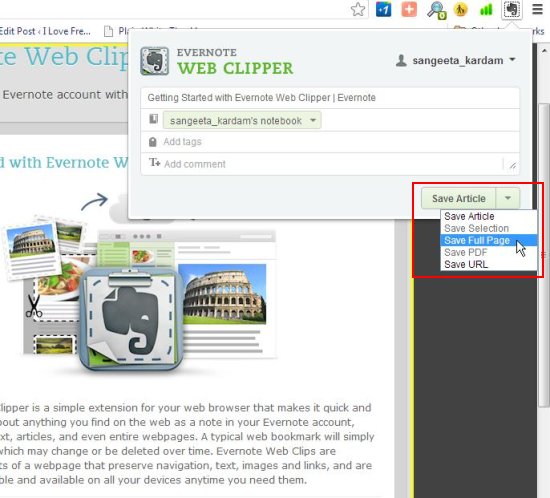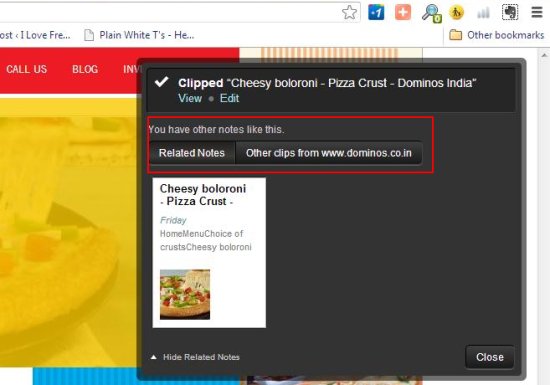Evernote Web Clipper is a free Google Chrome extension that lets you add almost anything you find on web as a note to your Evernote account. It’s a handy and lightweight extension, which allows you to save web pages, PDFs, URLs, images, or links that you find on web, as clips to your Evernote account.
Evernote Web Clipper provides handy solution to make note of any web content on Evernote, and access it from anywhere. The extension is available for multiple browsers and provide ideal solutions for “bookmarking” web contents (and not only links that direct to web pages) as important things.
Thus you can quickly add stuff you find online to your Evernote account and search through your notes using Evernote Web Clipper. Apart from that, it finds up to three notes from your Evernote account, which are related to the webpage you have clipped and shows them in the clip notification area.
Now let’s have a look on how you can download and install Evernote Web Clipper. After a while, we will see how to add web contents to Evernote using this free Google Chrome extension.
Download and Install Evernote Web Clipper:
Evernote Web Clipper can be downloaded and added like any other Google Chrome extension. The download link of the extension is provided at the end of this article, which will take you to the extension page from where you can easily add Evernote to you Google Chrome browser.
After the extension is added, a tinny black and gray – elephant icon will appear in front of the address bar of your browser. This will give you access to add anything you find on web to your Evernote account. Let’s see how to do this in detail.
Add Web Contents to Evernote with Evernote Web Clipper:
To add web contents to Evernote, you need to first sign in to your Evernote account. For this, just click on the extension icon present on top of your browser window, enter your Evernote login credentials, and click on “Sign-In” button.
Once signed-in, you can clip anything you find on web and add it to your Evernote account, just by following three easy steps. One: select the web content (text, image, URL, PDF document, link, etc.); Two: click on the Evernote extension; Three: click on the “Save Article” button from the drop down window. That’s It!
Now what will happen, Evernote Web Clipper will sync the web content to your Evernote account and add a clip of that as a note to your account. Once this is done, it provide links to view or edit the content, along with related notes (if any).
Key Features of Evernote Web Clipper:
- Free Google Chrome extension.
- Let’s you add any contents you find on web (including text, image, article, URL, PDF document, and link) to your Evernote account.
- Saves every web content as permanent snapshots.
- Shows up to 3 related notes from the same web page in clip notifications.
- Lets you search through your notes.
- Provides one click free sign-up with Evernote, if you don’t have an Evernote web account.
- Context menu integration to add images.
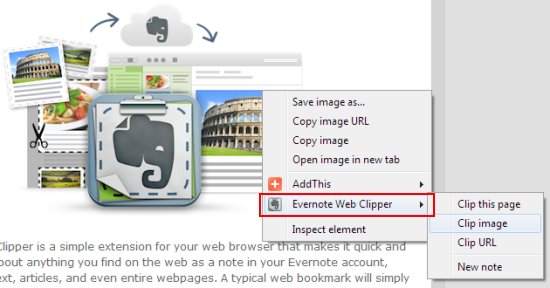
- Easily find clips from the same website.
- Displays related results from your Evernote account whenever you search anything on Google, Yahoo, or Bing.
- Also available for Internet Explorer, Mozilla Firefox, and Safari.
The Final Verdict:
Evernote Web Clipper is a nice extension for your Chrome browser that lets you quickly save anything you find interesting on web to your Evernote web account. It facilitates much more than just bookmarking webpages and attempts to preserve web contents for you by saving them as permanent snapshots. The only thing I found problematic was that even though I set the “Remember Me” option for Evernote sign-in, it prompted me to enter the password every time I tried using it. However, you can try it at your end and see if it is working properly.