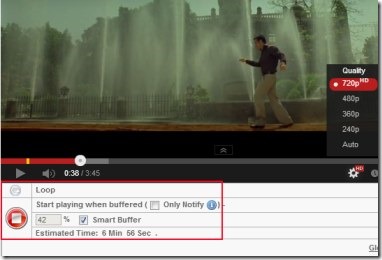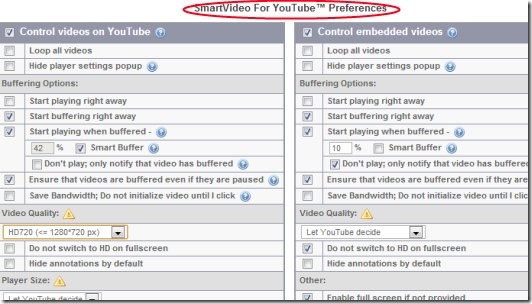SmartVideo For YouTube is a handy extension for Chrome that lets you control YouTube buffering, video quality, playing options etc., so that you can have better YouTube experience. You can easily control videos on YouTube and embedded YouTube videos. This extension is much needed for those, who face bad experience on YouTube because of their slow Internet connection. But not anymore now, as you could control video buffering and other things using SmartVideo For YouTube. It is specially designed for slow connections.
It is so easy to control videos on YouTube, using pop up of SmartVideo For YouTube. This pop up will appear when you will place your mouse on current video (you will play) on YouTube. You can even set a ‘Loop’ to play a specific video again and again. The whole new YouTube experience (specially for slow connections) is available in the form of SmartVideo For YouTube. Its completely free extension for Google Chrome.
Key Features of SmartVideo For YouTube:
- Get better YouTube experience.
- Control video buffering, video quality, and playing options.
- Specially for slow connections.
- Control YouTube videos and embedded videos.
- Control videos using pop up of SmartVideo For YouTube.
- Free extension for Google Chrome.
How This Extension Provides Better YouTube Experience?
This handy extension lets you easily control videos by letting you manage buffering, video quality etc. While enjoying watching videos on YouTube, just place your mouse to playing video. You will find pop up of SmartVideo For YouTube as you can see in the screenshot below. Use this pop up and control YouTube video. You can select Smart Buffer option and it will decide itself when to play video for you (on right time). Smart buffer simply selects the buffer percentage depending on your Internet speed. If you want, you can select buffer percentage after which a video should play. Give a desired percentage level for buffering.
Apart from this, you will also find a Loop option in this pop up. Enable it by clicking on available icon for it, and it will repeat that video for you. See the below screenshot.
Moreover, for adjusting buffering options or video quality and more, you need to access ‘Global Preferences’ option. This option you will find at bottom right corner of SmartVideo For YouTube pop up. Click this option, and you will move to settings of SmartVideo For YouTube.
Personalize Settings of SmartVideo For YouTube:
Start personalizing settings of this extension as you want. In settings panel, you will find two sections. One is used for controlling videos on YouTube. The other one is available for controlling embedded YouTube videos (e.g. YouTube videos on Facebook or on other websites). Both of these sections having similar options present in them. Such as: Loop all videos, choose video quality (small, medium, high-definition, higher etc.) or let YouTube decide itself, buffering options etc. You only need to apply settings according to your own wish. For example, you can select the buffering percentage (42%, 55% etc.) for a video. This buffering percentage will help you to play a video after completing the selected percentage level.
You can even enable/disable start playing when buffered option to let a video play even at the time of buffering. Likewise, select and adjust settings of your own. Some other options are also present there such as notifications, YouTube Playlists Overrides option etc. Adjust settings and use options in your own manner.
Manage preferences and get ready to experience a better YouTube even on slow Internet connection. You will like this extension when you will use it for yourself. Try SmartVideo For YouTube and use it for free.