Stash is a lightweight Chromium Browser Extension that saves and synchronizes your favorite web links across multiple browsers and accounts and makes your browsing experience more enjoyable and pleasant. It’s like a personal assistant that remembers all your favorite websites and brings them at your disposal even if you are using a different browser or computer.
Gone are the days when you used to send your favorite weblinks to yourself via email or store them using other channels and retrieve whenever required, albeit with the inconvenience of logging in to multiple computers or browsers using different sets of accounts and often with a variety of operating systems. This is precisely where Stash comes to your rescue and allows you to access your favorite links wherever you go easily without any restriction. Apart from this, your preferred links are stored securely and you can easily add / modify the list without much effort and time.
Important Features:
- Extremely easy to use and light-weight.
- Seamlessly syncs your data across multiple browsers and accounts.
- Works on all your favorite Chromium based browsers.
- Date is stored in Github and is kept safe and secure by deploying encryption.
How it Works:
1. Download and install the Stash extension using the link that we have provided at the end of this article.
2. Since Stash encrypts and stores the link data in GitHub, you must have an account with Github. Sign up for a free account if you already do not have one and login.
3. Next, click on your profile icon at the top right of the page and click on ‘Settings’ to navigate to the ‘Settings’ page.
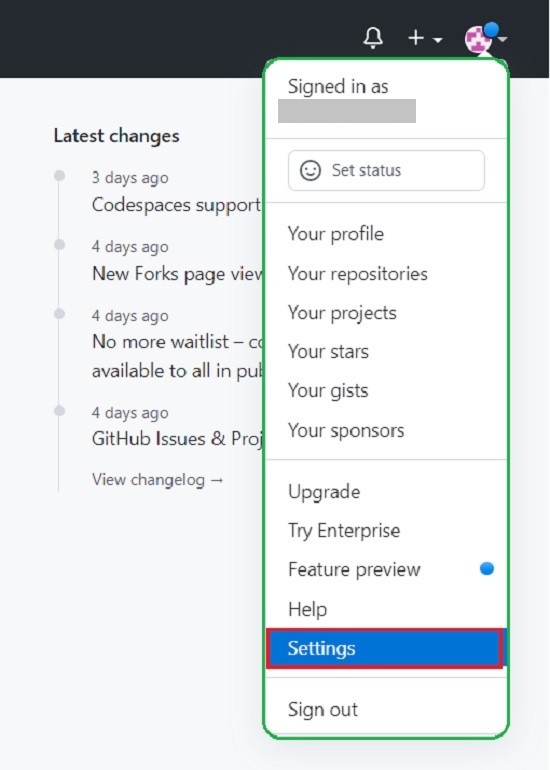
4. Scroll down and click on ‘Developer Settings’ in the left side panel.
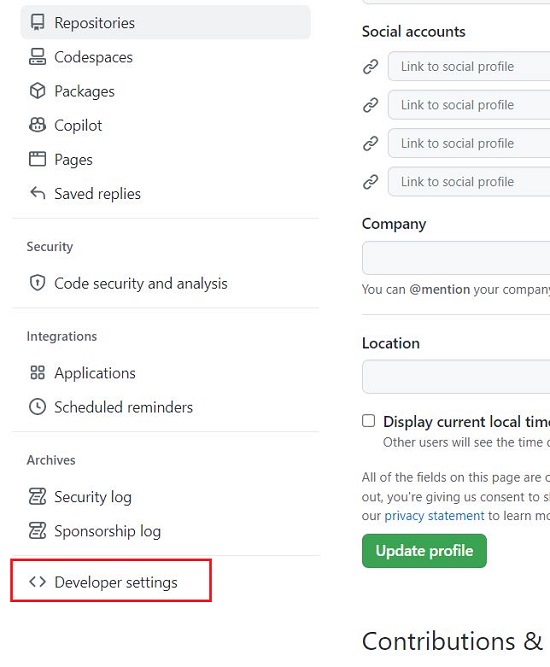
5. Choose ‘Personal access tokens’ from the options panel, select ‘Tokens (classic)’, click on ‘Generate new token’ button and finally click on ‘Generate new token (classic)’.
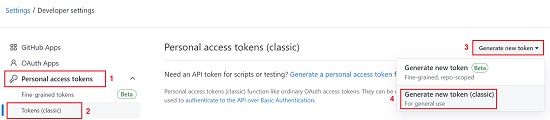
6. A form will be displayed allowing you to choose which scopes you would like to be included in the token. Select ‘gist’ scope and then click the button ‘Generate token’ at the bottom of the screen. When asked for a password to confirm the request, specify the password that is associated with your account.
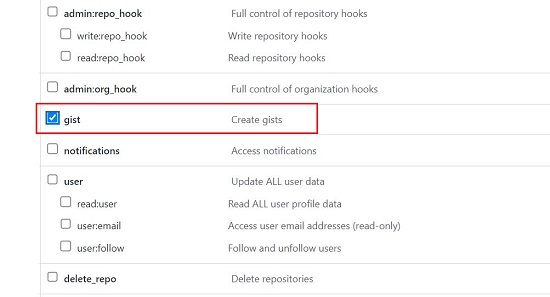
7. You now have a token generated for yourself. Copy this token and paste it in the Stash settings dialog box and click ‘Connect.
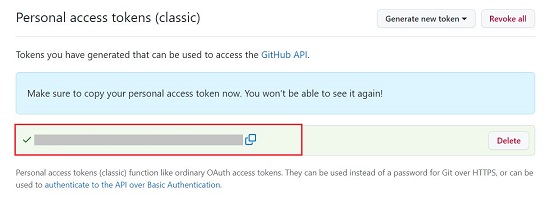
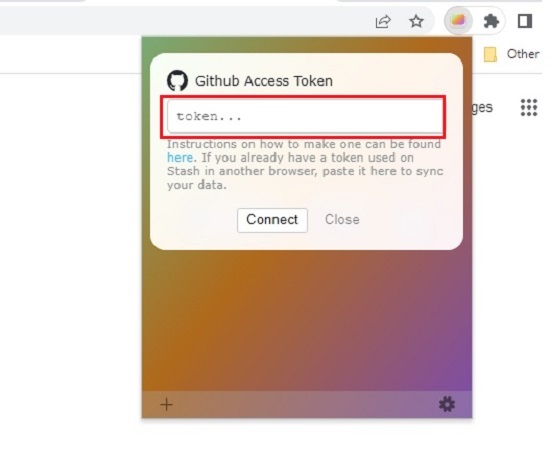
8. You can now start saving your favorite websites in Stash by browsing to the website, launching the Stash extension and clicking on the ‘+’ sign at the bottom left of the extension window. Alternatively, you can use the keyboard combination Shift + Alt + S.
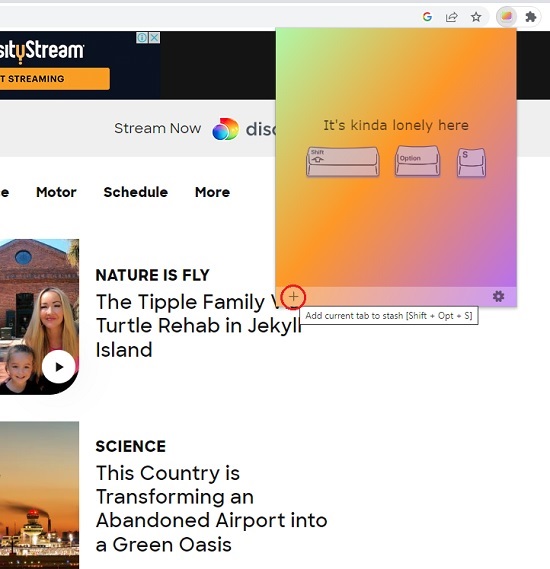
9. You can test the functioning of Stash by installing the extension on some other Chromium based browser and connecting to Github using the same access token. You will find that all your links that you saved earlier will be readily available.
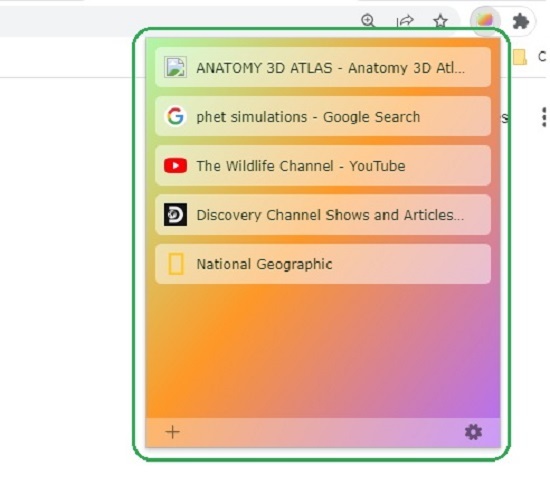
Downside:
Since Stash extension is only available for Chromium based browsers, users of other browsers such as Firefox and Safari are at a disadvantage.
Closing Comments:
Stash is a great Chromium based browser extension that allows you to save and synchronize all your favorite websites across multiple browsers making your internet navigation experience easy and comfortable. Manage all your links in one click and get rid of the problem of remembering and administering multiple web links altogether.
Click here to install Stash from the Chrome Web store.