Squidge is a free WordPress plugin to automatically compress website images. It works with PNG, JPG, WebP, and AVIF images and optimizes them all for you. You just have to install it and forget it. Additionally, if you want, then you can specify the image quality that you want for each type of supported images. Or, if you want to disable image compression for specific type of images, then it lets you specify that as well.
If you are running WordPress on a VPS or server that allows access to server shell, then this plugin can be a lifesaver for you. By compressing images, you will save both; the server’s disk apace and bandwidth that will be required to load those images. Also, optimized images will also boost your website’s overall performance. This plugin depends on some external tools that you have to install on your server that I will mention in the next section.
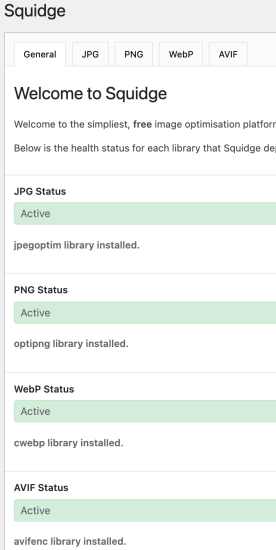
Free WordPress Plugin to Automatically Compress Website Images: Squidge
Installing this plugin is very simple. You can go ahead and install it from here or search it for in WordPress plugins collection. After that, you activate it and then proceed with the installation of extra tools that it needs.
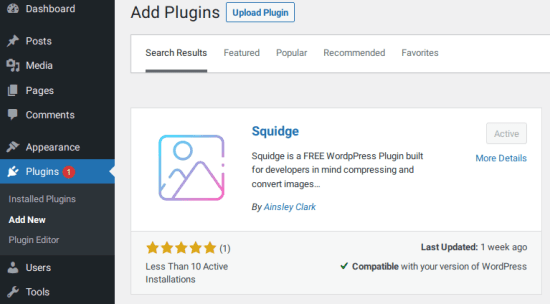
If you have access to the server shell, then you have to install few utilities to make this plugin work. Those utilities are basically image compression tools for JPG, PNG, WebP, and AVIF. Depending on the operating system of the server, you have to install them. Mostly the servers run a Linux based on Debian. So, if your server is running on Ubuntu or Debain then run the following command in Terminal after making SSH connection.
sudo apt install jpegoptim optipng webp libavifAfter the above tools have been installed, you can configure the plugin. You can enable the image compression for all or specific type of image. In addition to that, you also have to specify the quality for images in terms of percentage. Save the changes and the plugin will compress/optimize images accordingly.
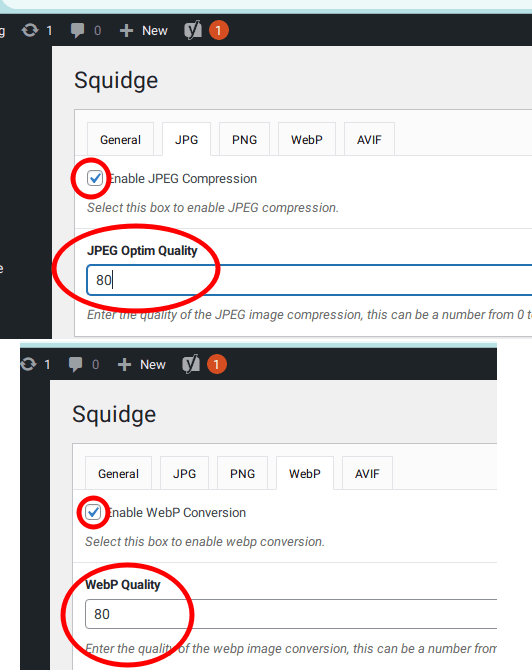
In this way, you can use this simple and powerful plugin for WordPress. It functions in a very straightforward manner and you just have to set it up once. The above mentioned process will help you get started and if your server is running Windows as OS there are further instructions for that on plugin’s settings page.
Final words:
Overall, I liked how Squidge plugin works and how it can help you save disk space as well boost your website’s performance. The only limitation that I see is that you will not be able to use if you are running your WordPress website on standard hosting, where you don’t get SSH access to the server. But if you are using your own server to host your website or have a dedicated VPS then it is a good plugin to have.