This is a quick tutorial to explain how to quote replies and format message text on Google Chat. In this post, I will talk about a free Chrome extension which you can use to add formatting to text before sending it to anyone on Google Chat. The extension adds formatting tools in the Google Chat windows, and you can easily access it to make text bold, italics, strike through, convert to code, and more.
This extension also adds a small popup that you can use to quote a reply just like WhatsApp and even get a specific link to a message. Or, if you want to save some important message from the chat, then you can forward that to your inbox in a single click.
Google does support formatting natively, but through shortcuts. And generally people don’t know how to use them. To make things easier, this Chrome extension can be used to quickly format text right inside the Google Chat popup or on the main Google Chat website.
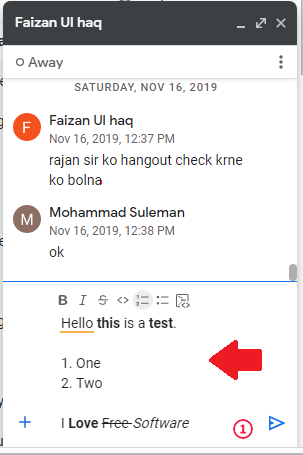
How to Quote Replies and Format Message Text on Google Chat?
The extension is called Chat Plus for Google Chat and you can install it from Chrome web store. There is no sign in or something like that required. After you install it, it will refresh the Gmail tab, and then you can start using it right away.
Now, you open a Google Chat popup and there you will see the text formatting controls. You can use them to format your text before sending it. You can format code, create bullet lists, and make text bold, italic, and strike through.
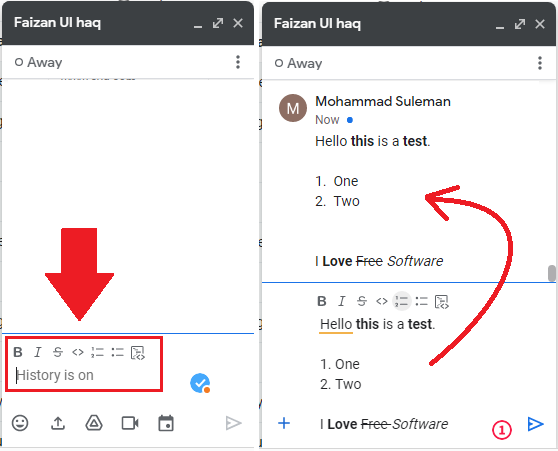
It also adds a popup that you can use to quote a reply. Or, you can use the same popup to copy link to a specific message besides adding reactions. The small popup appears when you hover over any message in the chat. And it will work on Google Chat website as well as Chat popup in Gmail.
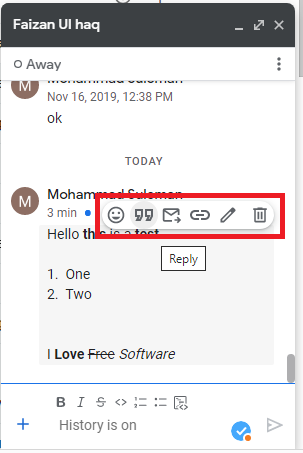
This is all it takes to format messages and some other piece of text on Google Chat. You can use the Chrome extension I have mentioned here, and it will help you quicky prettify text messages on Google Chat.
Final thoughts:
If you use Google Chat for communication then I am sure, at some point, you must have found it boring. And mainly the reason is that you often end up always sending plain messages always. But using the Chat Plus for Google Chat extension which I have mentioned here, you can send formatted messages which not only look pretty but also enhance the readability.