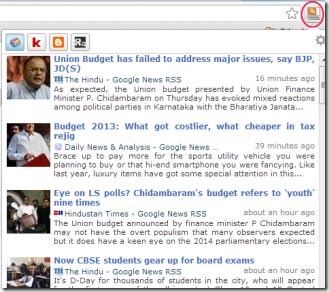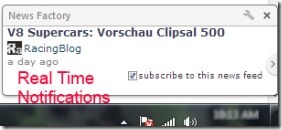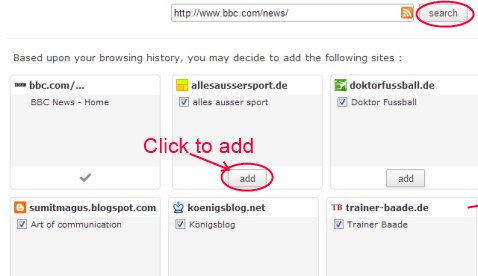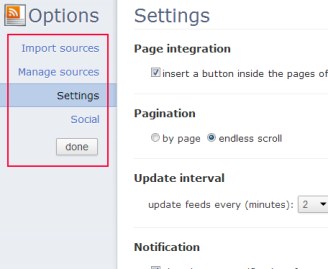News Factory is an extension for Google Chrome using which you can read news (websites and social news) on your Google Chrome, along with real-time notifications. It is a free extension which you can use easily. The most important benefit of this extension is that you don’t need to navigate to websites for latest updates. Just add your favorite websites and view latest news from them, right from the extension. Thus, it will save your time as well as you will remain up to date from your all favorite websites about current updates.
This handy extension even suggest you websites, based on your Google Chrome browsing history. Therefore, you can add recommended websites or else, search for desired websites and add them manually. News Factory gives you the simple and reliable way to read news (rss feeds, Google news etc.) and recent updates. It even works offline, but you still need to connect to the Internet for viewing latest news.
Have a Look At The Key Features of News Factory:
- Read social and websites news direct from the extension.
- No need to go to different websites again and again.
- Search and add favorites websites, and read news easily.
- Be aware of current affairs while working.
- Real time notifications facility available.
- Use it free of cost on your Google Chrome.
How To Read News Using News Factory?
When you will add this extension on your Google Chrome, you first need to add your desired websites. For this, access Settings of News Factory by right-clicking on its extension icon (located at top right corner) and then clicking on Options. Now access available Import sources option and search your desired website(s). Although, it will also suggest you recommended sites (based on your browsing history) which you can add using add button. Add them if you want. Otherwise, search your favorite websites manually by providing website URL or news feed URL in the search box. After searching, it will provide you desired website (if present for news). Keep adding your desired websites like this.
Now you have added your favorite websites. Close its settings panel. Now, whenever you will click on its extension icon, a pop up will open up showing you news from your added websites (as you could see in the first screenshot). Read them right from the extension and click on any desired news to move to that specific website.
Adjust Settings of News Factory:
Settings can be adjusted according to your need. Just access settings and perform actions:
- You can manage sources i.e. remove any website which you don’t want for future use. It can be done by using manage sources option.
- Other things can also be adjusted by clicking on Settings option. Such as: you can adjust pagination of news (either by page or by endless scrolling), manage update interval of feeds, enable/disable browser notifications for new posts etc.
- Personalize settings according to your own requirement. After this, hit the available done button to save your applied settings.
Note: There is a Social option also present in News Factory (see the above screenshot). This option gives facility of Social Facebook Integration. It lets you connect with Facebook, so that you can publish articles you read on Facebook, or can even share them with friends. But in my case, I was not able to use it. So, its upto you to use this option, if it really works or not.
In short, News Factory is one way solution for getting news feeds from your favorite websites. Read news and save time using News Factory for free.
You will love to try these best free RSS readers for Windows reviewed by us.