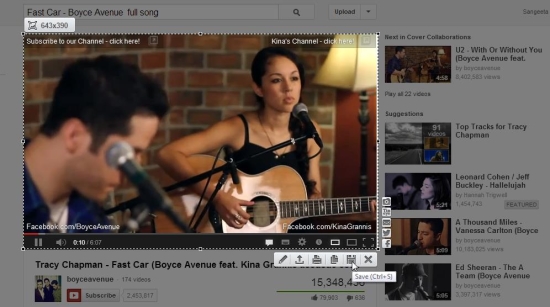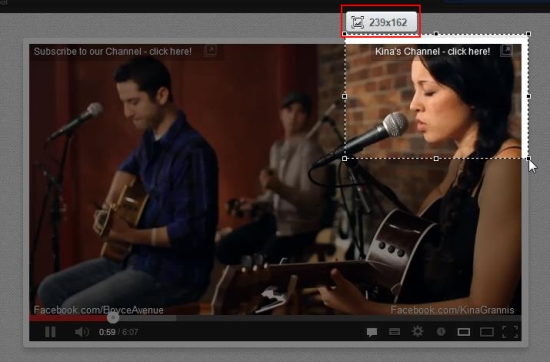Lightshot is a free screen capture tool for Google Chrome that lets you capture screenshots of anything on your browser screen. It’s a handy and lightweight Chrome extension, which allows you to quickly capture screenshots from different webpages. Lightshot lets you do advanced image editing online, quickly upload screenshots, and save or print screenshots right from the browser window.
We have earlier covered so many free Chrome extensions that provide the same functionality of capturing screenshots. Lightshot is another such free screen capture tool that not only allows you to capture screenshots, but also lets you upload them on its server from where you can share them and edit them online using advanced editing tools and filters, which you find generally in some good image editing software like Photoshop or Paint.Net. Apart from that, it lets you find “visually similar” images on Google and Tineye.
Let’s first see how you can download and install this free screen capture tool to your Chrome browser. Then we will discuss how you can use Lightshot to capture and upload screenshots from within your browser.
Download and Install Lightshot:
Lightshot can be added to your Chrome browser just like any other Chrome extension. Use the link given at the end of this article to go to the extension’s page in Chrome Web Store and click on the “Add to Chrome” button there. This will download Lightshot to your PC and automatically install it in your Chrome browser. That’s it!
Now just restart your browser to activate the extension and start using it to capture screenshots from your browser.
Capture Screenshots using Lightshot:
After installing the extension, you will notice a tiny extension icon added next to the address bar of your browser. Whenever you want to take screenshot, just press this icon. This will gray out the background screen, allowing you to select the desired area for screen capture.
You can use your mouse pointer to select the area you want to capture and view the dimensions of the selection in real time.
After making the selection when you release the mouse button, a tool bar will be displayed just below the selection, which gives you options to save, copy, upload, print, or edit screenshots.
You can save the screenshots to JPEG, BMP, or PNG formats. Also you can share them on your Twitter or Facebook account. Or even send them to other people via mail.
And there’s not an end to it! This free screen capture tool also allows you to search similar images on Google or Tineye.
Before you go ahead and download Lightshot, have a quick look on its key features.
Key Features of this Free Screen Capture Tool:
- Free screen capture tool.
- A browser add-on for Chrome users.
- Takes screenshot of selected area on screen.
- Save screenshots to JPEG, PNG, or BMP formats.
- Print screenshots.
- Copy screenshots to clipboard.
- Edit screenshots online.
- Send screenshots via email.
- Upload screenshots on Lightshot’s own image hosting server and share them via link.
- Search for similar images on Google and Tineye.
- Share screenshots on Facebook or Twitter.
- Extremely easy-to-use.
The Final Verdict:
Lightshot is a nice free screen capture tool that lets Google Chrome users to capture screenshots in various dimensions from within their browser. Plus, it provides other useful options to edit, share, or print images. Download free and give it a try!