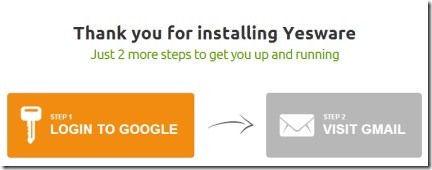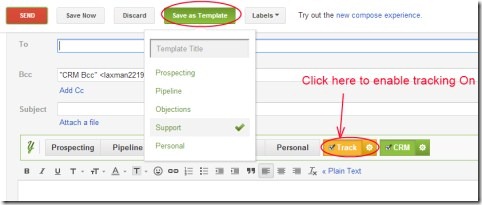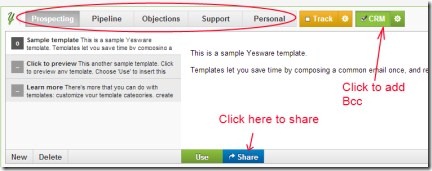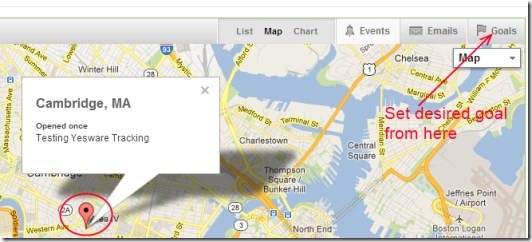Yesware is a Google Chrome extension that lets you track emails that you sent from your Gmail account in an easy manner. This extension is a free Gmail service using which you can track your emails. You can come to know about who read your email(s), when, where, and on which device. Along with this, there are templates available which you can customize easily. After customizing them, you can send consistent messages in a much faster way to desired people.
Yesware lets you easily track the location of that person (who opened your email) with a map facility. Even you can set goals according to your wish and lots more to do using this service. It is really a useful extension available for Google Chrome for free. Have a look at this tutorial.
Key Features of Yesware:
- Track emails in an easy way.
- Know who opened your email(s), when, where, and on which device.
- Use templates to send mails faster.
- Set goals according to your need.
- Simple yet effective extension available for Google Chrome.
How Yesware Works and Track Emails Sent From Gmail:
For using this, first you need to add Yesware. Once you open this link (from Google Chrome), click on Add to Chrome button. After this it will added to your Chrome browser and will open a web page. In this page, you need to login to your Google account as you can see in the above screenshot. After this, just visit your Gmail account and you will find Yesware dashboard in your Inbox.
- Now when you will compose a message, you will find Yesware components (see the below given screenshot). Just write a desired message and click on Track button to make email tracking enable. After this, send the message. Now whenever a person will open that message, you will come to know who opened it, when, where, and on which device.
- Moreover, you can also save your message to Yesware as a template. For this, click on the available Save as Template button. You can give a desired title and then you can add it to desired place such as Prospecting, Support, Personal etc.
Create Email Templates in GMail:
There are different templates available in Yesware, which you can customize according to your preference. After this, you just need to Use or Share it via available buttons. It will directly save your time.
- Select any desired template, then click on New button to create a new message.
- Give a title, add subject according to your choice.
- Then you can save it by clicking on available Save button. Now for the next time, you just need to use your saved template.
- And if you want to share that template with your team or desired people, then click on the Share button. A small window will open up. Here, add desired email addresses and then click on Share button. It will send to the selected people.
- In addition, there is a CRM Option available as you can see in the above mentioned screenshot. It is used to automatically add Bcc to your email. You don’t need to write manually. Click its options, add CRM email address and you’re done.
- Now whenever you want to add Bcc to your email, you just need to click on CRM button. It will automatically add Bcc to your email.
Yesware Dashboard:
- You will find Yesware dashboard in your Inbox. Here, it will show you who opened your message, when, where etc.
- Moreover, there is a Map facility available that will provide you location of that person who opened your message.
- There are other options such as List, Chart etc. available to let you know about the details of your emails.
- If you wish to set goals (sent messages, tracked messages, opened messages etc.), then simply click on available Goals button.
Other Options:
- There is Prospects option present that will help you to set your dealings (such as won prospects, loss prospects etc.). This option will be available at the right side of your Gmail account. Click this option to open up its pop up and perform actions according to your need.
- To adjust account settings, view reports etc., click on the Yesware drop down menu which will be available at the top middle part.
- There are some beneficial features which you won’t find in this free plan of Yesware. So, if you wish to upgrade to paid plan, then you can do it easily.
Yesware is a very handy service that lets you easily track emails that you sent from your Gmail account. Give a try to this free service available as an extension for Google Chrome.