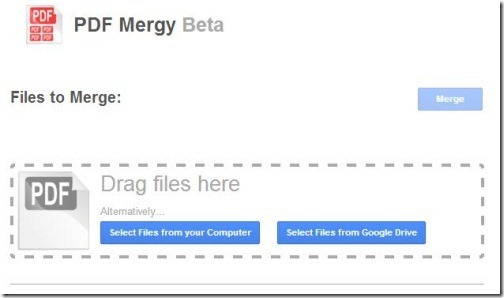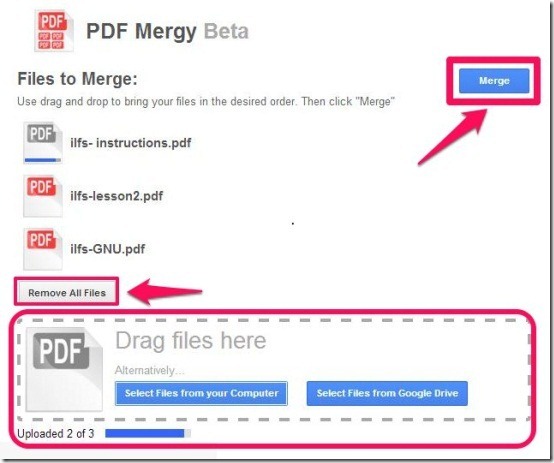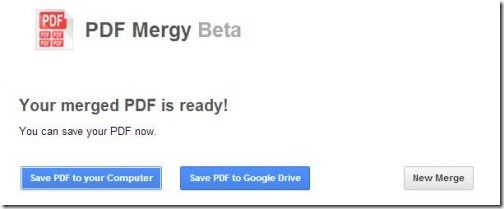PDF Mergy is a free Chrome app that lets you merge multiple PDF files into single PDF. This PDF file merging application lets you browse file from your computer and at the same time lets you choose them directly from your Google Drive as well. You can either browse or opt to drag and drop them on to the PDF file merging app.
The most interesting part of this PDF merging Chrome app is that you can rearrange the files in the desired order. Another best part of this PDF merging Chrome app is that, it does not restrict on the size of the PDF file, which is quite an advantage. The final result will be a single PDF file, that can be downloaded to computer or can be directly saved on Google Drive.
This PDF merging Chrome app can be used for only merging multiple PDF files only. It does not provide any edit options like: rotate, delete page, edit page, etc. You can try some free online PDF editors: Sejda and PDFRider, so that you can edit PDF online, with ease.
PDF Mergy is a can be either grabbed from the Chrome Webstore or you can opt to click on the link provided at the end of this review. Soon after clicking on “Add To Chrome” and the app creates an icon that gets located on the new tab page of the browser.
A major limitation of this PDF merging app is that it merges complete files; you cannot specify page numbers that should be used from different PDF files to make one PDF file. If you want to do that, you can try jPDF Tweak.
Also, the files are uploaded to PDF mergy website to be merged. So, if your files are large, then it could be quite a time consuming process to upload and download the files.
How To Merge PDF files Using this PDF Merging Chrome App?
To access this PDF merging Chrome app, you just have to click on the icon and it quickly redirects you to the page where you can commence merging of PDF files.
On the main page it provides you two options where you can select the PDF file either from your computer or from Google Drive. You can even opt to drag and drop the PDF files, directly on the interface of PDF merger.
You can upload multiple PDF files in just one go. You can simply drag the files to rearrange their sequence. Not only that, you can also remove all file in just one go, or opt to delete one by one. Once you’ve finalized the PDF files, you’ve to wait until it completes the uploading of PDF files.
As soon its done, you can click on “Merge” to merge PDF files. The merge process will be pretty quick.
When done, the final PDF file can be downloaded to PC or can be directly saved to Google Drive.
This way you can merge unlimited PDF files, that too without any restriction.
Also try: 5 Best Free PDF Editors for Windows that we reviewed earlier.
My Verdict About PDF Mergy:
PDF Mergy is quite simple and easy to use PDF merger that lets you merge multiple PDF file in the sequence that suits your convenience. If you are a Chrome user, then you can definitely give a try from the below link. Firefox Users can get it from here.
The only disadvantage with this is that PDF files will be uploaded to PDF Mergy website, which could be a slow process. So, if your PDF files are large, you are better off using one of the PDF merging software I mentioned earlier that can directly merge PDF files on your PC.