Epic is a free privacy centric web browser, based on Chromium. Highly focused on ensuring users’ online privacy, Epic browser always runs in an extremely comprehensive private browsing mode by default. It completely removes all sorts of tracking modules built in to standard web browsers (Address bar & URL tracking, Installation tracking & time stamps etc.). The default private browsing mode of Epic disables pretty much all features that require some kind of interaction with online web servers. There is no browser history, no automatic spell checking, or anything of that sort. In addition, Epic doesn’t maintain any kind of browsing history or third party cookies. Even the extensions are disabled in this thing (with only about 10 simple extensions available for install through the Epic extension store). To top it all off, Epic automatically purges every single bit of your browsing data. Epic initially used to be based on Mozilla Firefox, and we’ve covered it before. But just how good is it in its current Chromium based avatar? Let’s find out.
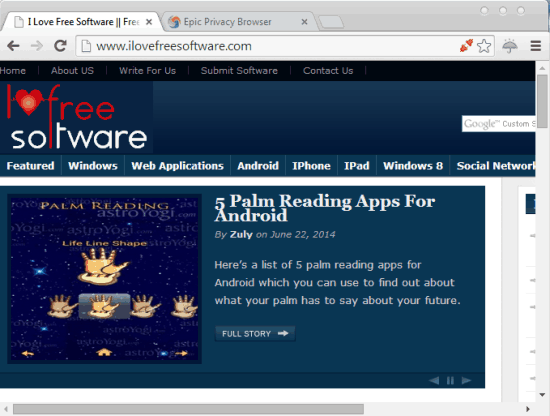
Also See: 5 Lesser Known Web Browsers
Epic Privacy Centric Web Browser: Installation and Primary UI
Installing Epic privacy centric web browser based on Chromium on your computer is pretty simple. All you have to do is download the installer (available as an executable, or a zipped archive) from Epic’s homepage, run it, and you’re good to go (However, the installer is an online one, so make sure you’re connected to the Internet before proceeding with the installation). Once installed, fire up Epic browser. Here’s how it looks like:
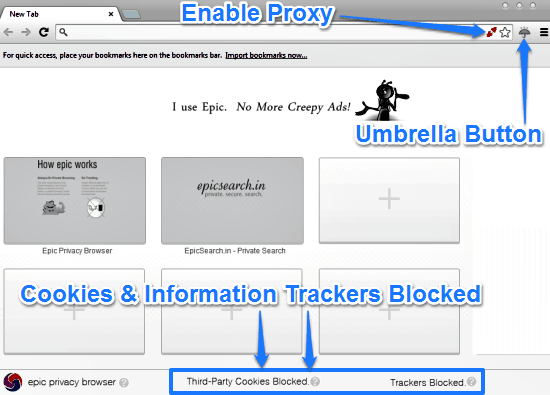
I’m sure you must be thinking, Whoa! That looks like Google Chrome. Well it’s true that Epic looks almost like Google Chrome (which makes all the sense, since it’s based on the same open source Chromium project that Chrome is based on), but that’s where the similarities end. Under the hood, Epic features a host of features that ensure that your online activities (browsing, searching etc.) remain the way they’re supposed to, i.e. private.
As illustrated by the above screenshot, Epic’s user interface consists of some subtle tweaks. A small icon in the omnibar (besides the bookmark star icon) lets you turn web proxy on/off either globally, or a per website basis. This proxy instantly masks your real IP address. Then, there’s also an Umbrella button besides the omnibar. This button provides you with some handy information (e.g. the online trackers and ads blocked on the web page being currently accessed) about any site that you browse via Epic, via just a single click. Apart from this, you can also selectively toggle things like plugins, ads & trackers and data encryption on/off. You can also turn on the hover over notifications about the trackers blocked on a webpage here. Check out the screenshot below:
![]()
Epic Browser: Settings
The settings pane of Epic browser has also been modified to keep in line with the stringent private browsing specifications of the browser. Unlike traditional Chromium based browsers, there’s only one search engine enabled: Epic Search (a specially modified search engine that routes all your searches through a built-in proxy, so that your actual IP address never passes on to any search server). Moreover, all search logs on Epic’s own browsers are deleted every five minutes. Though you can import bookmarks and saved passwords (that it, if you even choose to save passwords) from other browsers, but you can’t import things such as browser history and searches. Similarly, the Privacy sub-section of Epic browser has all of the tracking options (automatic web based spell correction, auto prediction of typed URLs etc.) removed completely. Check out the screenshot below:
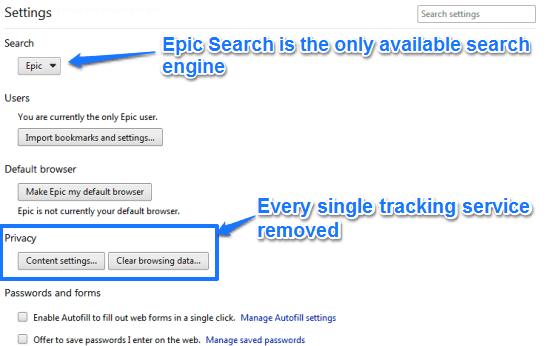
Summary: What Epic Blocks To Ensure Your Online Privacy?
Epic privacy browser blocks (or removes) a ton of things to ensure that your online activities stay completely safe and private. These are briefly outlined below:
- All kinds of tracking services removed: Most browsers have built in tracking services that track what you type in while browsing (e.g. URLs, search queries) and send them over to remote servers, who use this mined information to deliver related ads to you. Each ad-supported website also has some trackers that do the same job. Epic disables or removes all of these tracking services.
- Miscellaneous tracking disabled: Not just your browsing habits, but the installation logs, timestamps etc., of the browsers are also tracked. Ditto for the errors encountered while browsing the web. Epic removes these miscellaneous tracking services as well.
- Default private browsing mode: Epic’s comprehensive private browsing mode is its always on default mode. Since all the tracking services are disabled, no feature that works with these services is enabled. This essentially means that everything from automatic spelling checking to auto-filling of web based forms is disabled.
- No extensions: Most of the browser extensions can (and do) access your browsing data in order to work. That’s why Epic only offers a handful (about 9-10) simple extensions through its own curated store, while disabling all other extensions.
- One click global proxy & Automatic purge of local history: Epic doesn’t maintain any kind of browser cookies, and even if it does, that is done locally. This means that none of this stuff goes to any web server (since tracking services are removed). And Epic automatically purges all of your local browsing history. it even includes a one click global proxy that masks your real IP address.
Conclusion
Epic is an amazing web browser, even more for those wary of their online privacy. The fact that it removes every single tracking service and runs in an extremely private mode by default is quite awesome. Add to it features like one-click global proxy, IP masking, automatically purged local database and things like that, and Epic becomes even more epic (no pun intended). If you take your online privacy seriously, this is one browser you should definitely try out. You’ll love it.