LuJoSoft PassGenOrganizer is a nifty free password generator software. This lightweight and easy to use application lets you easily generate all kinds of simple and complex passwords for your online accounts. It can create secure passwords using all valid characters (upper and lower case alphabets, numbers and special symbols). You can create really long passwords (up to 512 characters in length) using PassGenOrganizer. Apart from password generation, LuJoSoft PassGenOrganizer also includes a database feature. Using this, you can easily save the generated passwords (along with other information such as the associated username, website etc.) in a locally stored database. It also has a built-in powerful search. Sounds useful? Let’s head past the break to find out more.
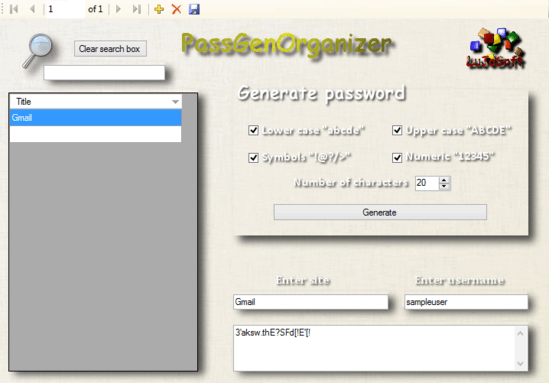
How To Use LuJoSoft Free Password Generator Software?
Before getting started with PassGenOrganizer, the first step is to obviously install the application. Installation is a standard affair. Simply extract the downloaded zipped executable, install it, and you’re good to go (Although make sure that you’re connected to the Internet, as the installer is an online one). Here’s how PassGenOrganizer looks like:
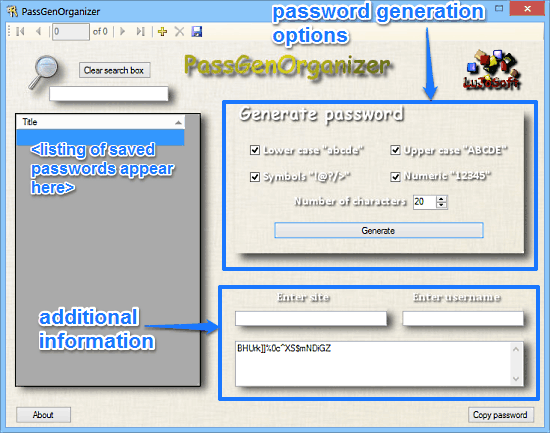
As illustrated above, PassGenOrganizer has a fairly straightforward user interface. It’s roughly divided into two vertical panes. The left pane shows a listing of all the generated passwords (and their associated information) saved locally to the database. The right pane consists of some standard password generation options (checkboxes to specify what characters to generate passwords from, length of passwords etc.), and input fields to add extra information to the generated passwords (e.g. website where the password will be used, associated username). Pretty simple stuff!
Using LuJoSoft PassGenOrganizer to generate secure passwords and save them with their associated information to the database is super easy. Here’s a little step by step tutorial to get you started with this little freeware password generator utility.
Step 1: Specify the password creation options under the Generate password section on the right. You can choose the characters to be used while generating passwords (e.g. numbers, upper/lower case alphabets, and special symbols), as well as the length of the password.
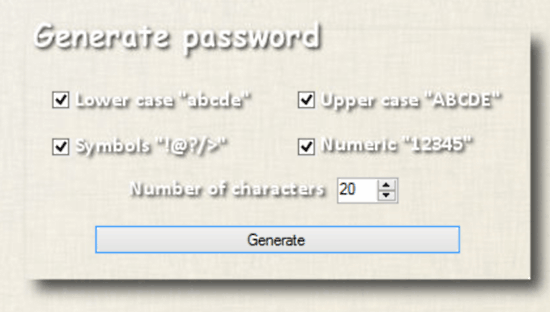
Step 2: Once you’ve specified all the options, simply hit the Generate button. This will instantly create a randomized password having all the specified characters, and of the desired length. If you want another password, click the Generate button to do so again. In general, every time you click Generate, the program will create a new random password.
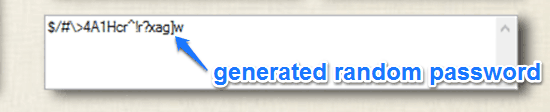
Step 3: As mentioned in the beginning of the article, you can also add extra information (website and username) along with the generated password, and save it in the local database. To do so, simply specify the information in their respective text input fields, and hit the Save icon (represented by a little Floppy) on the top. It’s really that simple!
Also See: File Encryption Software With Password Generator and Hash Calculator
Conclusion
LuJoSoft PassGenOrganizer is a pretty useful free password generator software. It’s simple, easy to use, and works well for what it is. Features like the fast randomized password suggestions, variable length passwords, and local storage of generated passwords make it quite a solid application. Do give it a try, you’ll love it.