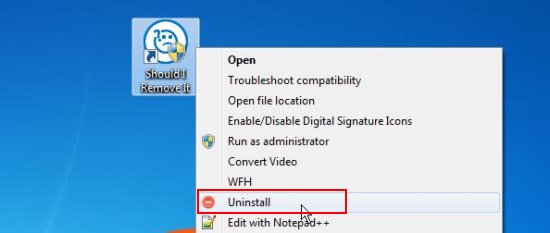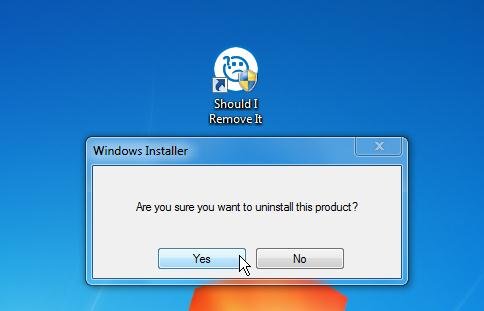Windows Uninstaller is a free software that lets you uninstall programs through right-click menu. It simply adds an “uninstall” option in the context menu of every program shortcut and executable file present on your system. This lets you quickly remove programs from your system through right-click menu.
We have recently covered an article on Should I Remove It?: a free alternative to Windows uninstall manger that gives detailed information on programs and lets you decide whether you should uninstall them or not. Windows Uninstaller also provides the same functionality of removing programs from your system, but with a different approach. It allows you to remove them quickly through context-menu, without having to open a separate program window for that.
A bit later we will discuss how to do this in detail. But for now, let’s see how you can download and install Windows Uninstaller in your system.
Download and Install Windows Uninstaller:
Windows Uninstaller is a lightweight software; just 426 KB in size. The program is available as a freeware and can be downloaded easily from its official website using the link provided at the end of this article. The download will consist of a setup file. Just double click on that to install Windows Uninstaller in your system. The software will take few seconds to get installed in your system and becomes ready to use.
Now let’s see how to use Windows Uninstaller to uninstall programs from your system.
Uninstall Programs from Right Click Menu:
As I have told earlier, Windows Uninstaller is a Windows Explorer menu add-on that adds itself to the context menu of every shortcut or executable file on your system. So if you are expecting to see some kind of user interface opening in front of you after installation finishes, that’s not gonna happen.
So basically what you need to do is to make a right click on the program’s shortcut or executable (portable file with no prior installation) and choose the “Uninstall” option from the context menu. Once you click on it, the program will quickly be uninstalled from your system. That’s it!
Key Features of Windows Uninstaller:
- Free Windows Uninstaller.
- Add-on to Windows explorer menu.
- Uninstall software in one-click.
- Handy and lightweight.
- Easy-to-use.
Also check 5 free software to identify bad sectors in hard drive.
The Final Verdict:
Windows Uninstaller is a nice application that provides one-click solution to uninstall programs from your system. It’s a handy and reliable software that integrate itself to Windows explorer menu and allows you to quickly uninstall programs. Thus, you can easily uninstall any program or application by making a right mouse click on its icon. Download now and give it a try!