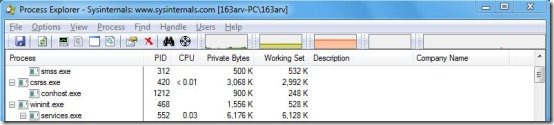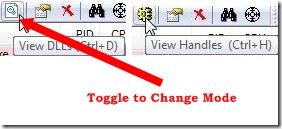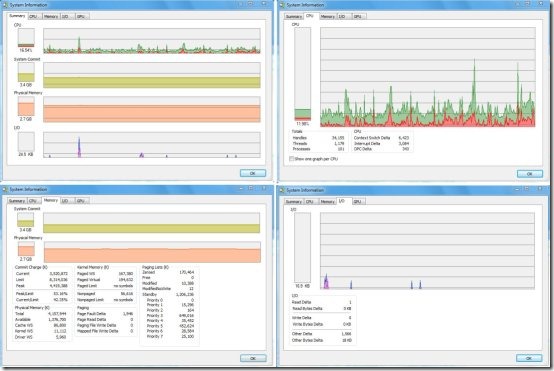Process Explorer is a free alternative to Windows Task Manager that shows many more details than Task Manager. This free software displays complete information regarding specific handles, DLLs, and mapped files of all the running processes in your system. It’s a Windows utility program, that expands Windows Task Manager functions, and shows in-depth details about the running processes in the system.
Process Explorer is capable of retrieving large information, which includes total CPU and memory usage by each process and its sub process, description of program which is running the process, path of each file, and developer of the program.
Apart from that, it shows details regarding separate DLL files and individual threads running under the selected process.
New to Process Explorer? Know What Handles and DLLs means:
Handles are basically references to the system resources that are being used by the process. Handles may refer to the files, devices, threads, registry keys, etc.
DLLs refers to the Dynamic Link Library files that are used by the processes. These Library files stores piece of code and data that can be used by more than one program at same time. A program modularizes a DLL file and link it to it’s own source code. It helps in reusing code snippets, reducing disk space, and efficiently using system memory.
Explore Handles, DLLs, and Memory-Mapped files in Running Processes:
Process Explorer has a simple interface which is divided into two parts. The upper part shows all the processes and sub processes running in your system. It also shows some other information like the CPU usage, name of the program under which the process is running, and the developer of the program.
The second part displays a list of all the handles, DLLs, and memory-mapped files that are opened or loaded by running process.
This information depends on the mode in which the Process Explorer operates. If it is running in the Handle mode, it will display all the handles that are currently opened, and if it is running in the DLL mode, it will display a list of all the DLL files that are being loaded by the running process.
You can also read our reviews on 5 free Task Manager program for Windows.
Key Features of Process Explorer:
- In-Depth Information on Running Processes: Process Explorer provides a sound information on each process that is currently active on the system. You can view details like CPU usage, threads, DLLs, memory-mapped files, Physical memory usage, CPU cycle, I/O read/writes, etc.
- Powerful Search Capabilities: It quickly searches which processes have opened handles, DLLs, and memory-mapped files, and displays instant results.
- Track and Kill Processes: You can easily track which processes acquire lot of CPU usage and kill those processes that make your system slow.
- Graphical View: It displays the system information in graphical form and helps you in more clearly analyzing the whole process.
- Refresh: You can press the refresh button and get a fresh list of all the opened and deleted handles and DLLs.
- View Properties: You can view the properties of any running process that you select.
- Shutdown System: You can Logoff, Shutdown, Hibernate, Lock, or Restart computer through Process Explorer.
- Minimize to Tray: You can minimize Process Explorer to the system tray area for easy access.
Also check another free alternative to Windows Task Manager: Security Process Explorer.
The Final Verdict:
Process Explorer is a good software to view detailed information regarding all the running processes in your system. It can be a great replacement for Window’s default Task Manager if you want to go in-depth of each of the running processes, and view details of specific handles, DLLs, and other mapped files.