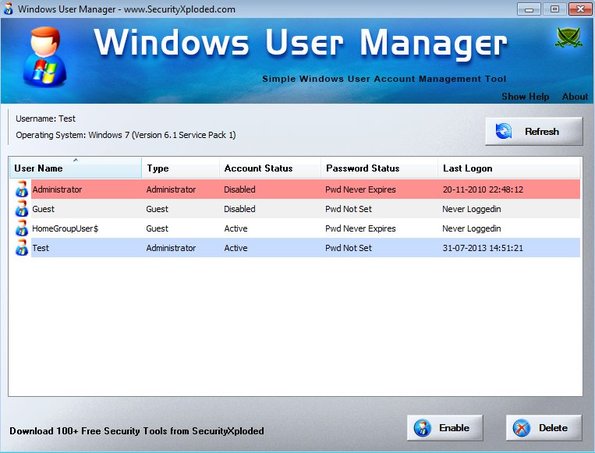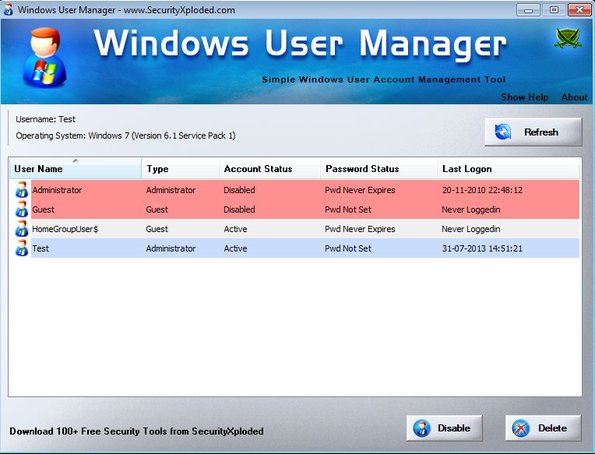Windows User Manager is a free portable user management software for Windows which you can use in order to easily manage system users. It also has an installer version if you prefer it over the portable one. It can be used in order to list all the currently existing users, check which ones are active and which ones disabled, which ones have password and which ones don’t and of course you can disable, enable or delete users that you don’t want to have on your system.
Screenshot down below shows us the interface that waits for you after you run this free portable user management software. It’s very simple with the user list taking up the better part of the interface. Bottom right corner has buttons which you can manage accounts, once you have them selected of course.
Top right corner Refresh button, just above the list of usernames is gonna refresh the list of usernames in case that any new ones were created. When you download Windows User Manager you get both the portable and the installer version and you get to choose the one you want/need to use.
Key features of Windows User Manager are:
- Free and simple to use: easy management of system users on Windows
- Offers overview over account type, status, password status, last login
- Allows you to enable, disable or delete usernames from the list
- Portable: doesn’t require installation: just download, click and run
- Works with all the Windows versions starting with Windows XP
Similar software: Windows UAC Manager.
Normally in order to access and manage Windows users, you would have to go through Windows menus and settings and then open up every individual user account in order to manage it. Windows User Manager allows you to manage Windows user accounts from one place. Here’s some tips to help you get started.
How to manage Windows users with Windows User Manager: free user management software
There’s nothing much that you have to do in order to get to the list of usernames, other than running the application of course. Once that you run it, you’re gonna see a list of available system users right away, including those that are normally hidden from you when using Windows own user management tools.
On the first image from the top we have selected a disabled account and the button in the bottom right corner allowed us to Enable it. If on the other hand you’ve selected an enabled account, you will see Disable in the bottom right corner. Next to Disable/Enable button you have the Delete button for deleting account. Users with red background on the list are disabled, white active and blue active administrator account.
Conclusion
Windows User Manager is a very easy to use portable user management software, which you can use in order to make your life easier. Instead of having to go through a bunch of Windows menus, you can just run Windows User Manager and manage system users like that. The only drawback is that you cannot create users, but if that’s not of critical importance, then this is the tool for you.