This tutorial explains how to add rounded corners to screen on Windows 11. App windows and dialogs in Windows 11 already come with rounded corner but not the desktop itself. The main windows screen remains square or rectangular. But you can change that with a simple open-source software called “Rounded Corners”. It can make the corners of the Windows rounded and they kind of look cool.
As someone who likes to customize the Windows desktop, you will like this simple piece of software. With this, you can now have rounded corners on the main desktops screen as well. It even comes with various configuration options too. You can increase and decrease the size of the rounded corners. In addition, you can also blend rounded corners with the dark and light theme respectively, so that they don’t look odd.
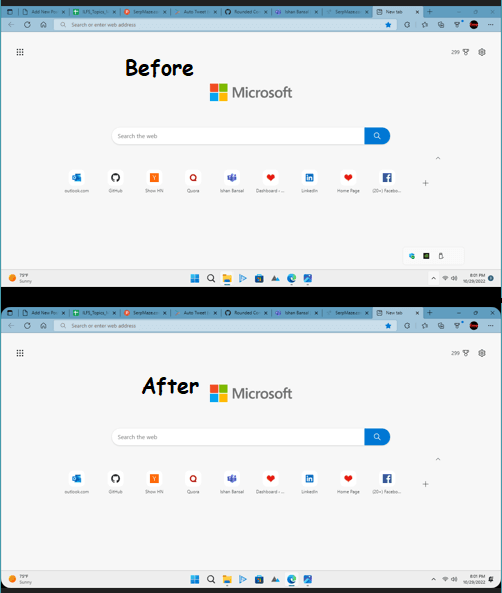
How to Add Rounded Corners to Screen on Windows 11?
By default, this tool adds the rounded corners to all four corners. As a result, the Taskbar also gets rounded corners; one at the bottom left and the other one at the bottom right side.
You can download the binary for Rounded Corners app from GitHub. The EXE is self-contained. After downloading, just double click on it and then it will instantly add rounded corner to the Windows screen. You can see this in the screenshot below.
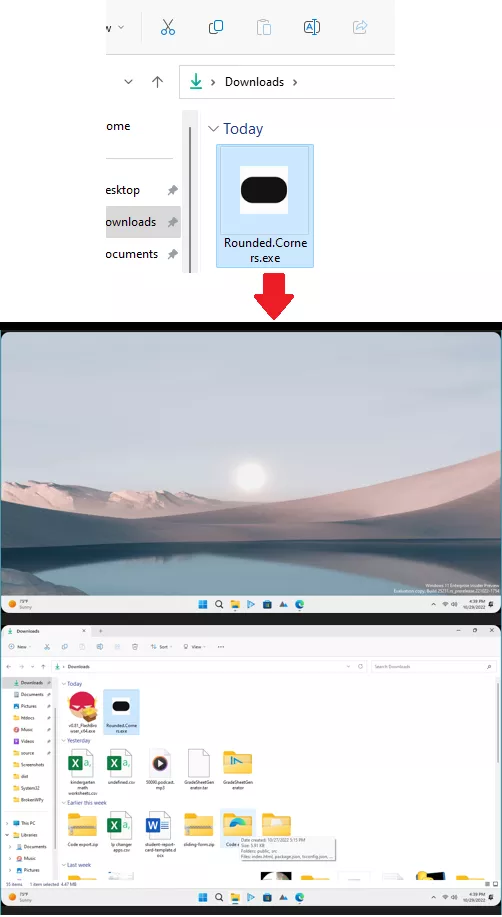
You are pretty much done. But if you want to increase or decrease the size of the rounded corners then you can do that. This app runs in the background and you can access its settings from its system tray icon. Just right click on that and then select the increase or decrease option.

In this way, you can now add rounded corners to the Windows screen. From the system tray settings, you can also opt to choose dark and light mode perfectly blending. Or, you can also close it from here as well and return to the original look of Windows.
Closing thoughts:
If you want to have rounded corners on the main Windows screen as well then, the simple app I have mentioned above is all you need. I liked it for its simplicity, you just run it once and then forget it. Also, the further customization options that it offers are commendable too.