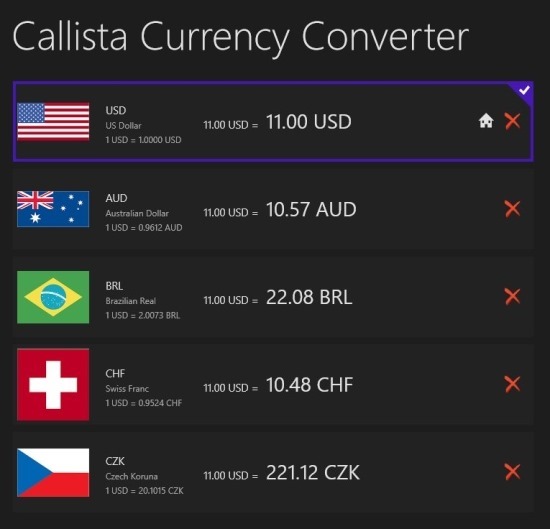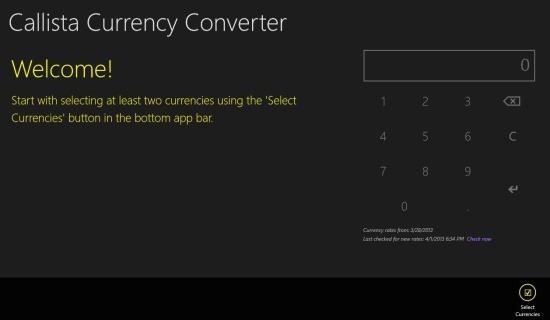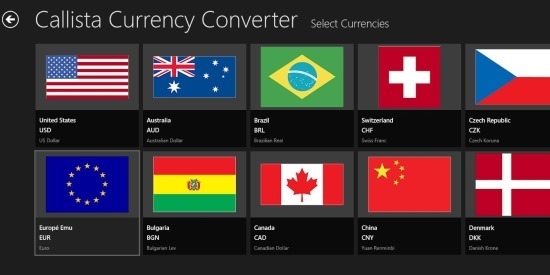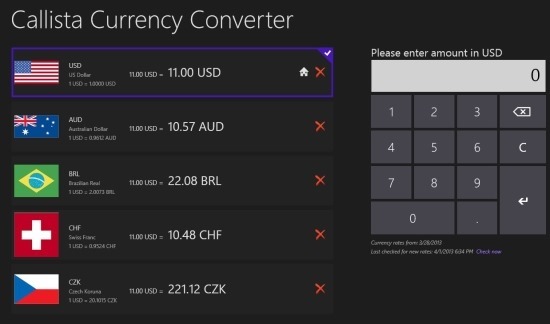Here is a super simple and easy to use currency converter for Windows 8 that allows you to convert different currencies to others with complete ease. The app has a nice looking interface that is quite simple to work with and do conversions with complete simplicity. The app has interface that is completely optimized for touch input.
Callista Currency Converter for Windows 8 is has a simple interface in which the flags are shown as seen below which makes the process of recognizing a currency that much easier. Overall, this app for Windows 8 gives you a clean and intuitive interface that is designed for use on touchscreen devices but nonetheless the app works quite good with the regular keyboard and mouse. To start with the app just click on the link provided at the end of the post to download and install this free currency converter for Windows 8.
After you have installed Callista Currency Converter for Windows 8 onto your device just run it from the start screen. The interface of the app when launched for the first time with be completely empty as seen below. To start using the app and converting currencies just right-click to bring up the option menu and select the currencies which you would like to convert between.
After you have clicked on the option of selecting currencies you will be presented with the interface as shown below in the screenshot. Here the currencies that are provided are listed in a horizontally scrolling page. To select a currency just right-click on the currency title and it will be selected. You can select multiple currencies from the list but you have to select a minimum of two to use the app.
Now you will have the interface in front you as shown below in the screenshot. Here now you will have the currencies that you selected. To start with a conversion, just right-click on the currency that you want to enter and then you will have to enter that currency in the numpad and click on the enter key on the numpad.
As in the example below, I selected USD from the list and the app displays “please enter amount in USD” above the numpad. Now all you need to do is enter the amount and then click on the enter key on the option and you will be presented with all the conversions to other currencies as seen below.
To download this free currency converter for Windows 8 click on this link. Also try out XE Currency which is another completely free currency converter app for Windows 8.