AR Photoeffects is a free app for Windows 8 and 8.1 to easily edit and apply effects to the images that you capture or open up for editing. The app has a large number of pre installed effects which can be applied directly to images stored on your system or to images that you click using the app. That’s right – the app has an integrated webcam interface, which allows you to take pictures from within the app itself. The webcam interface is decent and gets the job done, although nothing special is there about it. Once the photo is clicked, you are taken immediately to the editor interface, wherein you can apply effects and then choose to save the image.
AR Photoeffects is available for free from the Windows App Store.
Main features of AR Photoeffects for Windows 8 and 8.1…
When you install and launch the AR Photoeffects app on your Windows 8 or 8.1, you will be presented with the main screen of the app, wherein you will be shown two options – the first one being to open your webcam interface to click a photo, and the second one being to open an existing image from your device itself to edit it.
The main screen of the app looks like the below screenshot.
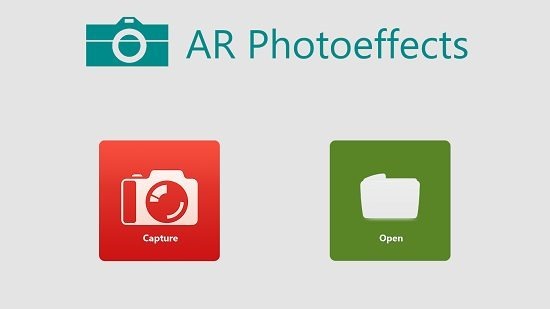
Let’s start with the Capture button. When you click on it, you will be shown the webcam interface where you will be able to click photos by simply tapping or clicking on the screen. The webcam interface is shown below.

Once the photo is clicked, you will be taken directly to the editor interface, which looks like the below screenshot.
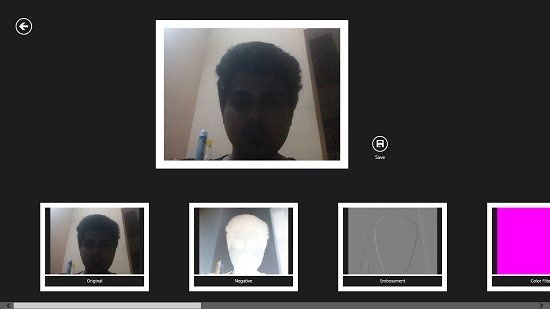
The above screen is the effect selection screen. Here, you can select an effect that you wish to apply to the image that you have just clicked. You can do so by finding the perfect effect that you wish to apply. You can scroll horizontally at the bottom of the screen to select your effect, and simply click on the effect that you feel would suit your image perfectly. Once applied, you will be able to see a real time preview of the effect applied to your image at the top of the effect selection screen.
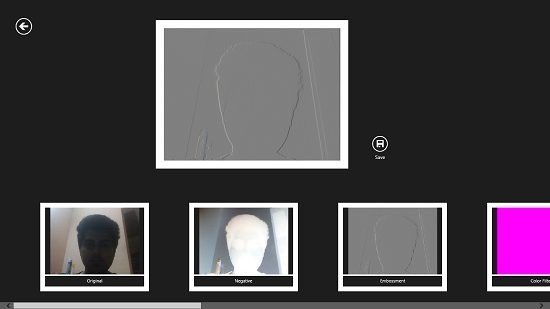
You can see that I have applied the emboss effect in the above screenshot. Once you are happy with the end result, you can choose to save your image by clicking on the Save button. You will then be taken to the file browser screen, where you can navigate to the folder where you want to save the image, enter a suitable name for your image and click Save. Bam! Your edited image is saved.
You can also check out other image editing apps for Windows 8 and 8.1 like PhotoEffects and Pict’Up.
Conclusion…
AR Photoeffects is a nice photo editing tool with a large number of image editing effects built in. A good feature of the app is that it has a webcam interface as well which allows you to click photos from within the app itself, making your life a whole lot easier. The app is light on weight and system performance requirement, and hence us great from low end Windows 8 devices as well!
I rate the app a 4 out of 5!
Get AR Photoeffects.