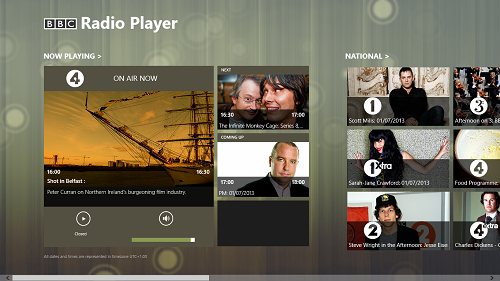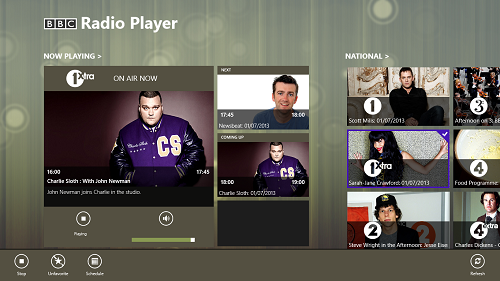BBC Radio Player is a free news radio app for Windows 8. This app provides access to a vast types of BBC Radio streams, like music, news, etc. The app features a neat and minimal interface that is very easy to get the hang of. BBC Radio app provides access to BBC’s finest live radio channels. It features neat playback and volume buttons below each item, and hence controlling the radio channels and their playback/volume is made very easy.
The app is designed in a neat METRO style interface, and runs smoothly with no lags. The app is completely ad free. The neat interface has made this app rocket to the number 1 internet radio app on my list!
You can get BBC Radio Player app for free via the Windows app store.
Features of this app:
BBC Radio Player app delivers great quality live radio feeds from BBC. This app is available as free download from the Windows App Store. When you download the app from the App Store and fire it up, you will be presented with a screen that looks like the following screenshot.
In the above screen, you can see a radio program in the left in a somewhat big tile. This is the one which is being played by most number of people currently. To play this, you can click the Play button below the program tile. In the above window, as the program is not being played by me, it states closed under the play button. Next to the play button, you can see the volume control slider. Sliding the slider will adjust the volume, and if you simply wish to quickly mute the program, simply click on the volume button above the volume slider.
Apart from the big tile, there are several small tiles as well. Clicking on these tiles opens up the corresponding radio stations. All of these tiles are accompanied by an image, and are categorically sorted.
When you right click on a particular radio station, you will see a control bar fly up from the bottom of the screen. This control bar is visible in the screenshot below.
In the control bar, you have options like:
- Play/Stop: Depending on the state of the radio channel that you have right clicked on, you will see a Play/Stop button on the bottom left.
- Favorite/Unfavorite: If you have selected a channel as favorite previously, then you will be able to see the Unfavorite option. However, if you haven’t favorited that channel before, you will see a Favorite button instead.
- Schedule: Shows the schedule of the programs being broadcasted throughout the day on the selected radio station.
This is all that you need to know to get started with using the BBC Radio Player internet radio app on your Windows 8 device. You can also check out the Radio Paradise internet radio app for Windows 8.
The takeaway?
With BBC Radio Player internet radio app, you are getting a host of features, in an amazingly compact size. This app is definitely one app that provides ease of use and tons of cool features all wrapped up in a single gift pack!
Personally, if you ask me, I have no complaints with this app. And this is what makes it a rare gem of an internet radio app on Windows 8! I highly recommend everyone who is looking for a good internet radio app to give this app a shot!