[yasr_overall_rating] [yasr_visitor_votes]
If you ever wanted to know how much disk space does each apps in Window 8 then follow this simple tutorial.
I know that the modern apps are not that huge and most probably will not hog up your storage, but if you want to know how much space does an app take up in Windows 8 then this tutorial will guide you through the whole process in a step-by-step manner. This is a relatively simple tutorial it will we over in a few steps. After this you will be able to see the disk usage of apps in Window 8.
Steps to see the disk usage of apps in Window 8:
- The first step of this ‘How to’ is to bring up the charm bar. To do so just press the combination of Windows key + C, after you press the combination the charm bar will show up as seen in the screenshot below.
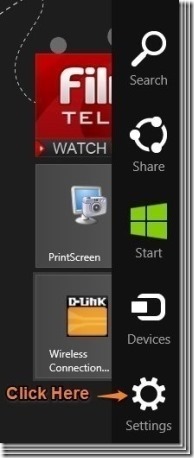
- Now that you have the charm bar open as seen above, just click on the button named Settings as shown in the screenshot above. This action will open up the settings panel as shown below.
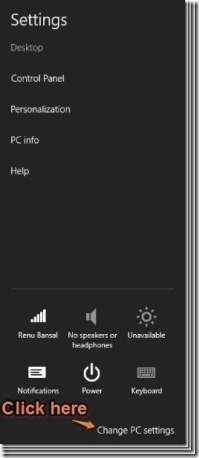
- Just click on the button called Change PC settings which is clearly pointed out in the screenshot above for your convenience. This will open up PC Settings window.
- In the PC settings window select General option.This will open up the general settings on the right part of the Window.
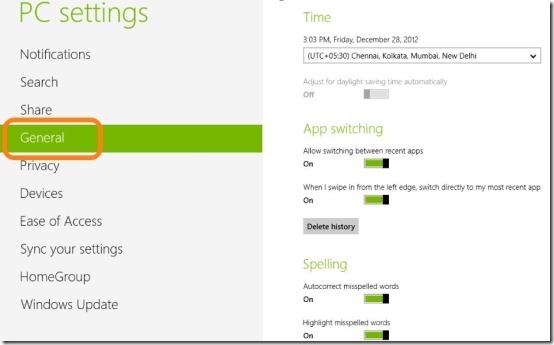
- Now just scroll down in the right part of the window till you reach the settings which says Available storage, as pointed in the screenshot below.
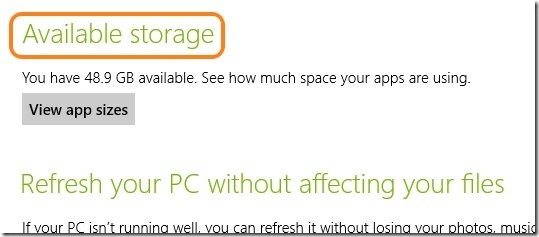
- Now just click on the button which says view app sizes. After you have clicked on the button a small window will open up as seen in the screenshot below. This window gives you details about how much storage does each apps consume on your hard disk.
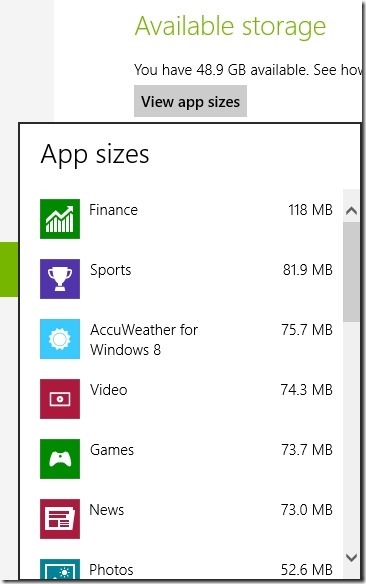
I really liked this option that has been provided by Microsoft; and the simplicity with which we can see the disk usage of apps in Window 8.
Here are some other interesting Windows 8 tutorials worth checking:
How To Group Apps In Windows 8
How To Delete Search History In Windows 8