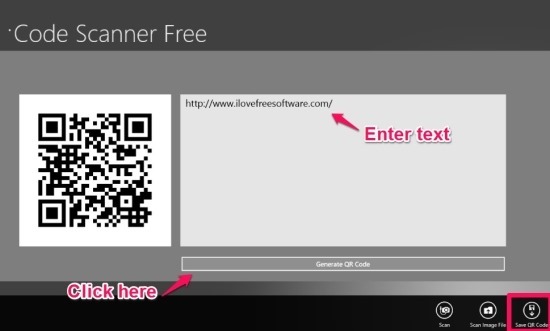[yasr_overall_rating] [yasr_visitor_votes]
Code scanner app for Windows 8 is a free app that enable you to scan QR code in Windows 8. This app also offers the ability to scan barcodes and generate QR codes in Windows 8. The app has a simple interface that allows you to scan QR codes from camera or images on the disk. 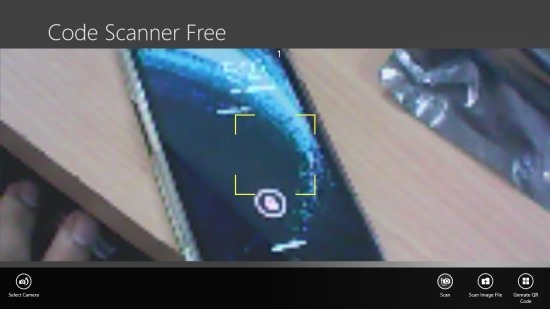
The application is also able to generate QR codes.
The best thing about this app is that it is extremely simple and offers the ability to scan QR codes as well as create them in Windows 8.
How to use QR Code app for Windows 8:
- The first things that you are supposed to do is download the app. To download this app from the Windows 8 app store click on this link which will re-direct you browser to the web page of Windows app store which in turn will open up the download and install page in the Windows 8 app store.
- Now just run it and you will have the interface in front of you as shown in the first screenshot of this post. The app will ask you the permission to access your camera. Just click on yes. To scan for a code just point the camera to the QR code or a barcode and the code scanner app for Windows 8 will show up the scanned result as shown in the screenshot below. The app offers you the ability to open this link in the web browser by clicking on the open link in browser button which is located on the bottom left part of the screen.
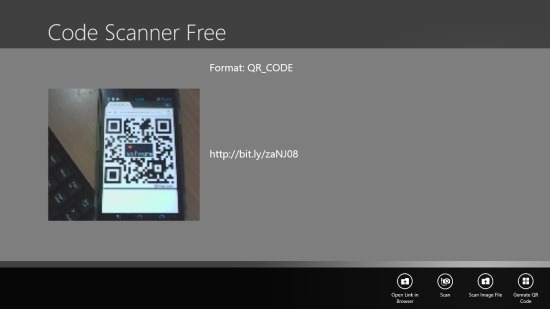
- The other way to scan QR code or barcode is to click on the scan image file as pointed out in the screenshot below. This action will open up a windows which will re-direct you to file explorer from where you can scan the QR code directly from a saved image.
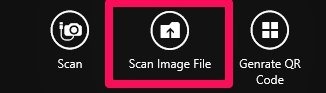
- As stated earlier, this app is able to genrate QR code as well. To do so, just click on the Generate QR code button which is located on the bottom right part of the screen. You can see the generate QR code button as shown in the above screenshot. Clicking on this shall open up the interface as shown in the screenshot below. Now just enter the text or URL for which you want to generate the QR code, and click on the genrate QR code button. This will generate QR code in Windows 8 and the QR code will appear on the left side on the app window. If you would like to save the generated QR code just click on the Save QR code button which is located on the lower right part of the screen as highlighted on the screenshot below.
Verdict:
This is one of the most easy to use QR code readers for Windows 8 that also has the ability to generate them. So, if you would like to have a QR code app for your Windows 8 PC, just go ahead and download this app and scan the QR codes easily in Windows 8.