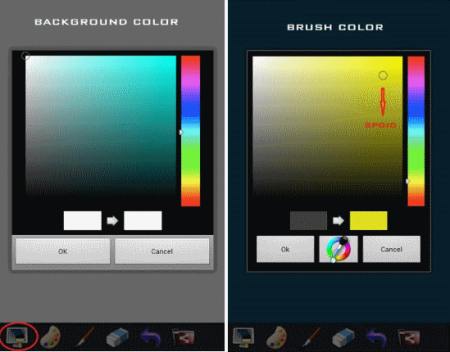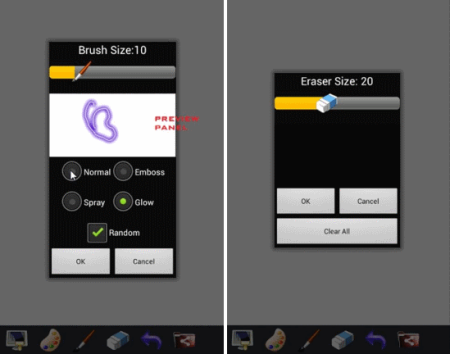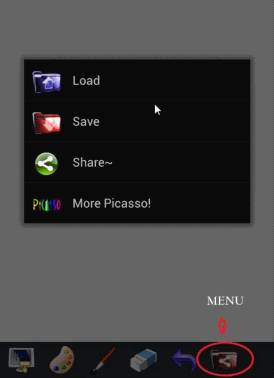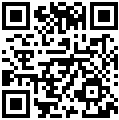Everyone finds it interesting to enhance their images before sharing on the web. With Picasso Android app, this is even more fun. It is a free application for Android devices that allows users to draw or paint on their pictures, or even doodle and create their own abstract art.
Picasso possesses a simple interface that even beginners will find it very easy. It also comes with a number of interesting features, like choosing a particular background color, which gives freedom to its users on how they would like their work of art to come out.
So the best way to discover what this app has in store is to try it for yourself.
How to Doodle and Start Using Picasso for Android:
Begin by downloading Picasso by simply clicking on the link provided at the end of this review. Once the said application is installed on your device, you may now start doodling and indulging your creative side.
Open Picasso and choose what color you want to set as a background. Just click on the first button you find on the left as shown in the above image. Once done, you are then good to go on picking your brush color. Picasso also has this new spoid function found on the brush color picker wherein the color of your brush automatically changes when you release your finger. Just touch and drag the spoid to the color you desire (see right side of the above screenshot).
Choosing the type of your brush is as well very easy. Just click on the paint brush button and select among the choices you want – normal, emboss, spray, or glow. While selecting random randomly selects the color of your brush of the same brush type. You also need not to worry on how your brush will exactly look like; Picasso has this preview panel that will allow you to see its effect before you start painting. As for the brush size, just drag the paint brush horizontally to adjust to the right size you want.
The same follows for the size of the eraser as shown below, whereas the undo feature gives you five undos to clear your current changes including the background color.
Also check out other drawing apps for Android.
How to Draw on Your Pictures with Picasso
You can as well continue your old drawing or enhance your captured images by using Picasso. Click on the menu, load the image you want to edit from your device’s gallery and follow the same procedure as described above. Once done, you may click save to save the output in your device, or share if you’d like to upload it directly to your social media account through a lot of other sharing options.
Another interesting app we reviewed earlier is Glow Draw+Paint.
Final Verdict
In conclusion, Picasso is a good Android painting app now available for download. If you are fond of creating your own abstract art, then this application is a must-have. I find it not just interesting, but also very helpful in improving your pictures and developing your artistic side.
Get Picasso For Android here, or scan QR code below: