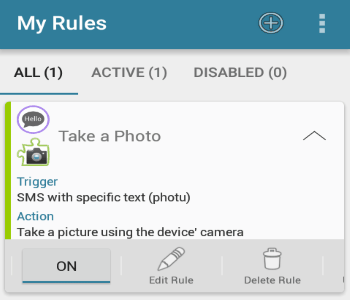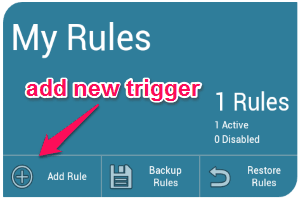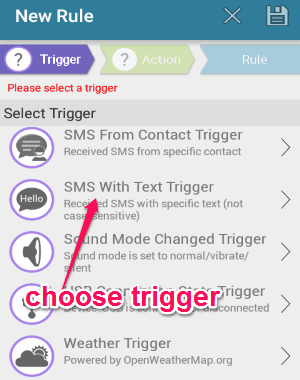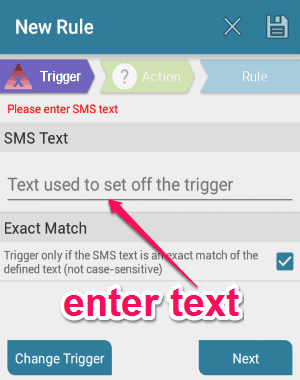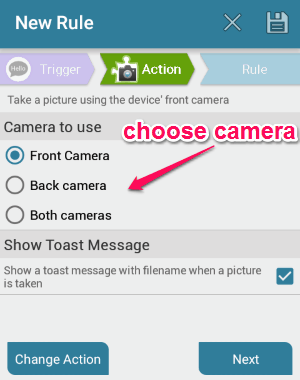This tutorial explains how to remotely take photos on Android.
Let’s say your phone is somewhere else, and you want to capture a photo with it remotely, it is possible to do that. In this tutorial, I will show how to trigger Android camera remotely by just sending a SMS. I am going to explain how you can remotely capture photos (as an action) by sending any SMS with specific text to the Android device. For example, let say you’ve assigned the text “Take a Picture”, which means whenever you send an SMS with this text to the Android phone, a photo will be captured instantly and stored on the device. For this, we will use a free Android app “AutomateIt” and it’s plugin “AutomateIt Camera Plugin”.
The process of capturing photos remotely on Android includes 2 different sections. In the first section, you have to create a trigger or rule using “AutomateIt” app and it’s plugin. While creating a trigger, all you need to do is enter the text which can activate the trigger and set up an action with the plugin for taking pictures with front, back, or both side cameras.
The second section is pretty simple, as you only have to send an SMS with the text assigned in the trigger to the Android device. As soon as the SMS lands on the Android device, a photo is captured automatically and stored on your device. So, by simply sending a SMS, you can remotely capture photo on Android.
Now, let me explain how you can take a photo on Android by sending SMS with specific text.
Do note that if you want to just remotely control camera of one Android phone by another, you can refer to this tutorial.
How to Remotely Capture Photos on Android:
Step 1: The first thing you’ve to do is install the app “AutomateIt” and the plugin “AutomateIt Camera Plugin“. Once you’re done with installing the plugin, it will get automatically integrated into the “Trigger” section of the parent app “AutomateIt”.
Step 2: Open the app and tap the “Add Rule” button below the “My Rules” section to create a new trigger or rule.
Step 3: Let me explain how you can create a rule to remotely capture photos on Android. In the rule editor, you will see 3 different tabs named, Trigger, Action, and Rule. In the Trigger tab, simply scroll down to find and choose the trigger “SMS with Text Trigger”.
Step 4: When you select the above trigger, it will ask you to type the text which can be used to set off the trigger or the rule. You can also enable and disable case-sensitivity of the text. Tap next to proceed to the Action tab.
Step 5: In the Action tab, go to the plugins list where you will see the installed plugin as “Take Picture Action”. Select the plugin to choose the camera from which you want to capture photos remotely. You can either select front, back, or even both the cameras. It also has the option to enable and disable a toast message which will appear each time you capture a photo remotely.
Step 6: That’s all, you can now save the rule by entering any name. Each time you send an SMS to the Android device with the specific text written while creating the trigger, the rule will automatically execute and perform the action. That means a photo will be captured remotely as soon as the SMS is received.
My Final Verdict:
If you’re looking for a way to remotely take photos on Android phone, then this tutorial is definitely going to help you do that with ease and simplicity. All you need is a free app “AutomateIt” and it’s camera plugin installed on the Android device on which you want to capture photos remotely. The app lets you create a trigger (SMS with specific text) and the plugin lets you set up an action (capture photos), as simple as that.