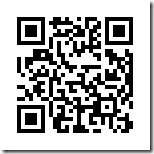This tutorial explains how to Selectively Block Android Apps from Using Internet. You can decide whether an app should use only wifi, only mobile data, or no internet at all.
This is useful if you have some apps that do not really need access to internet to work, but they might still be connecting to internet for other reasons (getting ads, capturing some info from your Android device and sending it out, etc.). For example, you might have installed a calculator app, which should not need to connect to internet, but it does. For those apps, you can completely disable the connection to internet by following this tutorial.

To achieve this, we will use a free app called Mobiwol. It is a firewall for your Android device. It doesn’t need root access. Simply install the app, switch on the firewall, and you can start selecting the apps that should not connect to internet.
Do note that disabling internet access might make the app to stop working completely. In that case, either just enable the internet back, or get another app for the same purpose :). I tried this app with a few such apps that should not ideally connect to internet, but they do, and they worked fine even after disabling internet access for those apps.
Mobiwol also lets you selectively block any app’s access to Wi-Fi, Mobile data, or background data. This saves money and battery through the day.
Though, there are apps that let you monitor your Mobile data usage, but they don’t let you control which app is allowed to use data. That’s where Mobiwol comes in.
Mobiwol lets you take control of your Mobile data as well as wifi by letting you restrict apps from accessing your device’s internet connection (Mobile data/ Wi-Fi). Mobiwol adds a certain kind of flexibility too. Flexibility in the sense that you can set the restriction on just the background data instead of completely blocking the app’s internet connectivity.
How to Setup Mobiwol
Install the app from Play Store (direct link at bottom). The first thing you seen when the app loads is this simple menu.
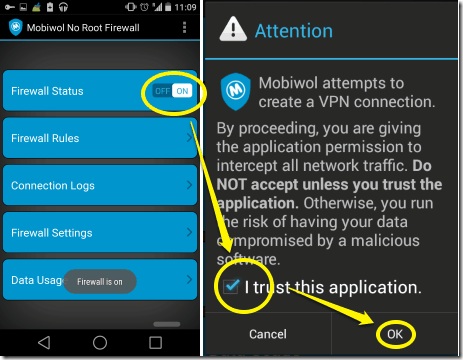
Switch the Firewall Status ON by tapping on the toggle switch. Check the “I trust this application.” statement and press OK.
Note: When you try to setup this app, you get a message that Mobiwol creates a VPN connection and all network traffic of your device is routed through that. However, on the app page of Mobiwol, it mentions that it actually does not create a VPN. Here is the extract:
Why does Mobiwol show as if using a VPN connection?
This is superficial. We’ve used technology available to us from within the VPN packaging module offered by Android to be able to gain visibility to your applications’ network activities. However, no actual VPN connection is being made, no data is being sent externally by our application, and we do not tamper with the security of your personal data..
I have not done testing to see whether this claim of Mobiwol is correct or not, but I did not see any reduction in browsing speed on my phone (a VPN app typically slows down internet on phone).
How to Selectively Block Android Apps from Using Internet:
Once you have Mobiwol app installed, you can start restricting the internet access to different apps. As I mentioned earlier, you can do following with each of the app:
- Let an app use wifi data only, and disable mobile data
- Let an app use mobile data only, and disable wifi data
- Let an app use both
- Disable complete internet access (both mobile as well as wifi) for an app.
- Disable background data access for an app.
Even though you can do a lot with Mobiwol, the interface is designed in such a way that you can do all this very easily.
When you go in the app, you will see a screen that has different options. From those, select Firewall Rules. This will open a screen which shows all the installed apps (including system apps, shown with a Reddish background). This is the screen where you will selectively enable or disable internet access for any app.
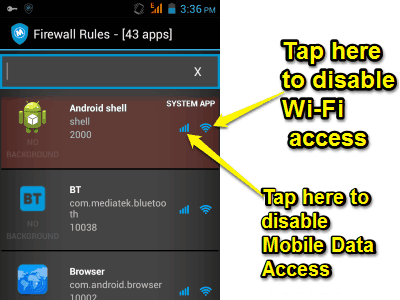
- If you want to disable mobile data for any app, just click on data icon for that, and it will be denied access to mobile data going forward.
- If you want to disable wifi access to any app, click on wifi icon in front of that.
- Click on both the icons to disable complete access to internet.
- If you just want to disable background data access, swipe the application to right.

If you have too many apps, you can use search box at the top of the page to search for the app for which you want to disable internet.
The app also lets you quickly enable or disable mobile or Wi-Fi access for all the apps in one go. For that, use the menu, and you will see options for Mobile, Wi-Fi, etc. If you click on any of these options, app will ask you if you want to enable or disable that access for all the apps.
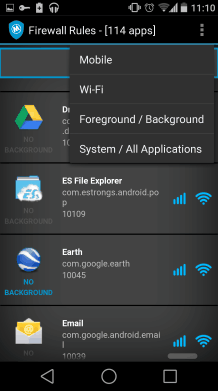
Connection Logs
- Mobiwol keeps a log of all the internet access requests from all the apps. You can setup different frequencies for maintaining the log. You can disable this logging feature, if required (see next section).
- You can access the log from the notifications. Once in the log.
- Clear out the logs by swiping them away.
- Clear all logs at once using the options button(virtual/physical depending on your device).
- You can also log press on a log entry to change the Firewall Rules for the corresponding app.
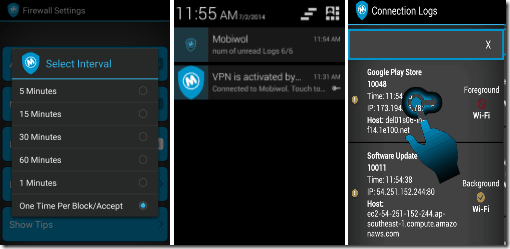
Configuring the Firewall
- Choose to auto start Mobiwol whenever your device is switched on. You can set Mobiwol to block newly installed app from accessing the internet as a default precaution.
- Toggle Log Notifications On/Off.
- Set the frequency of log entries to 60 minutes if you don’t want a notification every time you launch an app.
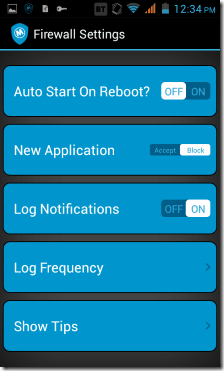
Data Usage :
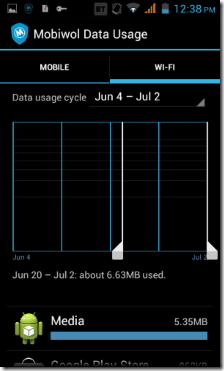
- This how Mobiwol shows you how much Mobile data/Wi-Fi an app is using. It shows separate statistics for Mobile and Wifi data.
- These stats help you spot the apps that use internet the most.
- To block their access to the internet, go to Firewall Rules menu or just tap on the app here.
Conclusion :
I try tons of new Android apps and I really hate it that all of them keep trying to access internet, even though they don’t have to. Till now, all I could do with them was to disable Background data (under Settings > Data Usage > Click on any app and scroll to bottom). But that didn’t stop that app from accessing data while I was using it or while connected to wifi.
Also, sometimes mobile data providers charge exorbitant rates when you use mobile data while on roaming or in some other country.
Thankfully, now I don’t have to worry about all that. Mobiwol is a perfect solution that provides a fine grained control to internet usage for each app. I just love it.
Try it out and let me know your feedback in comments below. If you know of any other solution to selectively block internet access for apps, do let me know about that as well.
Get Mobiwol: NoRoot Firewall from Play Store or use the QR code below: