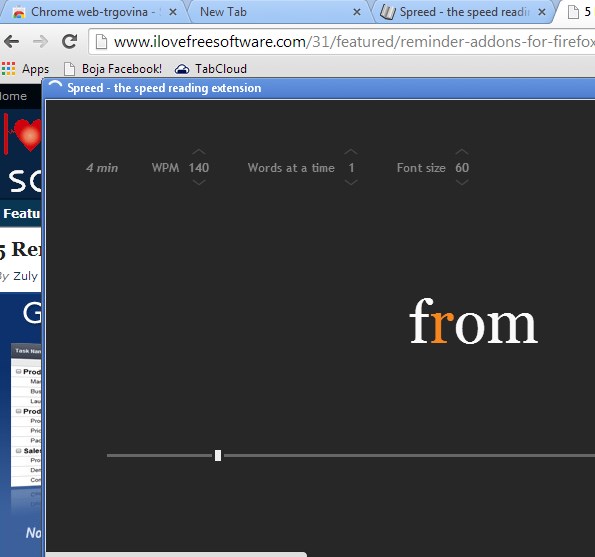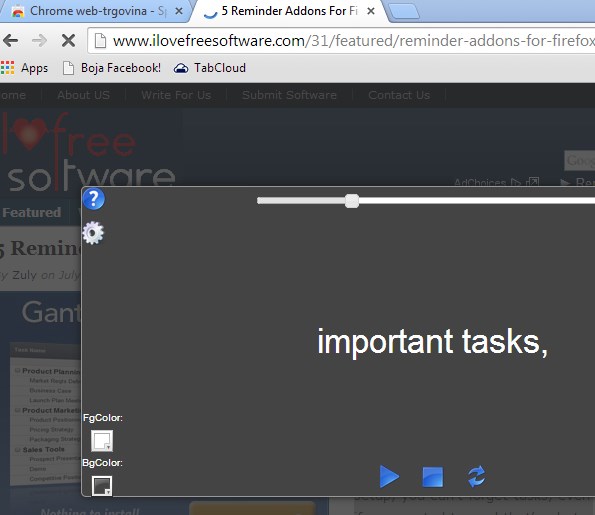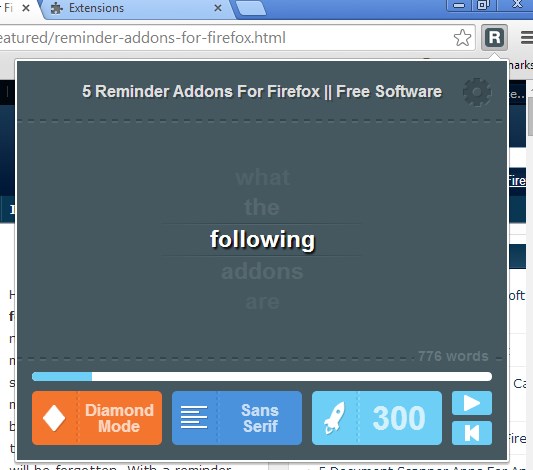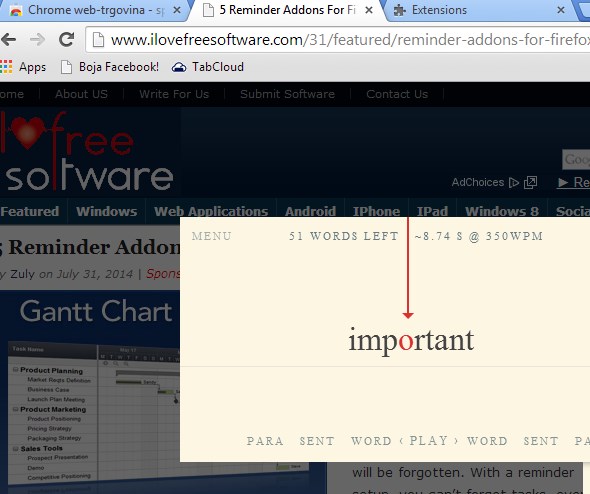Here’s a list of 5 speed reading extensions for Google Chrome which you can use to decrease the time it takes to read online articles, but not just them, also books, newspapers, anything and everything basically. Speed reading has become very popular and with good reason. We are presented each day with more and more interesting content. Being a slow reader means that you will not be able to go through it all. These extensions can help you go through text faster. That way you can read more of it.
Spreed
Spreed is short for speed reading and this extension sure does live up to its name. When you open up a text on a website and click on Spreeds icon in the top right corner of the screen, a window will pop-up.
In this window text from the website that you have open is gonna be played to you word for word, see image above. You can adjust the speed (number of words per minute), how many words will be shown at once (two, three, but then it’s not word for word), change font type, font colors, etc. By flashing words like Spreed flashes them, you learn to “understand” words visually, instead of having to spell them out for you to figure out what they mean. With time, as you read text with Spreed, you’ll hopefully fly through text when reading it lined up in paragraphs or in pages of a book.
Get Spreed
Spread Speed Reading Extension
Spread Speed Reading Extension is very similar to Spreed, the two are basically the same, as you can see from the image down below.
Think of Spread Speed Reading Extension as an alternative to Spreed. Everything works the same, except that with Spread Speed Reading Extension you have to make a selection of the text that you want to speed read, right click and then select the “Speed Read” option that gets put there after installing this speed reading extension. Settings can be accessed on the side of the window.
Get Spread Speed Reading Extension
Sprint Reader
Sprint Reader works the same as the two previously mentioned speed reading extensions.
It uses the same word flashing method to help you get good in speed reading that two previously mentioned extensions use. To activate the window which you can see on the image above you again have to make a text selection on the website and then select Sprint Reader from the right click context menu. In the settings you can tweak the number of words, speed at which they’re shown, etc.
Get Sprint Reader
Read Fast
Read Fast is another flashing speed reading extension, but it’s flashing speed reading extension with a twist.
It actually offers 5 different work modes. What you see on the image above is the “diamond” mode where words are going vertically up, something similar to the end of movie credits. Settings can be tweaked at the bottom (work modes, fonts, speed, etc.).
Get Read Fast.
Speedr
Speedr is another speed reading extension for Chrome that works pretty much the same like all the others that we covered up until now.
One thing that sets it apart from other is that it’s configurable more and it relies more on keyboard shortcuts for control. Alt + V turns it on for example (after you’ve highlighted the text that you want to read fast on the website).
Get Speedr
Conclusion
Selection of speed reading extensions for Chrome is very big. There’s more available in the Chrome store. Out of these 5, we liked Read Fast and Speedr the most. They both have lots of options while at the same time they also nice and clean looking interface. What do you think is the best extension? Leave comments down below.