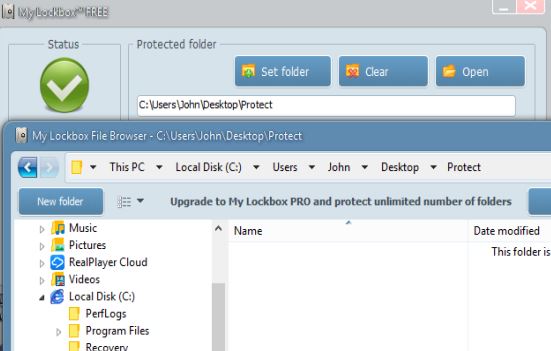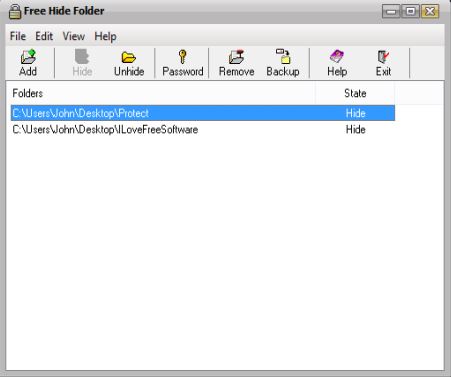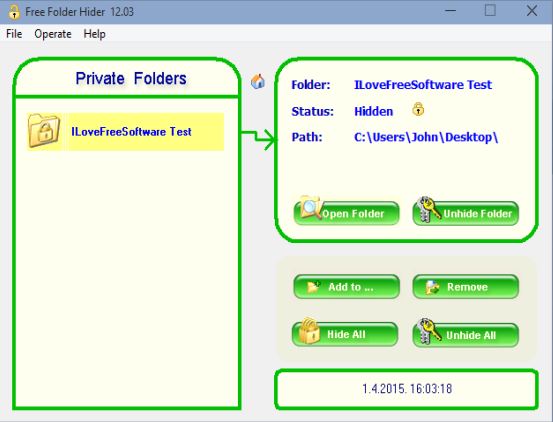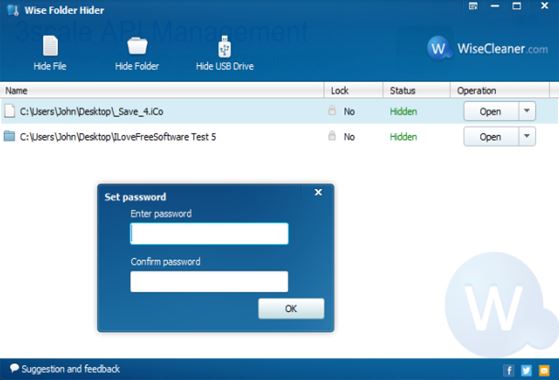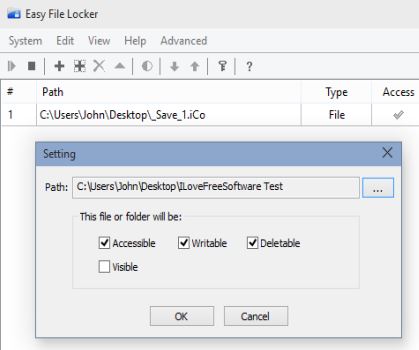Here’s a list of 5 file hider software for Windows 10 which you can use to protect files and folders on your Windows 10 machine by hiding them from plain sight. Sometimes you need to both hide files and protect them using file encryption in order to make sure that no one accesses them. Following list of applications will help you hide your folders and files to keep them safe from prying eyes.
Let’s see how they work exactly.
My Lockbox
My Lockbox is a file hider that lets you hide folders and files and also encrypt them with a password. After installing and running the application for the first time, you’re going to be asked to create a password and select a folder that’s going to be hidden and password protected.
When you’re finished with the initial setup, Lockbox manager opens up. From there you can manage hidden folders, open them and put files inside of them. When you’re done, lock the folders and exit the manager. Hidden folders can only be accessed from inside Lockbox (with it’s own file explorer).
Get My Lockbox.
Free Hide Folder
Free Hide Folder is very similar to My Lockbox, only it’s more simplistic. Files and folders are hidden by opening up the application, clicking on the “Add Folder” button from the top toolbar and selecting the folders that you want to hide.
Hiding a folder automatically hides all the files inside it. Application is password protected (password needs to be setup on first run), so if you want to manage hidden files and folders, you can’t do it without knowing the application password.
Get Free Hide Folder.
Also, have a look at Protect Files With Cloak My Suff: Free Mass File Hiding Software.
Free Folder Hider
Free Folder Hider is an even more simpler file hider software which works perfectly fine on Windows 10.
Password for accessing the control panel is by default 12345. Once you login, you’ll be asked to set a new password. To password protect files and folders, select the “Add to” option to add the folder you need protected to the list on the left. Hidden folders can be accessed from within the Free Folder Hider by clicking on the “Open Folder” button.
Get Free Folder Hider.
Wise Folder Hider
Wise Folder Hider lets you hide files, folders and thumb drives. You can see on the image above that this isn’t a too complicated file hider software to setup.
Use the toolbar at the top to select what exactly you need hidden, a file, folder or a thumb drive. Before you’ll be able to do that, you’ll have to set the password for accessing the Wise Folder Hider’s control panel.
Get Wise Folder Hider.
Also, have a look at Hide Files On Your Windows PC Using Hider.
Easy File Locker
Easy File Locker changes file permissions and it also changes their visibility. Both files and folders can be secured and protected using this free file hider software for Windows 10.
Use the toolbar at the top to select files or folders whose visibility and permissions you want to change. They’re going to be added to the list from where you can manage them and of course access hidden folders and files.
Get Easy File Locker.
Conclusion
Each one of the 5 file hider software from the list above worked great. The one that I liked the most is My Lockbox, because it seems to be the most polished up. You might disagree. If you do, tell me why in the comments down below.