This article talks about 4 best webcam recorder software for Windows 10. With the advent of Internet, the way we communicate with others has changed radically. As a result of that, a whole crop of software as well as hardware has emerged that lets you communicate with others over the Internet. And speaking of communication related hardware, there’s hardly any as popular as webcam. And why wouldn’t it be? After all, the webcam lets you see the other person in real-time. But did you know that you can also use it as a video recording device? Bet you didn’t.
And as you might’ve guessed, that’s exactly what this article is all about. The webcam recorder software applications mentioned in this article let you record videos directly from webcams, which can be then saved to a variety of modern video formats. They also include features like screen recording capability, network recording, and more. Intrigued? Let’s find out more about 4 best webcam recorder software for Windows 10.
Debut Video Capture
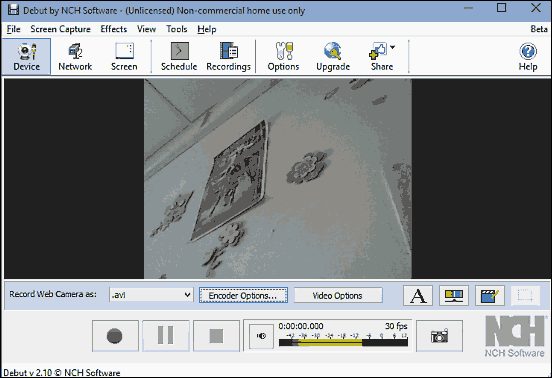
If you want a a lightweight yet feature loaded webcam recorder software for Windows 10, Debut Video Capture is what you need. It’s a powerful application that instantly detects the connected webcam, so that you can start recording, without needing to configure a bunch of options. Debut Video Capture can record the video and directly save it to the computer’s hard disk at the user specified location. The videos can be saved in a whole bunch of formats, such as AVI, MKV, MP4, OGG and WEBM. Apart from that, you can also change the video encoder settings as well as the sound quality. What’s more, Debut Video Capture can also record from network connected cameras. But that’s not all. This application also includes built-in screen recording capabilities, and the zoom-to-mouse feature follows the mouse cursor for recording. Then there are goodies like time lapse recording, textual captions, snapshots, and then some more. Click here to know more about it.
Free Screencast
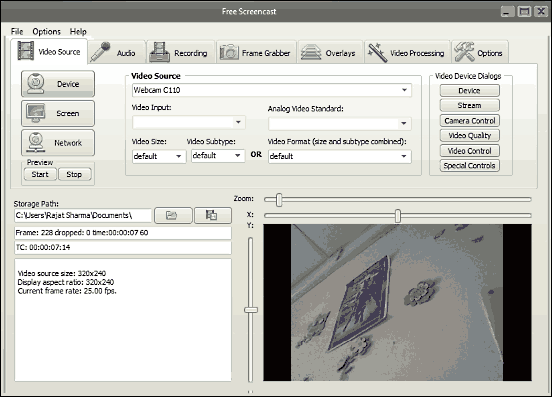
Put simply, Free Screencast is the most well designed webcam recorder software for Windows 10 that you’ll ever see. But let me tell you this, it’s much more than just a pretty face. In fact, Free Screencast boasts a truckload of features that make it one of the best webcam recording applications out there. The software automatically recognizes all sorts of webcams (embedded, USB etc.) and displays a plethora of real-time information (e.g. source size, frame count) about the same. The horizontal and vertical zoom sliders along the video preview make it extremely easy to record video the way you want. Apart from that, you can change options like video size, subtype, and things like that. The same goes for the audio capture, which can be tweaked too. All standard video codecs are supported, and you can save the recordings in popular formats like AVI, MKV, and WEBM. Heck, you can even overlay images and apply post-processing effects on videos before saving them. Just make sure to skip the bundled adware when installing this thing. Click here to find out more.
Free2X Webcam Recorder
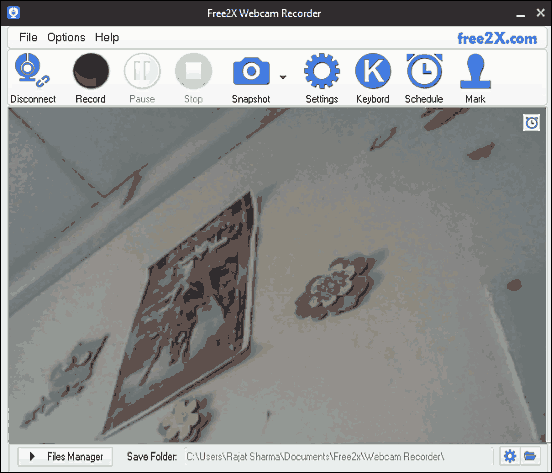
If the above discussed applications seem a little too much and you’d like to use something simpler, take a look at Free2X Webcam Recorder. It’s a lean and minimally designed webcam recorder software for Windows 10 that, while not having fifty thousand features, does manage to pack quite some goodies to hold its own. Free2X Webcam Recorder sports a simple UI that makes usage even more simple. Hit Connect, and the application will detect the connected webcam. Once that’s done, you can simply click on the Record button, and the program will take care of the rest. The best part is that you don’t even have to save the recording manually, as Free2X Webcam Recorder does that automatically, the moment you click the Stop button. Although videos can be saved only in AVI or WMV formats, you can configure other options like video size, frame rate, and audio input. The program can also take snapshots and save them as JPG or BMP images. You can even schedule the recording times. Click here to know more.
MyCam
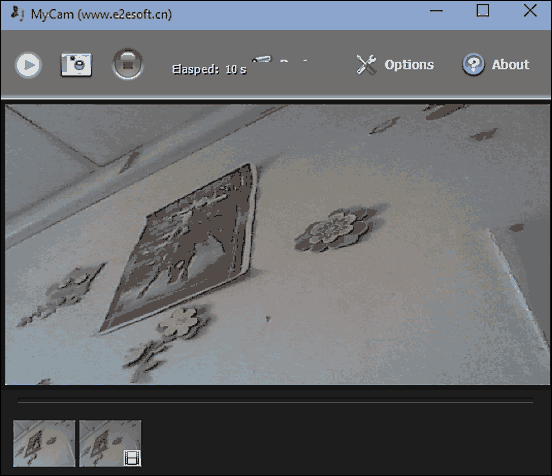
Ridiculously lightweight and a breeze to use, MyCam is a standalone portable webcam recorder software for Windows 10 that strips down the recording functionality to its bare essentials. But then, maybe this is the best thing about it, as you don’t really have to mess around with the application to get it working. MyCam automatically detects the connected webcam, and you can simply click on the red record button to start recording. Once that’s done, the recorded video will be automatically saved in the pre-configured location on the hard disk, which of course can be customized by the user. You can also save video snapshots in BMP or JPG formats. As far as the video capture options are concerned, you can only specify the video quality and frame rate. All in all, for an application that measures in just over 300 KB in size, MyCam does what it’s supposed to, and does it well. Find out more here.
Conclusion
The humble webcam can come in really handy for recording some quick videos, and the above discussed webcam recording applications are perfect for that. Try them out, and let me know your thoughts in the comments below.