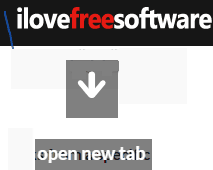In this article, I have compiled a list of 5 free Chrome gesture extensions. These Chrome extensions will allow you to perform most frequently used Chrome actions by mouse gestures. You can setup gestures to move to the previous and next web page, switch tabs, open/close tabs, and other Chrome actions with the help of mouse gestures. Most of the Chrome extensions included in this article will let you customize the default mouse gestures and define your own. Some Chrome gesture extensions also support mouse wheel actions to scroll a web page up and down and drag and drop Chrome extensions like search selected text using the default Chrome extensions. All of them are very simple to use and require minimal configuration unless you want to customize all Chrome actions gestures.
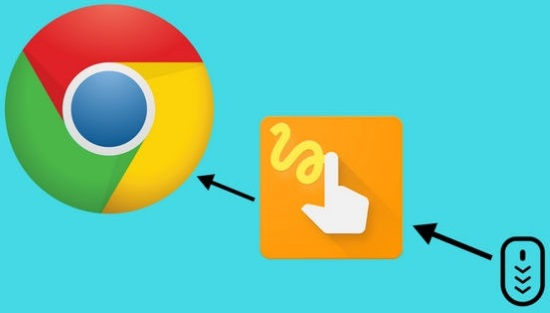
Note: These Chrome gesture extensions will not work on default Chrome pages like History, Downloads, Settings, etc.
Let’s see these Chrome gesture extensions to control Chrome by mouse gestures:
smartUp Gestures:
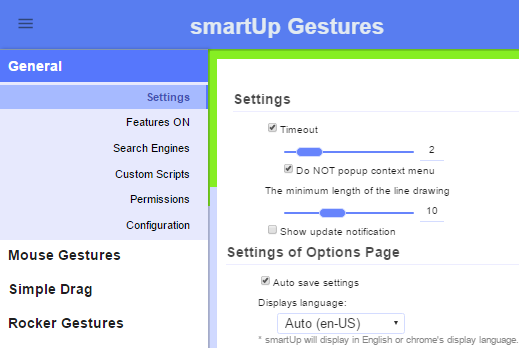
smartUp Gestures is a free Chrome gesture extension which allows you to perform basic operations on Chrome with the help of simple mouse gestures. You can use it to navigate pages i.e. move back and forward, scroll up and down, open new tab, open link in background, switch between tabs, and many other basic operations that you most frequently perform on Chrome using mouse gestures. The best part is that you can specify your own custom gestures or use the default gestures to perform these tasks. It also integrates with Google Chrome’s context menu and you can perform these operations from there too.
You just have to draw a gesture on Chrome with the help of right button of your mouse and this Chrome extension will then perform the action associated with that gesture in a flash. Let’s say you want to move forward while browser then instead of looking for the forward button in Chrome, you can simply draw a gesture to move forward. To draw a gesture, hold the right button of your mouse and draw it, as you can see in the screenshot below.
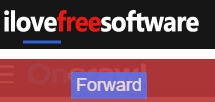
Getting started with this Chrome gesture extension is really easy, download it from the link provided above and after it’s installed it will open up its options/preferences page. The screenshot of its options page is included above. From this page, you can see the default gestures for different Chrome actions that I mentioned above. Switch to the Mouse Gestures tab to see the complete list of supported Chrome actions. Hover you mouse over a mouse action to see its default action, as you can see in the screenshot below. To change the default mouse gesture for a Chrome action, click on it and then edit the default mouse gesture.

You can also change the appearance of the gesture lines that appears when you draw a gesture. You can change its color, opacity, length, and other parameters from the options page of this Chrome extension.
crxMouse Chrome Gestures (Homepage):
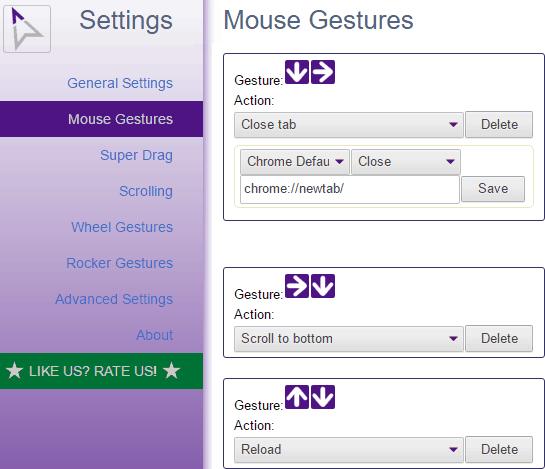
crxMouse Chrome Gestures is another Chrome gesture extension that works quite similar to the previous Chrome gesture extension in my list. You can use it to perform a number of Chrome actions like switching tabs, move to the downloads page, scroll up and down, open link in new tab, etc with the help of mouse gestures. It also offers pre-defined mouse gestures which you can customize as per your preferences. The best part is that it also supports mouse gestures which allow you to copy the selected text to the clipboard, search the selected text using the default Chrome search engine, and many other advanced gestures. You can also customize the scrolling speed of the scroll up/down mouse gesture; this customization option is missing in the previous Chrome gesture extension in my list.
You just have to download this Chrome extension from the link provided above and the see the default mouse gestures for different Chrome actions from its options page, as shown in the screenshot above. You can also customize the mouse gestures from the options page too. I can assure that you don’t have to change the defaults as they are kept quite simple and you can work with them without any problem.
To draw a gesture, hold the right button of the mouse and then draw the gesture. Once you start drawing the gesture, you’ll see the gesture on the screen and the action associated with that gesture.
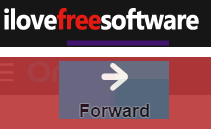
If you want to search the selected text using mouse gestures, then you have to first select text and then hold the left button of your mouse to draw the gesture. You can configure these gestures from its Super Drag tab on the options page.
Chrome Gestures:
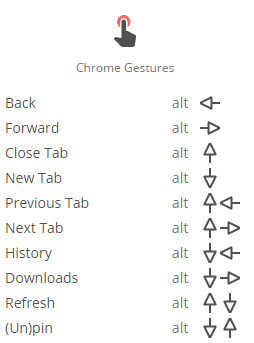
Chrome Gestures is a pretty simple Chrome gesture extension. It supports lesser number of Chrome actions (just 10) to perform with mouse gestures. You can use the mouse gestures of this extension to move to previous and next web pages, quickly access History and Downloads tab, move to the previous and next tab, refresh the current page, etc. The limitation of this Chrome gesture extension is that you can’t customize the mouse gestures and you are left with the option to use the defaults. However, the gestures are pretty simple and I didn’t find any difficulty in using them. It also works in a different way as compared to others. In this Chrome extension you have to first press the Alt button and then draw the mouse gesture which makes it a pretty slow as compared to others in my list. You can also quickly refer through the available mouse gestures from its Chrome extension icon.
Download this Chrome extension from the link provided above and then start controlling Chrome with the help of mouse gestures. To perform a Chrome action with the help of mouse gesture, press and hold the Alt key. After that, you will see that the current web page on which you are working slightly fades away. This is actually the screen on which you have to draw a mouse gesture to perform any of the Chrome actions that I mentioned. After you have drawn the gesture, its action will be performed.
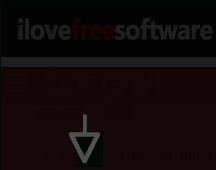
Like you want to move to the Downloads tab using the mouse gesture, then hold the Alt key and draw the gesture by moving your mouse in this direction: first downwards, and then to the right. The arrows that you see in the screenshot of this Chrome extension typically represent the mouse directions in which you have to move the mouse in order to draw a mouse gesture.
Gestures for Google Chrome™: 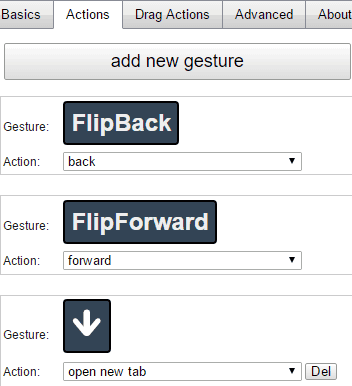
Gestures for Google Chrome is another Chrome gesture extension that allows you to perform Chrome actions like switch tabs, close/open tab, search selected text, copy selected text to the clipboard, etc by mouse gestures. It also gives you the option to create new customized gestures as well. You can also use it to perform drag and drop Chrome extensions by mouse gestures like the one I mentioned i.e search for selected text using default search engine, etc. It visualizes the mouse track while drawing a mouse gesture, as in other Chrome gesture extensions. You can also scroll up and down using mouse gestures as it also supports Chrome mouse wheel actions. It lets you customize the default mouse gestures as per your preferences. If you don’t find any of the Chrome action in the defaults then you can also create a new gesture for that Chrome action (if available in its events list).
You can draw the mouse gestures by the right button of your mouse, as shown in the screenshot below.
You can download this Chrome extension from the link provided above and customize its default mouse gestures or create a new one from its options page.
Drag and Go:
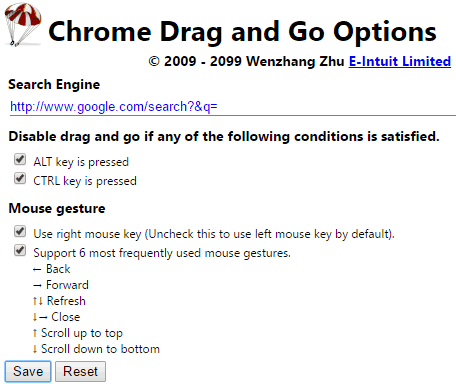
Drag and Go is a simple Chrome gestures extension which supports 6 Chrome actions like moving to a previous web page, refresh a current web page, mouse wheel actions like scrolling a page up and down, etc. The limitation of this Chrome extension is that you can’t customize default mouse gestures as per your preferences. Basically, this is quite a simple Chrome gesture extension which is meant for performing drag and drop Chrome actions.
Getting started with this free Chrome gesture extension is really easy; download it from the link provided above and then enable its mouse gestures option from its preferences. After that, you can perform some of the basic Chrome actions that I mentioned by mouse gestures using it. To perform a gesture based Chrome action, hold the right button of the mouse and draw the gesture, as shown in the screenshot below.
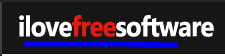
Verdict:
In this article, I introduced you to 5 free Chrome gesture extensions. These Chrome extensions will help you in performing frequently performed Chrome actions using mouse based gestures. I guess these Chrome extensions will surely give a boost to your productivity and will ease out your interaction with Google Chrome.