This post lists 4 free image compressor for MAC. Here these MAC software let you optimize an image by greatly reducing its size without disturbing the image quality. In these software, you can either optimize a single image or you can use them to bulk compress images easily. Not only this, but in some of these software, you can even opt to change the format of the final compressed image. To compress an image, you just have to use a simple drag and drop operation and get the final optimized image.
Image optimization is important for blogs and online storage to save the allowed quota and load web pages faster. There are some online tools available that you can use. But If you want offline software for MAC then this list will show you 4 of them. You can easily use them either from your terminal or using a simple GUI.

4 Free Image Compressor for Mac:
Imagine
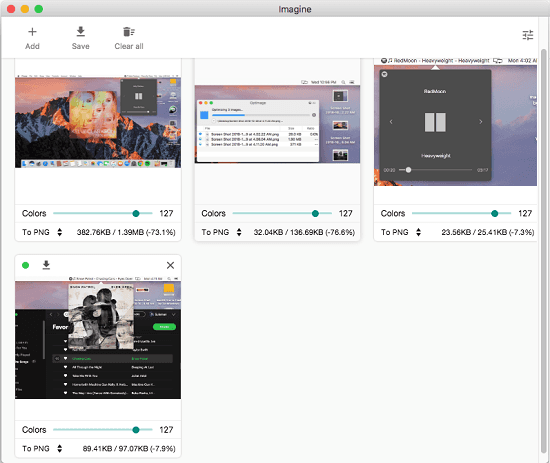
Imagine is a cross-platform software that works perfectly on MAC too. It is one of the best free image optimization tool that you can use on your MAC PC. It lets you compress a single image and you can also use it to compress images in bulk. And the best part about this software is that here it lets you specify the optimization level separately for each image. It even lets you specify the target format of the final optimized image. It lets you change the format of the final file to JPG, PNG, and Webp.
To use it in MAC, get its DMG file using the above link and then you can install it. Next, you will have to allow it from the security preferences of MAC. After that, you can open it from Launchpad and then start using it. Just select the images that you want to optimize and then drag-drop them on its interface. It will automatically optimize them with default compression. But if you want to specify custom compression settings then you can do that.
Optimage
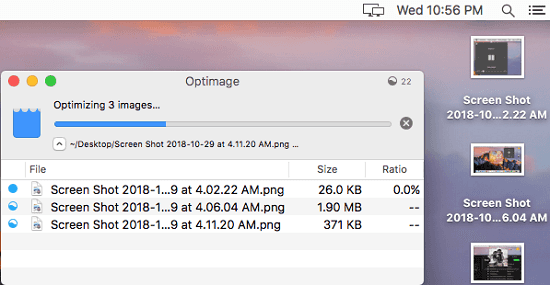
Optimage is free MAC software you can use to compress images. It allows you to compress single image or multiple images in bulk. With just simple drag and drop operation, you can bulk optimize images easily. However, here you cannot specify the custom compression level. It automatically decides the compression level based on the image and then saves changes to the original image. So, while using this software on an image, make sure that you have a backup copy for that image.
Simply get the MAC binary file of this software and then move that to the Applications folder to install it. Next, open it and then start using it to optimize images. You can select an image or multiple images and then drop them on its interface. It will take a few minutes and you can see the progress of the compression on its interface as well. After it optimizes the images that you give to it, it will save the compression changes in the same input images.
ImageOptim
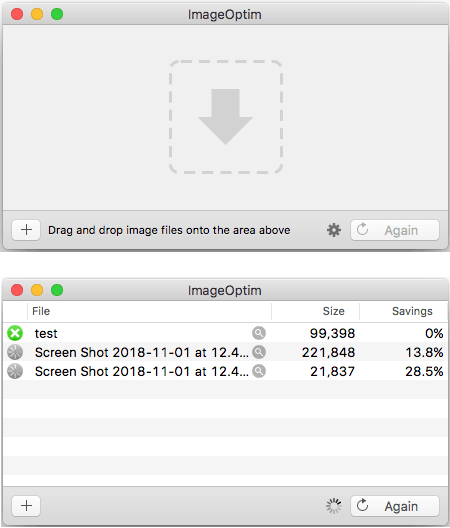
ImageOptim is another free software for macOS which allows you to optimize images easily. Like the above two software, here you can also use it in the same way. Just drag and drop the images on its interface and it will optimize them for you. You cannot set a custom compression level in it but you can use different profiles for the compression. Here it allows you to compress images using Zopfli, PNGOUT, AdvPNG, PNGCrush, Guetzli, SVGCleaner, etc. You can enable these modules in this software and then optimize images on your MAC PC.
This is an open source image compression software so you can either install it from source or use the pre built binaries. Simply get the application file and then start using it to optimize images. Open the software and drop the images that you want to compress using it. Additionally, you can open the settings option and then configure other parameters of the compression.
ImageAlpha
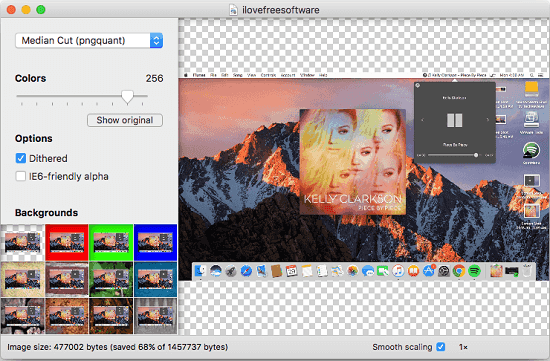
ImageAlpha is yet another free software for MAC which you can use to compress images. But here it doesn’t offer you batch processing like the above software. You can compress one image at a time using this simple tool. During the compression, you can choose a desired compression level for an image and then you can simply save the changes to the final image. Additionally, it allows you to change the background color of the image if there is a transparent background. Also, there are options in it to change the image compression library. By default, it uses Pngquant, but you can use Pngnq as well.
Using this tool to compress images in MAC is very simple. Just get its binary file from the above link and then simply move it to the Applications folder. After that, just run it and then start optimizing PNG images using it. Drag and drop a PNG image that you want to compress on its interface. And then you can change the color and background options from its interface. And it generates the preview of the final image as well.
Related posts:
- 3 Free Image Compressor API for Developers
- 5 Free Open Source Image Compression Software for Windows
Final words
These are the best free image compressor software for MAC that I have found so far. Use these to quickly and easily optimize an image or multiple images. To compress images, you only have to use simple drag and drop operations. So, if you are in need of some free and powerful image optimization tools then this list will help you.