In this post, I will talk about some free remote monitoring and management tools for MSPs. Here I have listed some free tools to manage remote computers for patch management, checking hardware status, software inventory, remote desktop access, and many other parameters. These software help IT supervisors in an organization from going to every terminal again and again for fixing minor issues. With the help of these tool, MVPs or IT administrators can see the different warnings in your system and fix that from a remote location easily. There are some other useful modules in these RMM tools that you will like.
Computers are used in almost all the organization and there are IT admins and managed services providers to take care of the maintenance part but to make the process easier, RMM tools are used. With the help of these tools, IT admins can push important updates, install security patches and shutdown or restart computer without visiting the target machine. The RMM tool they use, give them list of all the computing devices and then they can take different actions on them for troubleshooting and device management. And in the following post, I will talk about 3 such tools which can do that with ease.
The monitoring part in the RMM tool is similar to traditional system and hardware monitoring. But the management part is where the RMM tools differ the most. For management there are numerous tools and utilities are there which will make it easy to fix minor problems with system updates and other issues. In these tools, you can see the latest patches released by Microsoft and other companies and you can install them on the connected computers in just one click. With some of these RMM tools, you can even monitor and manage Android, MAC, and Linux devices too.
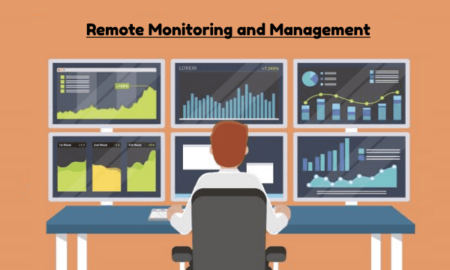
3 Free Remote Monitoring and Management Tools:
Comodo One
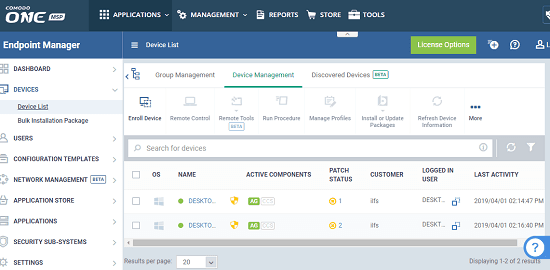
Comodo One is one of the best free remote monitoring and management tools out there which you can use. Here you can sign up for a free account and then install the agent software that it gives you. There are a lot of features in this RMM tools which will help your keep all the PCs optimized for better performance. Utilities like patch management, Windows updates management, software inventory management, remote control PC, terminal emulator, and some others. You can use these tools on all the devices in which you have installed the Endpoint Point Manager agent. This RMM tool supports Windows, MAC, Android, and Linux devices. You just have to install an agent in these devices to start with monitoring and management.
It offers you a central panel to manage all the devices. On its main interface, there is a dashboard as well where you can see the stats of all the devices. And you can explore the devices individually to audit different logs and apply latest patches released by Microsoft. It can list the hardware details as well which you can analyze. Also, there are some other tools to see the usage details of memory, CPU, disk, and network. And if you want then you can export the list of devices as well to share with others. You can see a list of main features of this tool below.
- Path Management: In this RMM tool, you can easily install security and other patches that Microsoft releases usually. Patches for malicious software removal tool, Adobe Flash, and cumulative updates and for some others tools can be installed. And if you want to install other third party patches then you can do that as well.
- Remote Control: You can remotely access the device if the agent is working properly. You can browse through files and do whatever you want. You can open process explorer as well to see what processes are running on the target system. However, for remote control, you will have to install another separate agent on the target PC.
- Device Summary: This RMM tool shows all the details about the devices and their usage. And apart from operating system patches, you can see details of third-party patches as well. You can see the hardware usage details of the target PC and then do whatever you want.
- Install Custom MSI Packages: If you want to install a MSI package on any system which you have stored on an external then you can do that. You just enter the URL of the MSI file and it will install that for you. There are some Comodo packages available related to security and other things that you can install for the stability of target machines.
- Central Console: One of the biggest advantage is that you get a central console. Otherwise, in some other tools, you get a an application that you have to host yourself. Using the central console, you can see state of the devices and have access to different management tools on the go.
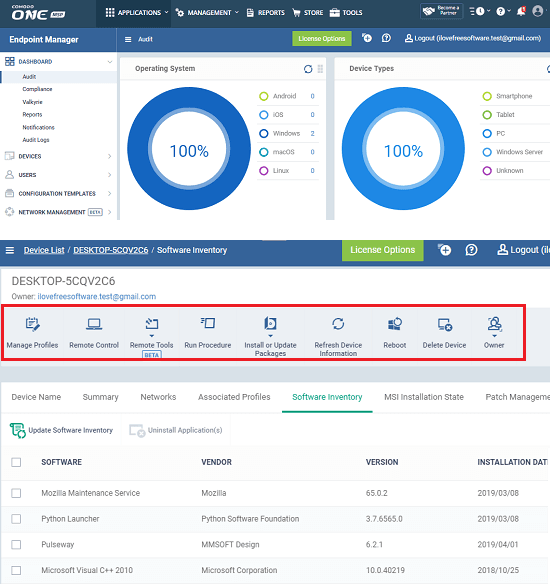
These are the main feature of this RMM tool which you will like. Most of the functionality of this tool is free except for external security modules that you have to download from its built-in store. To start with this tool, you will have to sign up for a free account on the main website and reach the dashboard. Initially, there will be no device in the list. You will have to add devices first using the agent. You can download agent tool from the top right drop down section. There is an option “Enroll a New Device” which you can use. You can see different guides for adding different type of devices there. After installing agents, you will starts seeing the devices and then you can do whatever you want.
Syspectr
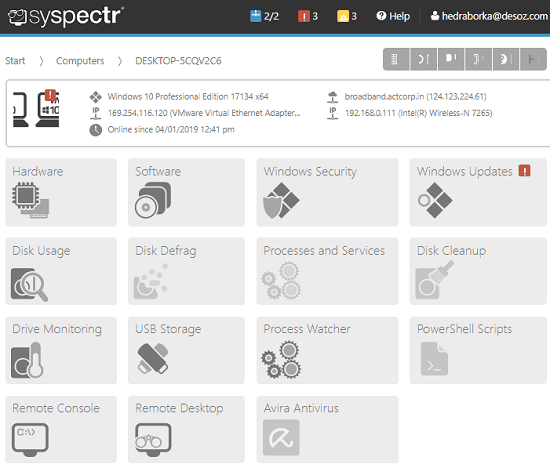
Syspectr is a bit old RMM tool but still works like a charm. This is a powerful remote monitoring and management tool that you can use. However, it is slower than Comodo One because it takes some time to show you the information of the connected devices. It offers you a simple and centralized interface where you can see all the devices and there is a dedicated section for showing pending updates and patches for the added devices. There are different modules for hardware monitoring, executing PS scripts, watching processes, and some others. You just sign up for a free account and download the agents that you have installed on different machines.
This is a pretty straightforward RMM tool that only supports Windows. After installing the agent, you will have to wait for 30 minutes in order to let it collect all the essential information about the devices. Once, it analyzes all the devices, you can start managing them from a central console. For all the list of features that this RMM tool offers, you can see the following list.
- Hardware Details: It detects all the installed hardware on the target machine and show you their status. Not only that but you can also see the details like model number, make of the hardware and rating. You can explore the different hardware using this and monitor their usage.
- Path Management: It shows you the list of latest patches released for the different PCs. You can selectively install those patches and then install push other important updates to the devices.
- Disk Usage and Defragmentation: With this RMM tool, you can monitor disk usage details and there is a module to defragment the hard disk as well. Frequent installation and uninstallation of software leaves some fragments on the disk that may result in more movement of the head in HDD. To make the HDD head travel less, you can go for disk defragmentation. It affects the overall system performance as well.
- Remote Control Access: This RMM tool allows you to remotely access the target machine. With the screen sharing you can access the screen of the target computer and use mouse keyboard to do anything you like. This is really a helpful feature of help desk.
- Remote Console: With this module, you can take control of the command prompt of the remote PC. You can execute the commands you want and see their output as well. However, the command window will be opened with the right of the local user who is currently logged in.
- Windows Security: This module shows you a list of settings that you can apply to enhance security. Options related to firewall, user account control, spyware protection, automatic updates are there. All you have to do is turn them on and off based on the requirements.
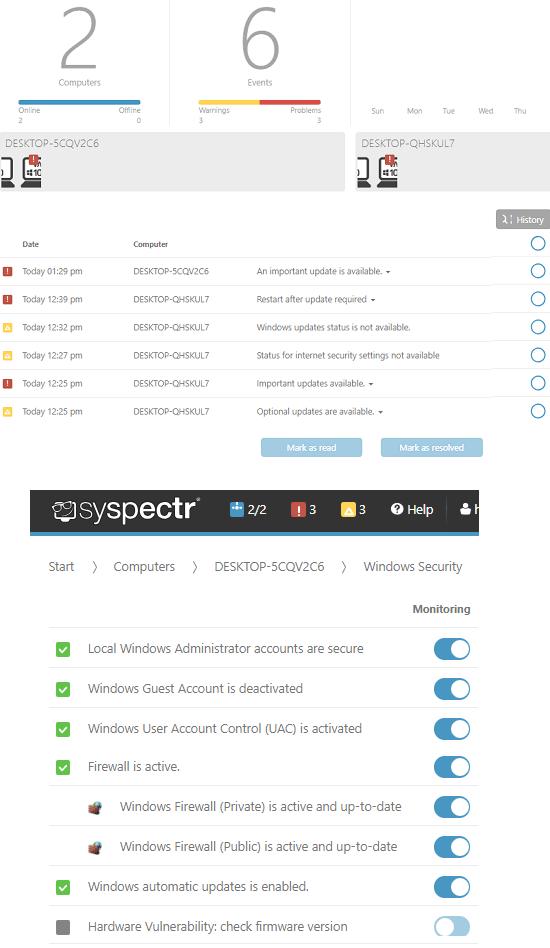
I have already mentioned that you have to create a free account on the main website of this tool in order to get started. So, create a free account and then simply download the agent that it gives you. Install that agent on different devices and wait for it to start showing you the stats. It shows warnings for important updates and patches and in one click, you can push them. Choose the PC you want to manage with this RMM tool from the main interface and then simply use different modules to do your work.
Pulseway
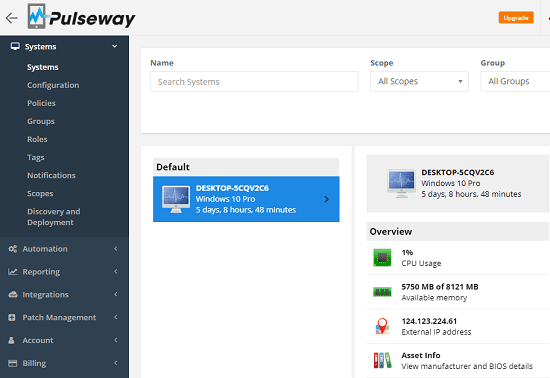
Pulseway is basically a paid RMM tool but for free, it lets you manage only two PCs. That’s pretty limited but still something is better than nothing. You can install the agent that it gives you to start managing the connected devices. Just like the tools above, it offers you an intuitive interface with different useful modules to monitor and manage the target devices. Not only Windows but this RMM tool supports devices running on different platforms such as MAC, Linux, Android, etc. There are other useful modules in this tool that you will like. And one good thing about this tool is that in the agent that it provides, you can opt for what you want to share with the server.
If you have only 2 remote devices to manage then you can sign up for the free account of Pulseway. After creating an account, it will give you its agent which you can install on the target devices. And once you are done, you can simply start managing the devices. Unlike, Syspectr you don’t have to wait for the system details to show up. It will start showing you the system stats right after the agent starts doing its work. On the main dashboard, you can see the main stats and some other additional details about the target device. Below you can see the details about main features of this RMM tool.
- Basic System Overview: It shows the basic overview of the hardware and some other stats on the main dashboard. You can see the CPU usage, assigned IP address, BIOS details, memory usage statistics, and some other system tags.
- Manage Processes and Users: With the process manager module, you can see all the running processes along with the corresponding number of threads, you can see CPU time and user. Also, it gives you an option to kill that process. Similarly, you can see details about all the logged in users and manage them.
- Chat with logged in Users: This is a very helpful feature in this RMM tool that you can chat with the any active user. You can send an important message to the end users about anything. A popup will appear on their screen and then can reply to the message as well. However, this chat option seems to be one way. Only the admin can initiate a chat from the central console.
- Patch Management: Just like other tools in this list, here you get a patch management module as well. With this, you can push important and third-party patches on the connected nodes easily. You can even audit them for other updates and maintenance.
- Remote Terminal and PowerShell: In this RMM tool, you can execute PowerShell scripts on the host machine easily. Also, you can use the command prompt and execute different command for different tasks.
- Frequent System Commands: The basic system commands such as power off, restart, lock computer, log out the session, and suspend the PC. You can do that from the central console. However, the agent installed on the hoist machine can block access to these commands.

You can use the link to homepage of this tool to sign up for a free account. After that, you download the agent and install it in the systems that you want to monitor or manage. Next, log in those agents with the credentials that you have used to sign up for the account for this tool. After the agents have been configured, you will start receiving the stats. On the main dashboard, you can select the PC you want to manage and then use the different modules which are there. Apart from just monitoring and management, you can opt to create some policies, automation tasks and scripts.
Closing thoughts
These are the best free remote monitoring and management tools which I could find. You can use any tool from this post in your offices to manage different computers from a single workstation. The different set of modules they offer are very good even in the free plan. Also, options to generate reports and audit software inventory along with patch management is what I liked best. So, if you are looking for some free RMM tools then you can use anyone from this list. Also, you can use them as technical helpdesk tools as they come with remote connection capabilities. Personally, I will recommend you to use Comodo One and Syspectr. But if you are okay with the limitations of the free plan of Pulseway then you can go with that too.