In this post, here I will talk about some of the best free online web interfaces that you can use to generate images from text using the new Stable Diffusion. Even we have covered SD before but this time, it is about the second version of this AI model which has new features and improvements.
The new version of Stable Diffusion, V2 comes with new changes. One of the main noticeable changes is the support for 4x upscaling. Now, apart from generating images from text, you can also upscale image using AI. Most of the web UI tools I have mentioned even support that for free.
After generating an image, you can enlarge it without losing any quality or making the final image pixelated. Most of the websites I have mentioned here doesn’t even require login and supports advanced AI parameters to generate images.
5 Free Web Interfaces for Stable Diffusion v2 to Generate Images
ArtBot
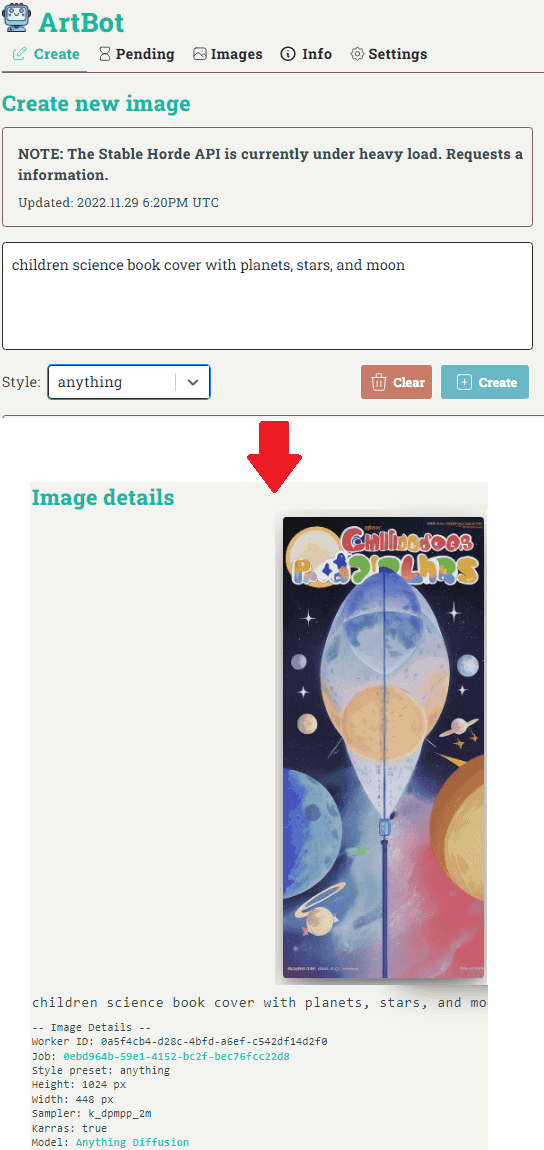
ArtBot is one of the best free websites that you can use to generate images using Stable Diffusion version 2. Here it takes a main prompt, a negative prompt among other many parameters. Based on your inputs, it will spit on an image that you can download and use anywhere you like. In the inputs itself, you can specify the image dimensions. Or when the image has generated, you can resubmit it to upscale it using Stable Diffusion itself.
One of the best things about this website is that it doesn’t require any account to get started. But to prevent heavy loads, it uses queue system. And is not available as well sometimes when a lot of users using it or spammers abusing this service. But you can always reach out to their Discord server to see the status of the service.
Besides Stable Diffusion 2.0, it supports other generative models as well such as AIO Pixel Art, Trinart, HentiaDiffusion, Zack3D, ComicDiffusion, and many more. But here, I will only focus on Stable Diffusion 2.0. So, just go to the Create section of the website and enter a prompt. In the style select the one that matches your need or if you are not sure then just set it to Anything.
Expand the section and from there, you need to specify the model from the list. Set it to Stable Diffusion 2.0 and leave other options as default. Or, if you understand those advanced parameters then only you should tweak them. Finally, hit Create and then your request will be submitted. Keep tracking the status of your request in the queue. After a couple minutes, your turn will come and you will have the image that it generates for you.
getimg.ai

getimg.ai is another powerful website that has deployed Stable Diffusion version two on their website. You can use it for free and it works pretty fast. It gives you 100 credits every month and can generate 4 images at the same time in any dimensions that you give. It supports AI upscaling with Stable Diffusion as well. After creating a free account and grabbing your free 100 credits, you can start using it right away. Generate images till your credits expire and download them on your PC in high quality.
You can reach the main homepage of this website from the link above. Once you have claimed the 100 credits, you can start generating images right away. Select Stable Diffusion v2 from the dropdown and then simply proceed further. Enter the text prompt along with other parameters. In extra parameters, here you can specify image width, height, steps and guidance scale. In addition, there is upscaling option that you can specify as well.
Gooey.AI

Gooey.AI is a fast and free web interface for Stable Diffusion v2 that you can use. It is quite simple and straightforward. It supports all the main input parameters and advanced users can use it. However, for now, you can only use it to generate images in preview mode only. In order to save the finally generated image in full resolution, you will have to subscribe to one of the paid plans.
For now, you can use this website for free and without any sign up. I have already mentioned the limitation. If you want to give it a shot then you just need to go to the main website using the link above and get started. Initially, you need to specify a prompt there. Make sure that you add as much Information as you can for generating an accurate image.
After entering the prompt, switch to the Settings tab. From here, select the Stable Diffusion 2 model from the list. Next, you specify the other parameters such as image resolutions, guidance scale, and seed. If you don’t know what they are then just leave them as default. Come back to the Run tab and then Click Submit. It will take a few seconds and there you will have the final AI generated image from text.
Baseten
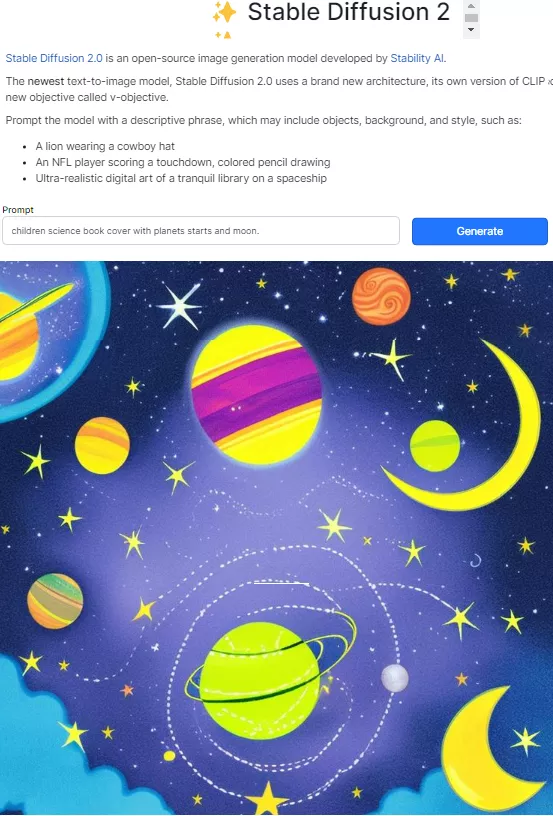
Baseten on their official website has launched a Stable Diffusion 2 web interface. It is very straightforward and anybody can use it to generate images from text on the fly. It only takes one parameter and that is the text prompt. After that, all things are done under the hood. You can use it any number of times as there doesn’t seem to be any kind of limits.
Using Baseten is very simple. On the main interface, you just enter a prompt and then it will take care of the rest. After entering your prompt, you just give it a few seconds. When it is done, it will show you the generated image matching your description. Use this tool again the same way whenever you need it.
Hugging Face
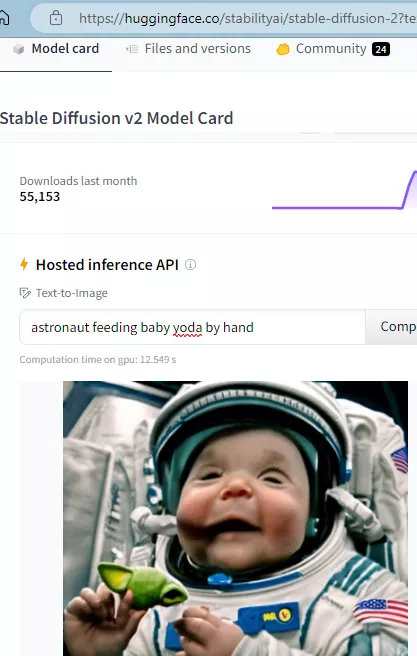
Hugging Face is basically a platform that hosts various kinds of AI models that anybody can try. Luckily, it hosts both Stable Diffusion 2 as well as Stable Diffusion 2 Base. Both these models are available here to try and you can use them without having to sign up and create an account. Apart from Stable Diffusion, you can find some other powerful AI models here that you can even download and run locally.
Reach the main website of Hugging Face from the above link. Let the page load and then you can scroll down to the find the text box to enter a prompt. Submit your prompt, and give it a few seconds to process. It will generate the image for you that you can download save. A little downside here is that, it will only generate 1 image at a time. To get another image, you will have to run this tool again.
Final thoughts:
If you are looking for some free web UI tools for second version of Stable Diffusion then you are at the right place. I have listed 5 such websites where you can try it right now for free. The process is the same as it was for the earlier version. Except, you are now given a 4x AI upscaling option. So, use any tool above if you want to just generate images. But if you want advanced options then use ArtBot and getimg.ai.