This tutorial explains how to see data transfer between a software and a device driver. There is freeware knows as DeviceIOView, which allows you to see the data transfer between a process or service and a device driver. The software is very powerful and shows the input and output data in HEX. You can use this freeware on any process that you want. And it will list the corresponding stats on its interface.
DeviceIOView can be a quite useful tool to see what data is actually transmitted between a device driver and a process. The freeware can be used for learning data relationships between system resources. Also, the software not only shows the data transfer stats, but you can also export the result to an HTML file.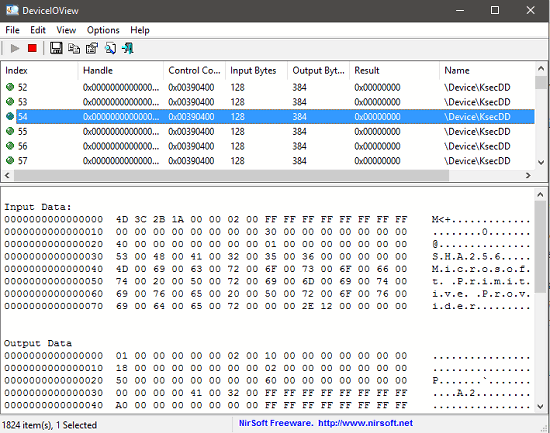
So let’s see what it takes to see data transfer between a software and a device driver.
How To See Data Transfer Between A Software And A Device Driver?
DeviceIOView is a free software to see data transfer between a software and a device driver. It can list the stats for each call to the driver that a process has made. It shows Control Code, Handle, input bytes, and output bytes in a tabular format. Also, you can export the result to an HTML file.
Follow these steps to get started with DeviceIOView.
Step 1: Grab the portable executable EXE of DeviceIOView from this link. After that, launch it with administrator rights. The interface of DeviceIOView looks like the following screenshot.
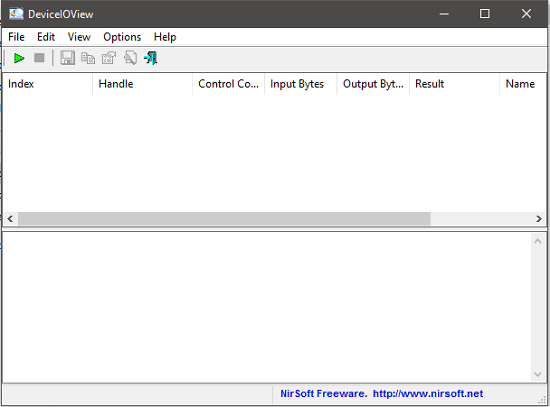
Step 2: Click on the play button and it will open a list of processes in a pop up window. You can select any process that you want. In my case I will use Explorer.exe as an example for this tutorial.
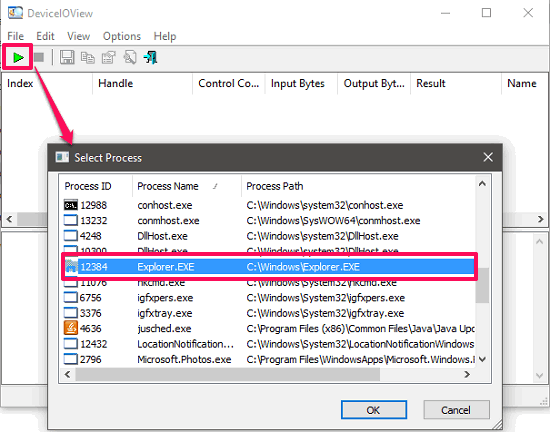
Step 3: After selecting you process, it will start searching for the data and will list all details about the data transfer that the process has made with a particular driver. In my case it shows that Explorer.exe has made a call to the KsecDD (Kernel Security Device Driver). And it’s also showing the input and output data in the lower pane.
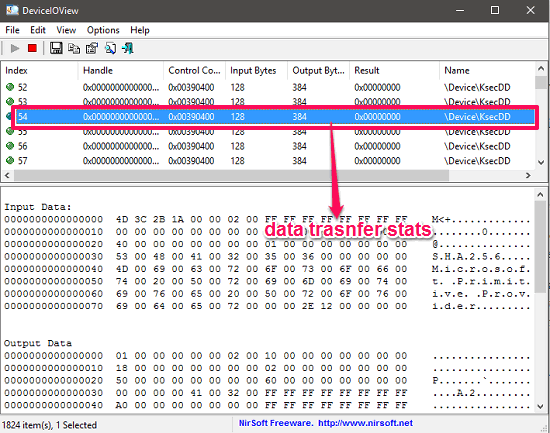
Step 4: if you want to export the result to an HTML file, then you can use the HTML Reports right-click option. You can see the below screenshot.
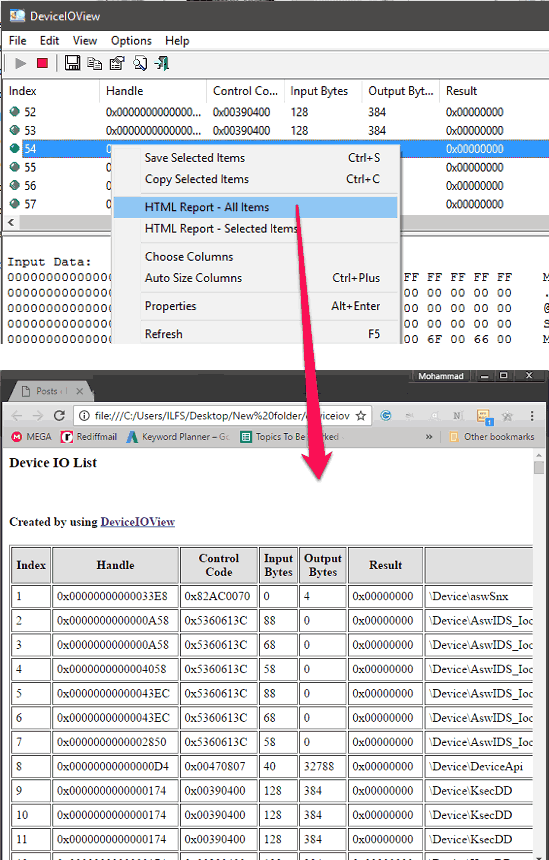
So, in this way, you can see data transfer between a software and a device driver easily.
Conclusion
In the tutorial above, I have demonstrated how to see data transfer between a software and a device driver. And DeviceIOView makes it pretty simple to do that. I really like the fact that it can easily show the data transfer stats between a process and driver and also let you export the result.