This tutorial explains how to convert one audio file to multiple output formats together. To make it happen, I have used a free command line tool “FFmpeg“. This popular command line tool lets you add different output audio formats in a single command and processes the input file to generate the output files. For example, if you have added an MP3 file, then this tool can help you to convert that file in AAC, MP2, WAV, WMV, and other audio formats in a one go.
Normally, we can bulk convert audio files of different formats into one single output format at a time. There are many audio converters, videos converters, and other tools available for this. However, when we have to get the output in multiple formats of one single audio file simultaneously, such software can’t help us. Therefore, FFmpeg is handy.
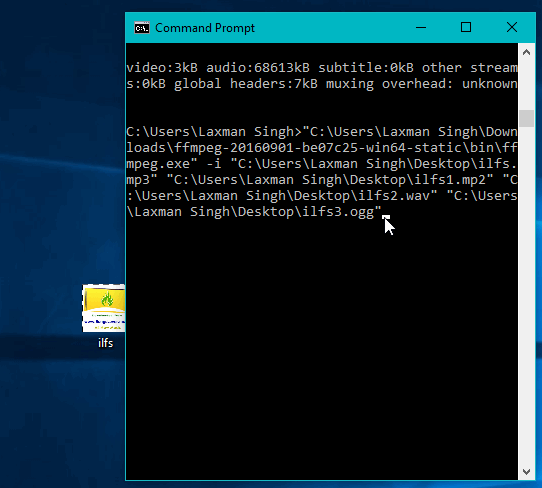
See the above recording. You will get the hint how easy it is to convert an audio file to many audio formats in one go.
This tool can be really handy when you want to check the audio quality of a track in different audio formats. Instead of manually converting a single audio file to other audio formats one by one, you should use this tool to get the output files automatically.
How To Convert One Audio File To Different Output Formats Together?
Step 1: You may click on this link to download this tool and extract it.
Step 2: Run Command Prompt window.
Step 3: Drag n drop the EXE file of FFmpeg tool on Command Prompt window. Its EXE file is located in the “bin” folder. After dropping that file, you need to drag n drop the input audio file and then add the locations of output audio files along with their names and extensions. So, suppose you want to convert an MP3 file to MP2, OGG, WAV, then your full command would be like:
“FFmpeg.exe -i inputfile.mp3 outputfile1.mp2 outputfile2.ogg outputfile3.wav“.
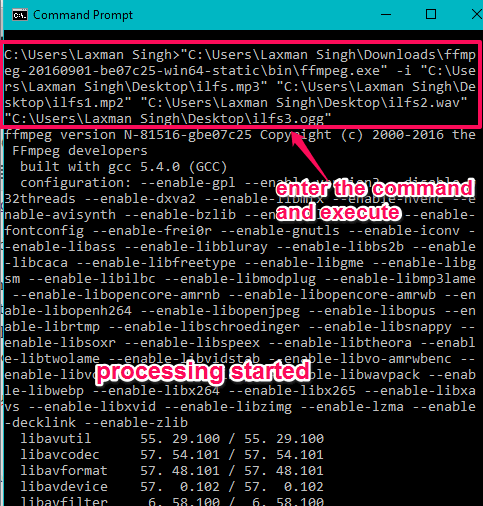
Write the command and then press enter.
The tool will start processing the input audio file. It will analyze the duration, bitrate, audio frequency, and other things and convert the audio file into the output formats set by you.
You may also read other articles related to FFmpeg:
The Verdict:
While converting an audio file into different formats can be time-consuming with other tools, the same task becomes fast and easier using FFmpeg tool. Here, you only need a single command and output files will be generated automatically. This tool is really convenient and therefore, I can recommend it.