This article talks about a simple method to get notification when a WhatsApp contact comes online. When a WhatsApp contact is online, it shows an ‘online’ text in the respective chat. But there is no other way to know when if a contact is online rather than constantly keeping an eye on the conversation screen.
WhatsApp Monitor is a free tool that can notify you whenever a particular WhatsApp contact comes online. This is a Windows program that allows you to monitor any of your WhatsApp contacts and track their online-offline history. Once a monitor is set, whenever that contact comes online, this tool makes you aware of that by a sound notification and online-offline history update. Apart from the Windows program, this is also available as a Chrome extension. So, you can use any of those as per your convenience to track WhatsApp contacts online status.
Also read: How to Create Product Catalog on WhatsApp
Get Notification When A WhatsApp Contact Comes Online
To get a notification when a WhatsApp contact comes online, visit this GitHub page and download the WhatsApp Monitor tool to your PC running Windows. This downloads a ZIP file that contacts the tool along with its data files and dependencies.
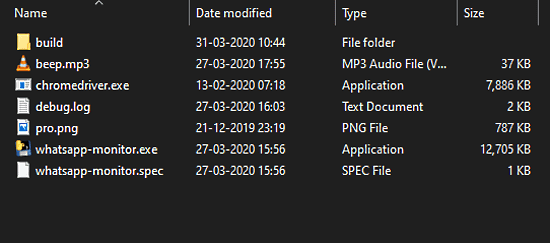
Do note that, this method works with Google Chrome only and make Google Chrome your default browser for convenience. Extract that ZIP file to Desktop and look for “chromedriver.exe” file in it. This program needs Chrome Driver to work. It comes with Chrome Drive but to make sure, grab the Chrome Drivers for your Google Chrome version from here and replace the existing one.
Now, click the “whatsapp-monitor.exe” file to run the tool. The tool has a minimal interface with two buttons at the top, an online-offline history on left and contact picture placeholder on right.
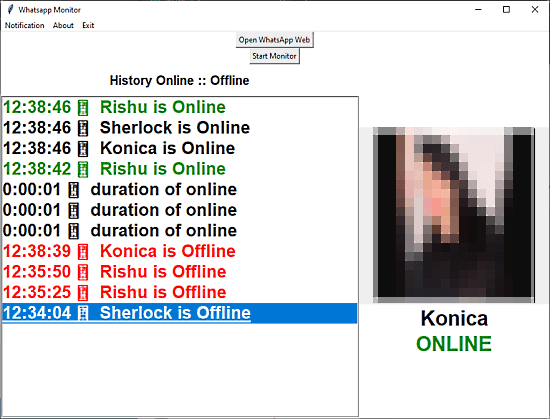
Click the “Open WhatsApp Web” button from the tool. This opens a new Chrome tab on your PC that is controlled by this program. Visit WhatsApp web in that window and scan the QR Code to log in to your WhatsApp. Once logged in, open the chat screen of the contact whom you want to monitor. After that come back to this tool and click the “Start Monitor” button to initiate the monitoring.
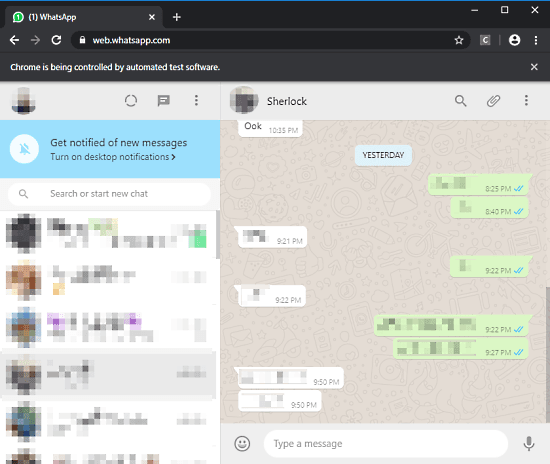
When you start the monitoring, this tool fetches the contact photo from the WhatsApp and update the online-offline history. Whenever the contact comes online, it notifies you with sound notification and updates the log in the online-offline history. This way, you get notified whenever the contact comes online.
Using Chrome Extension (Work Cross-Platform)
Alternatively, you can skip all the hurdles, and use the WhatsApp Monitor Chrome extension for the same. But the extension is not available in the Chrome Web Store, you have to manually install it yourself. Here are the steps for that:
- Download WhatsApp Monitor Chrome Extension ZIP file from here.
- Extract the ZIP File.
- Open Google Chrome and go to chrome://extensions.
- Enable the Developer Mode in the Extensions section.
- Select the Load unpacked button then browse and select the extracted ZIP folder.
- Doing this will add the extension to Google Chrome.
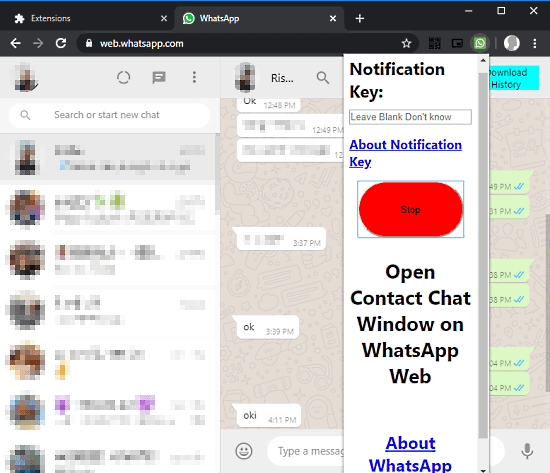
Once you have the extension installed, simply open the contact chat whom you want to monitor and start the monitoring from the extension. The extension gives you a desktop notification whenever the contact comes online although it does not show you the online-offline history. It does give you an option to download the online-offline history from the chat screen.
You can do the same with multiple WhatsApp contact (one by one, same procedure) and monitor them all at once. The online-offline history stats will give you an update of all the monitored contact.
Closing Words
WhatsApp Monitor is a handy tool that lets you monitor WhatsApp contacts’ online-offline history and notifies you whenever a contact comes online. You can use any method (Windows Program or Chrome Extension) as per your convenience. The Windows Program does offer live online-offline chat history which is not visible in case of the extension. In case you miss the notification, you can always check the online-offline history to get the status of the contact.