This tutorial covers how to count number of files in a Dropbox folder. There could be hundreds of pictures, documents, or other stuff in different folders of your Dropbox account. Though it is beneficial and pretty good to store files in Dropbox as you can access them from anywhere, counting number of files manually won’t be that good. Therefore, I have covered some very simple options here to count number of files in a particular Dropbox folder.
I have covered three different options or ways to check how many files are there in a specific folder of your Dropbox account. While two options are handy when there are no sub-folders, one option is powerful to count the number of files in the main Dropbox folder regardless of sub-folders present in them.
Let’s check these options one by one.
Option 1: Count Number of Files in A Dropbox Folder Online By Selecting All Items
This is a pretty simple option and one of my favorites also. However, this method is effective only where there are no sub-folders in a particular folder. It is so because using this option all items are counted (including sub-folders and excluding files of those sub-folders). If there are a lot of sub-folders, then it will affect the counting. To count number of files in a folder of Dropbox, You need to:
Step 1: Login to your Dropbox account online in any preferred browser.
Step 2: Access a folder which contains those files that you want to count.
Step 3: Use Select all option available on the left part (just before ‘Name’).
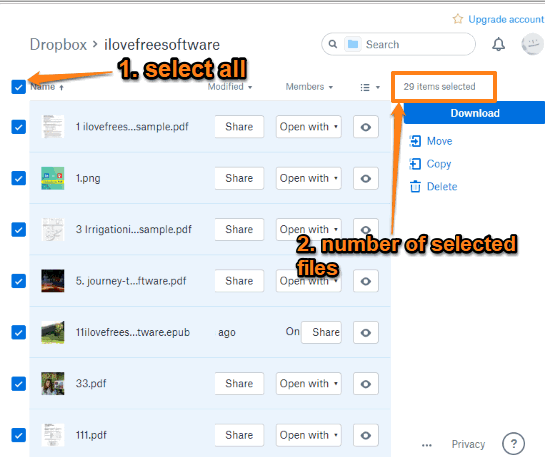
As soon as you use that option, the number of selected items are visible on the right side.
The video demonstration for the same option is also available:
Option 2: Count Number of Files in A Dropbox Folder Online By Selecting and Dragging Them
This option is in the continuation of option 2. Once you have selected all items, you need to drag them a bit. After that, you will see the number of files on the drag box. Though option 1 already shows the number of selected items after selection, this option is helpful when you have to move selected items to some other folder. You will be able to clearly see how many items you’re going to move.

Like option 1, this option is also handy when there are no other folders in the parent folder.
Option 3: Check Number of Files in A Dropbox Folder Using Dropbox Desktop Client and Folder Properties
Those who are already using or want to use Dropbox desktop client, this option is pretty useful for them. All files and folders of your Dropbox account are stored in a separate Dropbox folder. The best part is this option helps to count the number of files even if there are multiple sub-folders and files in those sub-folders. To check the number of files in a Dropbox folder, you need to:
- Right-click on a Dropbox folder and then use the Properties option.
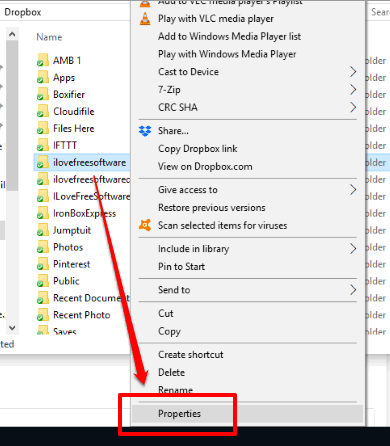
- In Properties window, you will see the number of files and folders present in that main folder.
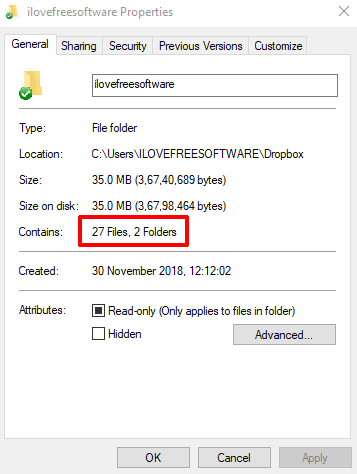
This way, you are able to check how many files are there in a particular folder of Dropbox using its desktop client.
You may also check some best free Dropbox uploaders covered by us.
The Conclusion:
All these three options are pretty good and therefore you can try any option as per your convenience. If you access Dropbox files and folders using the desktop client, then option 3 is much better than the other two options. It also counts all files even if there are different sub-folders. On the other hand, option 1 and option 2 are more useful when there are no sub-folders and when you access Dropbox from the web interface.