In this article we will be explaining how you can create Fake Error Messages in Windows using Custom Error Maker.
This is a free Visual Basic Script that allows you to generate Fake Error Message dialogs on Windows merely for the sake of fun or to play a prank. All that you need to do is download the script from the link that we have provided, specify the Title & Description of the error message and choose the corresponding icon. The fake error message will be instantly displayed on your screen, and you can use it to trick unsuspecting people.
Working:
1. Click on this link to download the Visual Basic script for Custom Error Maker and run the script.
2. Input the Description of the error message in the popup box followed by its Title.
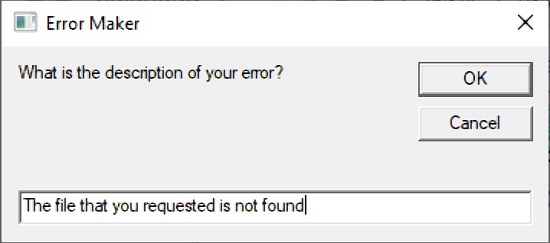

3. Next, choose the icon to be displayed along with the error message. For this, click on ‘Yes’ to display the Red X icon, click on ‘No’ for the Yellow triangle icon and click on ‘Cancel’ for the Information icon.
![]()
4. The fake error message will be instantly displayed on the screen and can be used to play a prank on others. Click on ‘Ok’ to close the dialog box.
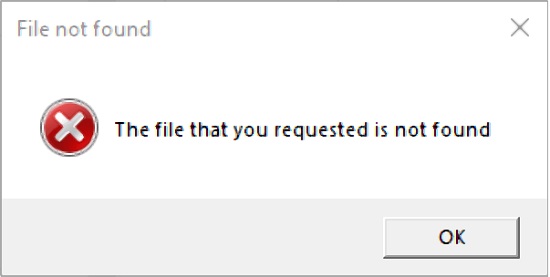
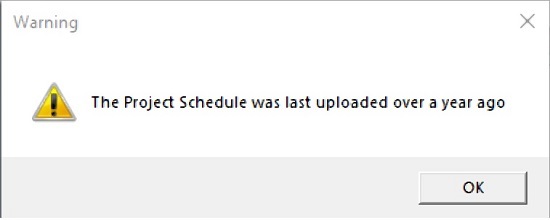
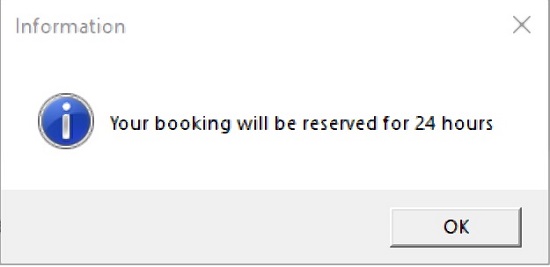
Closing Comments:
Custom Error Maker is a simple Visual Basic Script that can be used to display fake error messages on Windows for the sake of fun or to trick unsuspecting users.
Click here to download Custom Error Maker.