This article covers how to disable ads on new tab of Firefox browser. Whenever we launch Firefox, we see a banner type ad on the bottom part. Though it not so intrusive, that banner shows some tips, updates, and other items provided by Firefox and Mozilla. If you don’t want to see such tips and ads every time you open Firefox, then this article is handy.
To disable ads on new tab of Firefox browser, you need to access Options page of Firefox. Thus, there is no need to use some third-party add-on for this purpose. Mozilla Firefox has a built-in feature to disable such tips or ads.
Let’s check the screenshot below.
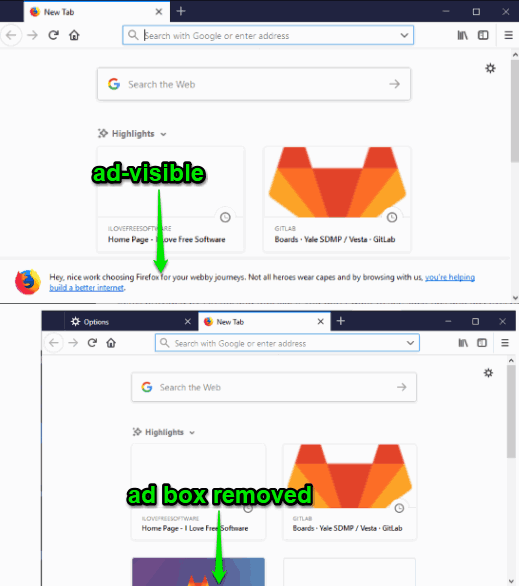
As you can see, earlier that banner was visible which shows ads, but later that banner was removed.
A video demonstration for the same is also created by us. You may check it:
How to Disable Ads on New Tab of Firefox Browser?
Step 1: Launch your Firefox browser.
Step 2: Click on the Open menu icon available on the top right corner and then select “Options“. You can see the image added below to access Options window.
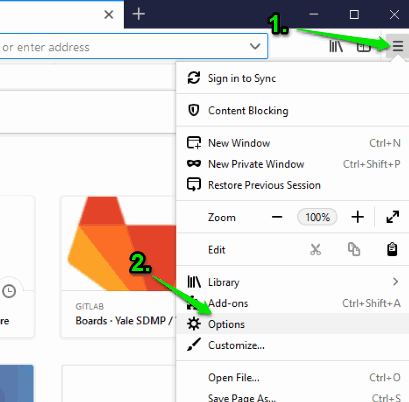
Step 3: When you’ve accessed Options page, select Home section. It is available on the left side. After that, scroll down that Home section and you will see that “Snippets” option is selected. This is the option because of which updates or other items are visible on the new tab. Uncheck that option.
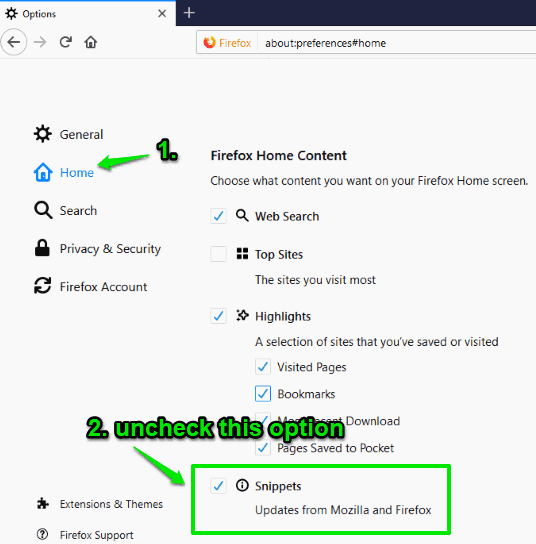
The changes are applied immediately. You can open new tab and you will notice that ads are not visible on the new tab anymore.
Did you know you can also show more websites on Firefox new tab?
The Conclusion:
Though the different ads that appear when we open Firefox are not so intrusive, those who don’t want to see any type of tips or ads this is a nice option. The good thing is it’s a built-in feature of Firefox. So, you will have full control when you want to see such type of ads.