Microsoft Edge now comes with a new “Enhance” feature for online videos that you watch. This new feature as the name says, enhances the video quality for you a bit. It does that by enhancing the colors of the video and sharpen it, thus making it clearer. You can experience this feature in the latest build of Edge browser on YouTube and I will show you how to enable and use it.
On video platform such as YouTube, a lot of videos have dull colors and low resolution. To fix this problem, Edge has now added this video quality enhancer that you can use. It basically performs three features:
- Sharpen the video.
- Boost video colors.
- Improve video quality with Super Resolution (AI based)
The first two features are available for all users of Edge. But the 3rd one that is Super Resolution is only available to user who have a specific GPU on their PC. For now, this Super Resolution works with Nvidia RTX 20/30/40 series (with Nvidia driver > 528.24) or AMD RX5700-RX7900 series GPUs.
How to enable the Video Quality Enhancer in Microsoft Edge?
If you have the latest version of Microsoft Edge already, most probably this feature will be turned for you automatically.
In case you don’t see this feature hovering over a video then you can enable this. Use the following steps to do that.
- Open Microsoft Edge Settings and go to the System section. Or just paste this URL and then go to this page directly: edge://settings/system
- Turn on the toggle next to Enhance videos in Microsoft Edge option.
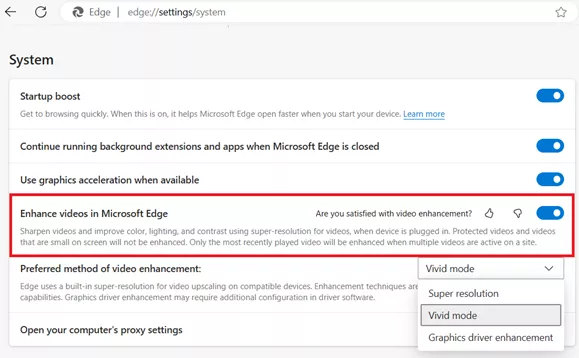
- Done.
Now, you have enabled video quality enhancer of Edge. See how to use it in the next section below.
Adjusting Sharpness and Colors for Optimal Video Viewing:
Now, all you have to do it start using this video enhancer of Microsoft Edge.
Open a supported site, for example, YouTube. Play a video and when you hover mouse pointer on the video, you will see a magic wand like icon in a popup next to the picture in picture mode switcher.
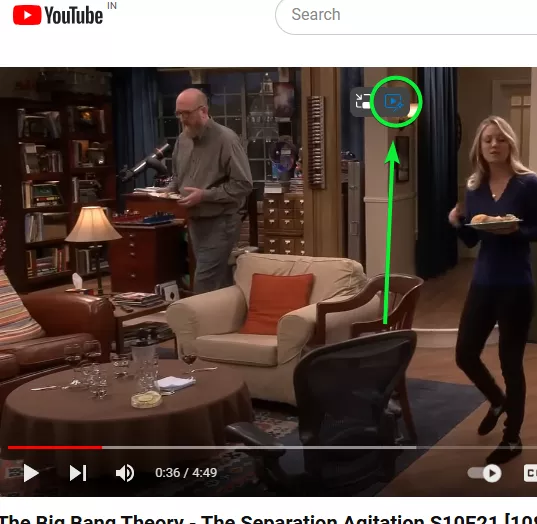
You will also see the same option in the address bar above. Clicking on this button in the address bar will open a popup where you can opt to run this feature only when the device is plugged in.
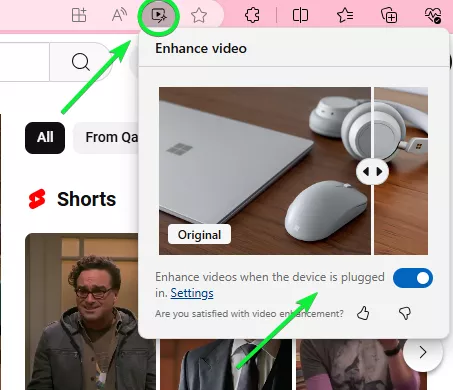
Once you enable this feature on any video, you will see slight improvement in the video quality as well colors. The image will be sharpened, and it will boost the video colors. To see the effect, you can enable this on 10-year-old videos that have dull colors.

This way, you can keep using this Enhance feature of Edge on any video.
Additional features and Tips for getting the best results with the Video Quality Enhancer of Microsoft Edge:
One of the most impressive aspects of Edge’s “Enhance” feature is “Super Resolution” which can upscale videos to enhance their quality. However, there are certain requirements for this feature to function properly.
- Your PC/Laptop has one of these GPUs: Nvidia RTX 20/30/40 series (with Nvidia driver > 528.24) or AMD RX5700-RX7900 series.
- The video is played at less or equal to 1080p resolution.
- The device is not running on battery power.
- Both the height and width of the video are greater than 192 pixels.
- Videos not secured by Digital Rights Management technologies such as PlayReady or Widevine cannot have their frames accessed by the browser for processing, thus this feature will not work in such a case.
Conclusion:
Enhance is a very nice addition to the feature set of Microsoft Edge browser. It does help in boosting the quality of online videos such as on YouTube. It helps you watch online videos clearer and more vibrant using vivid mode, or, with compatible hardware, you can increase your video quality even with AI-powered super resolution mode.