This tutorial is all about how to send Fax from Android for free.
You might have come across dozens of online services to send free faxes, but in this tutorial, I am going to explain some free apps to send fax from Android phone. Let me be completely honest with you, there are no such apps which let you send unlimited faxes with zero cost. Each of these apps provide a limited number of fax pages that you can send for free from Android. So, if you want to send few faxes or single page fax to USA, Canada, and more, then using these free apps would probably be the best option for you.
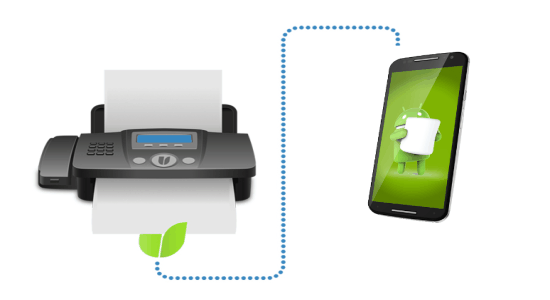
How to Send Free Fax from Android using FaxZERO:
FaxZERO is definitely one of the best apps for Android which lets you send free faxes to anywhere in United States and Canada. The free version of this app is limited to maximum 3 pages with cover per fax and up to 5 free faxes per day. Follow the steps below to send faxes using this app.
Step 1: After installing the app, simply open it and start sending faxes as no registration is required. The first thing you need to do is enter the sender information like name, company, email id, and phone number.
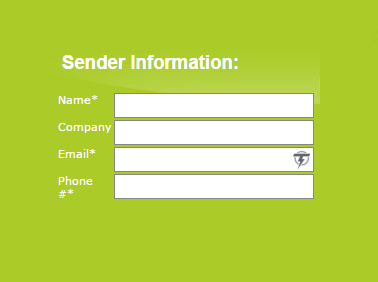
Step 2: After that, simply enter the receiver information to whom you want to send the fax such as name, company (optional), and the fax number. In the fax number field, you don’t have to enter the country code ( “+1” for the United States and Canada) along with the number.
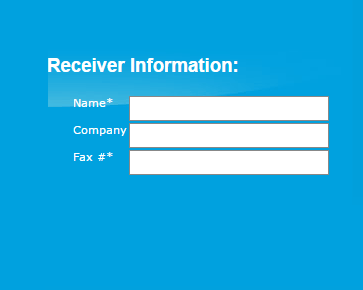
Step 3: When you’re done with entering the sender and receiver information, proceed to the fax information section. In this section, you will see a rich text editor along with the “Choose Files” buttons for attaching files. You can attach up to 3 files per fax. You can attach files like PDF, DOCX, and images and type text in the editor which will appear on the cover page. The cover page will also include the watermark of FaxZero in the free version.
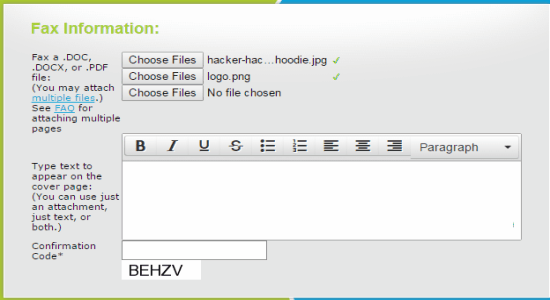
Step 4: Then enter the confirmation code and choose the option “Send Free Fax Now” to send the fax. After sending a fax, you will receive an email in the sender email id with a confirmation link. Click the link to confirm and allow FaxZERO for sending the fax. The receiver will receive the fax within 5 to 3o minutes.
You may also check out the web version of FaxZERO from here.
Use Android Phone to Send Free Fax with FilesAnywhere:
FilesAnywhere is actually a free Android app to store, share and manage your files remotely on your phone. It offers free data storage of 1 GB when you sign up for the first time. But, one of the best features of this app is that after uploading files you can send them as a fax. The free version allows you to send 10 outbound fax for free to any US fax number only. Simply follow the steps below to use FilesAnywhere for sending faxes:
Step 1: After launching the app, you will see a folder with your username on the main screen. Simply click the folder to open it and select the round button at the bottom to start uploading files. You can upload images & videos from the gallery, capture images, record videos, and other documents from your phone storage. The maximum storage limit of file uploads in the free version is up to 1GB.
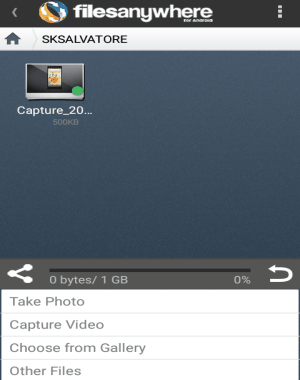
Step 2: When a file is uploaded, tap the “Share” icon at the bottom of the screen. It will ask you to select the file (image or document for sending a fax) and then tap the “Share” button at the top this time. As soon as you do that, a new screen will appear with 4 different tabs named Fileshare, Fax, Facebook, and Twitter.
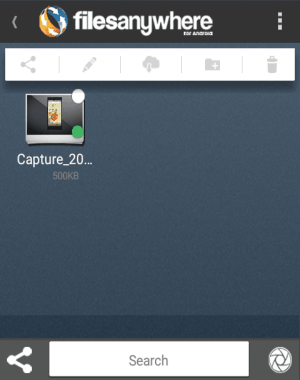
Step 3: Select the “Fax” tab and enter the recipient’s fax number and other message options like the subject, message, and sender’s name. After that, press the “Send Fax” button to send the selected file as a fax.
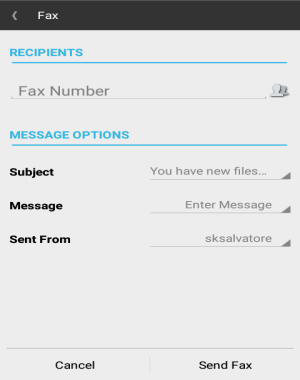
Step 4: In the same manner, you can upload files like images and documents and send them one after another as a fax. Remember, the free version allows you to send faxes only to the US fax numbers. Please do not include the country code while entering the recipient’s number.
Also, read 37 Best Free Cloud Storage Services.
Send Free Fax from Android with PC-FAX.com FreeFax:
FreeFax by PC-Fax.com is another free and simple app for Android to send free faxes. The catch is that it only allows you to send one fax with one page per day in the free version. However, the great feature of this app is that it lets you send faxes to 50 countries including USA, Canada, Russia, Japan, HongKong, Australia, China, and more. So, if you want to send a quick fax with a one-page document, text, or an image, to one of the countries that are not supported by other free fax apps for Android, then this app will be your savior.
Let me explain how to use this app for sending faxes.
Step 1: When you open the app, it will ask you to enter your email id. Then you will receive an activation link in your email. Click the link to activate the app and start sending 1 fax per day with one page for free.
Step 2: To set started, click the “FAX” icon at the bottom of the screen. After that, it will ask you to choose from options like Photo Fax, Document Fax, and Text Fax. If you want to send one-page documents like PDF, Word, and Excel, then select the “Document Fax” option and import the file from the external storage. The “Text Fax” option lets you type anything and send the text as a fax page.
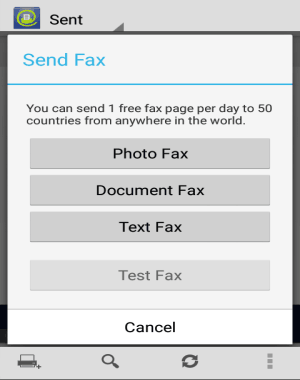
Step 3: If you choose the “Photo Fax” option, then you can either capture a photo using the built-in camera or import one from the gallery. After selecting a photo, you will see the preview of the fax page along with a “Send” icon at the top. You can even add a fax header and sender name at the top of the fax page from settings. Click the “Dots” icon to browse the settings.
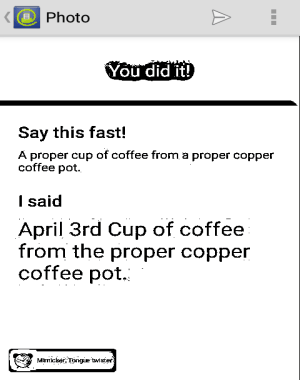
Step 4: Once you have selected a photo, document, or text, click the “Send” icon at the top to enter the receiver information. Select the country from the drop-down menu and then enter the receiver fax number. That’s all, hit the “Send” icon again to send the fax.

We have also covered 4 Best Free Fax Online Services To Receive Fax Free.
How to Use Android Phone for Sending Free Fax using Mobile Fax Free:
Another simple app to send free faxes from Android phone is “Mobile Fax Free“. Similar to “FreeFax by PC-Fax.com”, this one is also limited to one fax per day with one single page without any cover. Using this app, you can only send faxes to United States and Canada. This app is quite unique as it doesn’t have any option to upload files and instead you’ve to capture a photo of anything using the built-in camera to send it as a fax. Let me explain the procedure for sending faxes.
Step 1: After launching this app, you will see a “Scan Page” button at the right of the main screen. Simply tap the button to capture a photo of any document or photo which you want to send as a fax. The built-in camera will open up and you can use the “Camera” icon on the screen to capture photos.
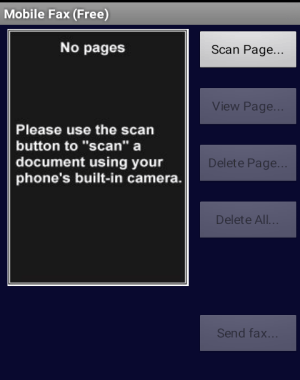
Step 2: As soon as you’re done with capturing a photo, you will be able to see the preview of the fax page on the main screen along with view and delete page options.
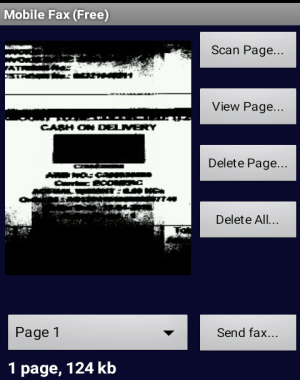
Step 3: Do note that, before sending the fax you must enter your name and email address. Click the “Dots” icon to open up settings and enter your details. You can also adjust the white balance and enable lighten edges from the settings.
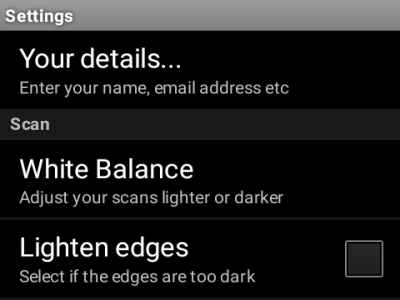
Step 4: Once you’ve entered your name and email id, click the “Send Fax” button on the main screen to proceed. Now, you can enter the receiver’s fax number and enable the options for “Include Coversheet” (in paid version) & “Delete Pages After Send”. In the same screen, you will also be able to see the fax progress as shown below.
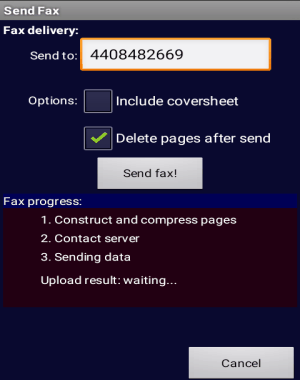
Also, check out How to Setup Virtual Fax Machine for Free.
How to Send Free Fax using PamFax on Android:
The last app in my list is PamFax to send faxes from Android. This app allows you to send overall of 3 free pages per account for free. That means once you sign up you can only send a total of 3 pages (in a single fax or multiple faxes) from that particular account to almost anywhere in the world using your Android phone. However, you can also send as many faxes as you want to other PamFax numbers for free.
Let us see the steps for using PamFax to send faxes.
Step 1: When you open the app, it will ask you to sign up and then it will credit you the amount of $1.08 for sending 3 free faxes. On the main screen, you will see various options like Send Fax, Inbox, Outbox, Sent, Trash, etc.
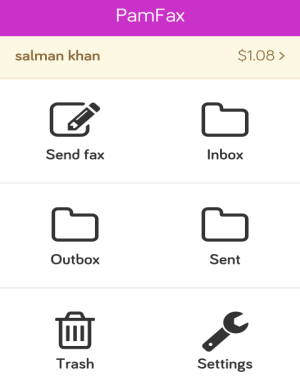
Step 2: To send a fax, tap the “Send Fax” option to proceed. At first, it will ask you to enter the recipient’s number. One of the best features of this app is that you can add multiple recipients at once.
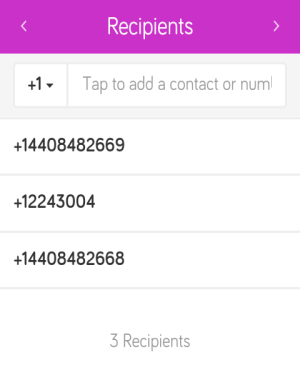
Step 3: After that, it will ask you to add files like images and documents. You can either capture photos using the built-in camera, import files from the gallery, local files, and also import files from Box, Dropbox, Google Drive, and OneDrive.
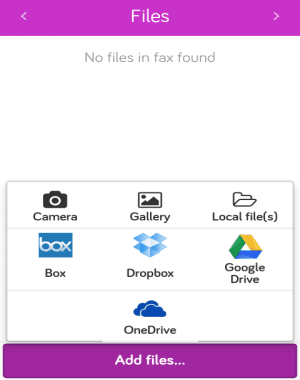
Step 4: Once you’ve added a file, simply tap the arrow icon at the top to proceed and add a cover. Enable the cover button to add a cover page with the fax. Remember, adding a cover page means you’re using another free page out of 3 pages. You can either type anything for the cover page or use the “Select a Cover Page” option to use any of the predefined cover pages. Then again tap the arrow icon at the top to preview and finally send the fax using the “Send” button.

My Final Verdict:
If you’re looking for ways to send free faxes from your Android phone, then this tutorial is definitely going to help you do that. I have listed 5 free Android apps in this post to send free faxes. The best part of all these apps is that they don’t imprint any watermark on the pages except the app “FaxZERO” which puts a watermark on the cover page. Personally, I like “FilesAnywhere” as it allows you to send as many faxes as you want to any of the United States fax numbers.
I hope you find this tutorial useful.