This tutorial explains how to search text in zip files without extracting any zip file. I have used a free software, called LookDisk, to find a specific text content available in a single or multiple zip files. Where manually, you first have to extract zip archives, then open text file or other document to see if this is the file that contains the text you were looking for, this software is a better choice than manual process. It is quite useful as you will be able to find the exact file(s) which contain that specific line or text. It will save your time especially when you have dozens of zip files. In the search result, it can also show lines and line numbers where the searched text is present in files available inside a single or multiple zip files.
This software works nicely to search text in TXT and PDF files available in zip files. However, I tried the same for RTF and Word files, but it didn’t work in that case. Still, it’s quite useful software as we can easily search text content available in TXT and PDF files stored in zip files without extracting them.
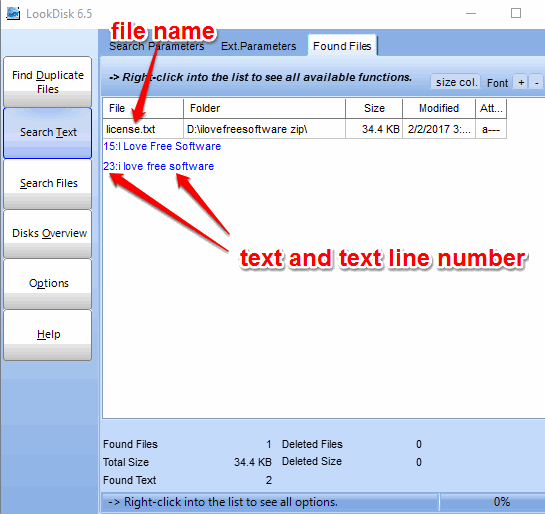
Above screenshot shows the interface of this software. The search result shows line numbers and lines that contain the searched text content available inside the zip files. Apart from searching text in ZIP files, it supports RAR, CAB, 7-Zip, and other formats.
LookDisk is also helpful to search duplicate files by name or content, display disk space, search for text in PDF files, search for files within zip files, etc. So there are multiple benefits of this software. Now let’s get back to our main attention and check how to search text in zip files using this software.
How To Search Text In Zip Files Without Extracting Them Using This Software?
Step 1: Get the setup of this software and install it. When you open its interface, you will see multiple buttons on the left side. You need to click Search Text button.
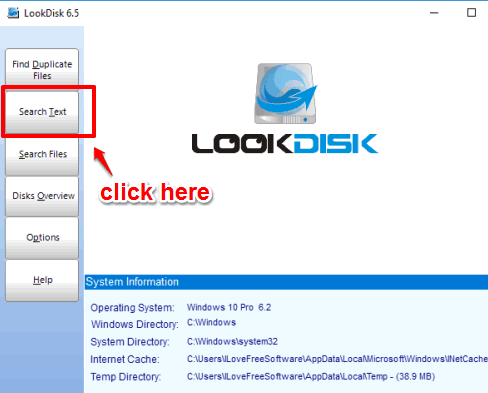
Step 2: A Text Search window will open. Here you will see multiple options that are self-explanatory. You need to enter text that you want to search for, enable disable options to show line and line numbers in the output, match text case or not, set number of lines (max. 9) to show before and after text location, etc. This is quite interesting as you can set the search process the way you want.
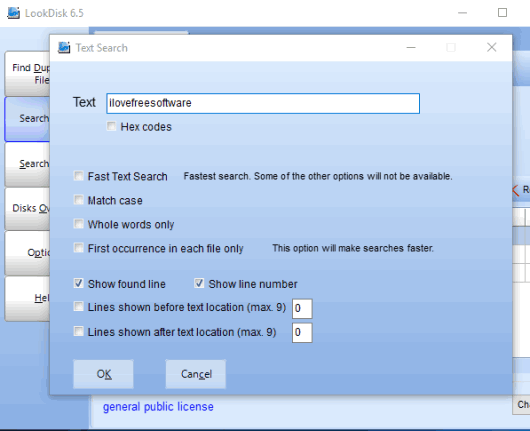
Set options as per your needs. When you have done that, press OK button.
Step 3: In this step, you have to add zip files and folders (that contain zip files) in which you want to check if the search text is present or not. Select folders and press OK to come back to the interface.
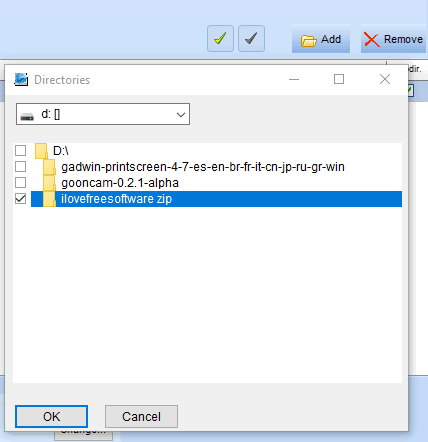
Step 4: Press Search button to begin the search. It won’t take much time to find files in zip files that contain the search query. However, the search speed still depends on the number of zip files and their size.
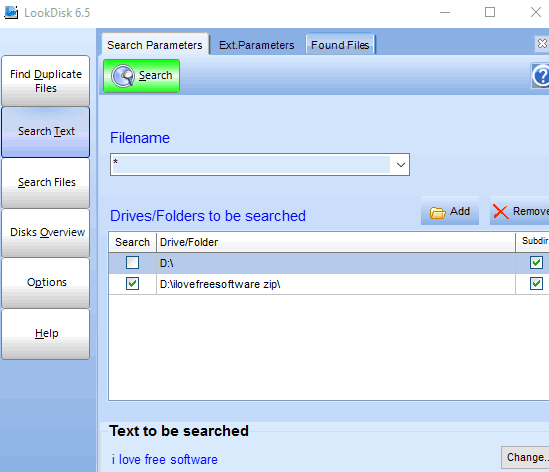
If the search text is present in those files, you will be able to see those files, line, and line numbers (if these options are selected) in the search result on its interface.
You can begin a new search whenever you have to find text in zip files without extracting them.
The Verdict:
This is actually a very useful software because instead of first extracting zip archives and then opening files manually, you can use this software to ease the search process. No need to extract even a single zip file. Take the help of this software, find what you are looking for, and then you can extract zip files.