This article covers a free platform to create a personal status page to let know when you are available. If you are getting messages from colleagues, family, and friends asking when you are free then this might help you out. isBusy allows you to create a personal status page that will show your current status automatically.
You can add your working and eating hours to the page and then integrate your calendar to automatically fetch your schedule. It supports Google Calendar as well as Microsoft Calendar. Based on your office hours and calendar schedule, the page automatically shows your current activity and lets others know when you going to be available next. Then, you can share a link to the status page on your social/official profile so others can check your status.
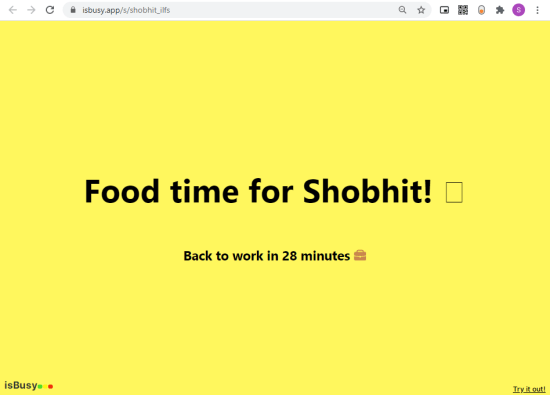
Also read: How to Link Personal and Work Calendars in Outlook?
Create a Personal Status Page to Share Availability
Creating your own personal status page is very simple with iBusy. Visit the isBusy website and create a free account using your email address. After that, log in to your account where you get options to create your status page.
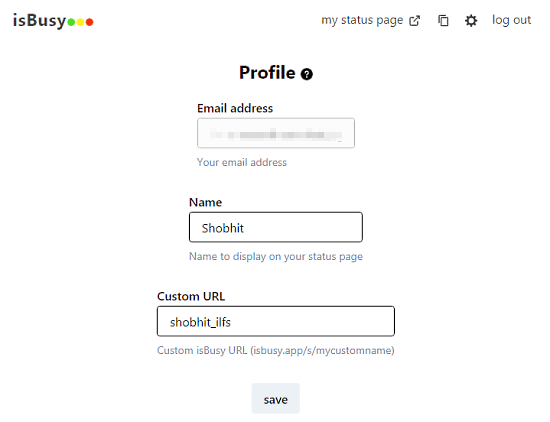
the first section is Profile where you can set a name and a URL for your status page. Simply add a name for the profile, this will appear in the statute page. Then, enter a unique custom URL that would serve as a link to your status page.
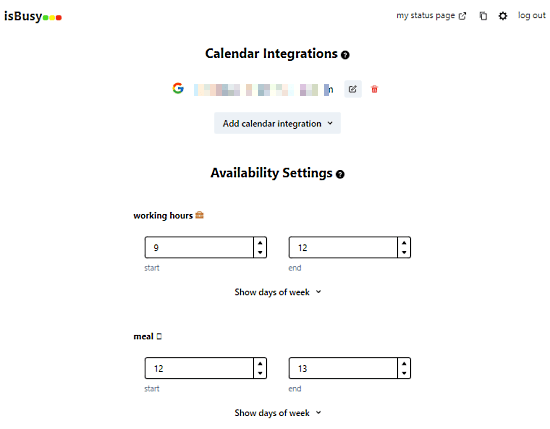
The next section is the calendar integration. In this section, you can integrate your calendar with the page. Simply select a calendar (Google or Microsoft) and log in with your respective account. Then allow iBusy the permission to view your calendar. This way, it will automatically fetch your schedule and upcoming meetings from the calendar.
The last section of creating the page is availability settings. In this section, you can add your working hours and meal hours. There are two options for working hours; before lunch and after lunch. Add your working timing along with lunch timing there. You can also expand the days of the week to select the working days.
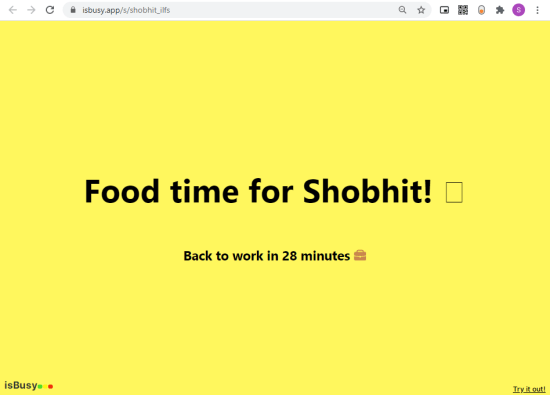
All these settings are automatically saved and reflected on your status page. Whenever someone has to contact you, they can check your status page to you know when you are going to be available.
Closing Words
Creating a personal status page can be handy for busy professionals who get lots of messages from colleagues, businesses, family, and friends. By setting up a profile page, you easily share your availability without sharing your calendar. The only question is where to put this page so people can see it first without calling/texting directly. Give it a try and let us know your thoughts in the comments.