mysimpleshow is a free web application to create explainer videos based on your storyline. The best part of this free web application is that it automatically creates explainer videos from storylines written by you.
What it does is that when you give it text of your storyline, it will find keywords from that, and then automatically get icons for those keywords. Using them, it will make the full fledged video for you automatically!
Not only that, it automatically speaks out the storyline using the built-in text-to-speech feature. So, you get both the video as well as accompanying audio.
This web application lets you create simple and effective explainer videos with minimal effort. The only thing you have to do is write a storyline, change/replace icons assigned by mysimpleshow, and choose an audio for video. After that, it will automatically sync your video scenes, fetch keywords from the storyline, assign predefined icons, and add text-to-speech.
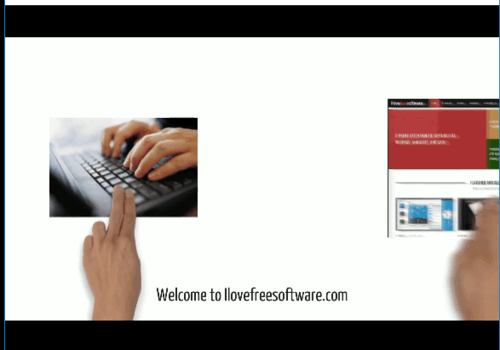
Do note that it adds a watermark at end of the video for a few seconds.
However, this is not the only web application which can be used to create explainer videos. There are applications like RawShorts, Focusky, Animaker, etc, with many advantages over this one. For example, RawShorts comes with powerful customization options, such as you can add scenes manually, choose from tons of predefined video templates, and more. On the other hand, Focusky comes with additional options to insert SWF files, custom charts, figures, export presentations as EXE files, and so on. If you want to create explainer videos for better storytelling, then you can go with Animaker, as it gives you the options to add 2D/2.5D animated characters, video graphics, infographics, etc.
So, you might be thinking that why would you use mysimpleshow instead of these applications.
Well, one of the features that make this explainer video maker unique is that it automatically creates explainer videos by fetching main keywords from your storyline and replacing them with predefined icons. The text-to-speech feature is also quite unique, which the above applications lacks.
Keep reading to know how you can create an explainer video using this free website.
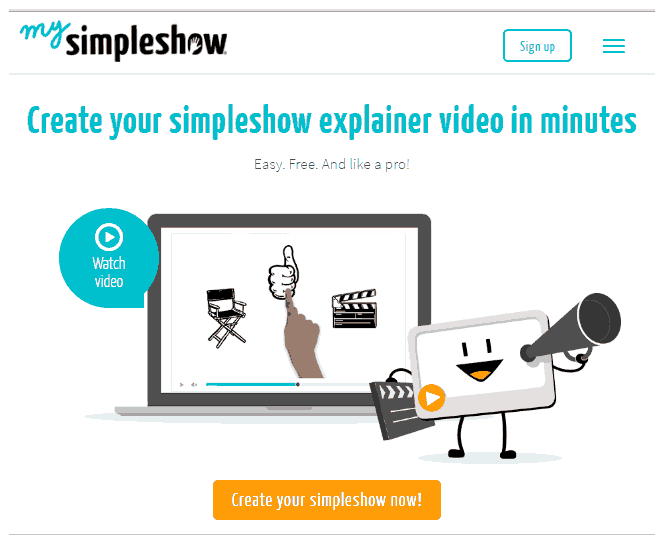 It lets you select from a number of different story templates from personal, educational, and professional categories. Based on your selected template it divides your storyline into various chapters. This feature helps you in formulating and defining your storylines efficiently.
It lets you select from a number of different story templates from personal, educational, and professional categories. Based on your selected template it divides your storyline into various chapters. This feature helps you in formulating and defining your storylines efficiently.
The storyline templates offered by this application are:
- Professional
- promote something.
- inform somebody.
- train somebody.
- motivate somebody.
- Educational
- educate somebody.
- introduce a topic.
- summarize a topic.
- discuss a topic.
- Personal
- tell a story.
- make an appeal.
- state an opinion.
- inform somebody.
Steps to create an explainer video:
mysimpleshow enables you to create explainer video through a wizard that guides you through the process.
Draft: The first step begins with selecting appropriate storyline template for your explainer video. You can select any category that I have mentioned above in this article. Click on Create New Video button that appears on your dashboard after you sign in. Now select a storyline template and click on next.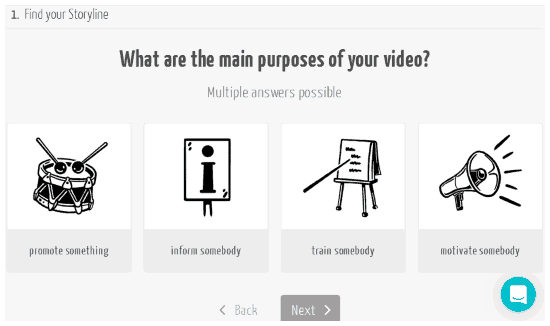 Write: Next step is to write a script for your storyline. Based on your selected storyline template, it divides your storyline into chapters. You can write storylines in these chapters and you can also skip some if you think they are irrelevant. After you click on Next then this free web application puts together different chapters of your storyline.
Write: Next step is to write a script for your storyline. Based on your selected storyline template, it divides your storyline into chapters. You can write storylines in these chapters and you can also skip some if you think they are irrelevant. After you click on Next then this free web application puts together different chapters of your storyline.
This storyline will be used in demonstrating your video as an audio voice. You can either choose a male or female voice for this task. Visualize: Between write and visualize steps, it captures important keywords from your storyline and displays them chapter wise. It also displays visual icons associated with important keywords.
Visualize: Between write and visualize steps, it captures important keywords from your storyline and displays them chapter wise. It also displays visual icons associated with important keywords.
You can edit these icons and replace them if you think they are inappropriate. In my case, I just had to do minor adjustments and found it really easy to use. At this stage, you can play the whole video by clicking on Play video button or choose to play individual chapters/scenes.
Editing options available:
- Replace icons by uploading your own image or pre-defined icons of the website.
- Enter text on any scene.
- Adjustments of icons on any particular scene.
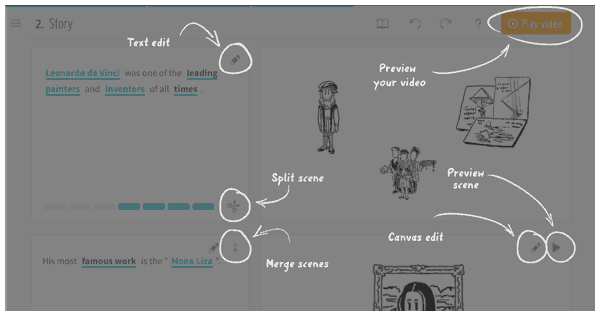
Finalize: This last step includes adding audio/voice to your video.
Options available for setting audio for your playback:
- You can use text2speech feature, record your own voice, and upload an audio file for this purpose.
- You can also turn on subtitles which display your storyline during text2speech audio.
- You can adjust your playback speed to slow, normal, and fast.
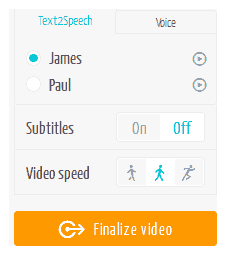
Click on Finalize Video to create your explainer video. Well, this step might take time as a lot of processing is involved like synchronizing video frames with text2speech audio.
Once your explainer video is ready, you can directly publish it to various channels like Youtube, Vimeo, and Wistia. You can also download it in mp4 file format.
Congratulations you have now successfully created your explainer video.
Verdict:
I really liked mysimpleshow as it provides a nice and clean interface for creating explainer videos. It offers a good number of categories and subcategories of storyline templates to choose from. I also liked the idea of automatically dividing a particular storyline into different chapters. It does a good job in transforming keywords into icons. I was able to create an explainer video without many adjustments and I just wrote the simple storyline and most of the work was performed by this web app automatically.
Start creating your explainer videos from here.